Frosmo "Tarzana" 2017-05-08
2017-05-08 at 08:30 (admin.inpref.com)
The Tarzana release improves trigger functionality and introduces a redesigned trigger management UI. The release also contains a few other minor improvements.
Major changes
Trigger improvements
A trigger allows you to detect a specific event on a web page and take a predefined action in response. You can attach triggers to conversion definitions, placements, and segments. For more information about triggers and how to use them, see Triggers.
Redesigned trigger management UI
In the Frosmo Control Panel, the triggers page (Triggers) has been redesigned for improved usability and rebranded to match the application's new look and feel.
The following screenshots show the old triggers page and editor (click to enlarge).
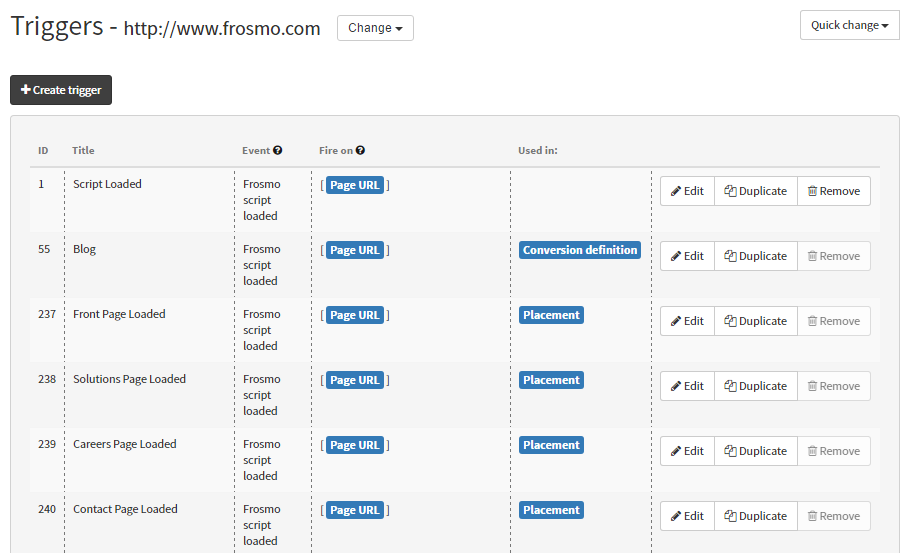
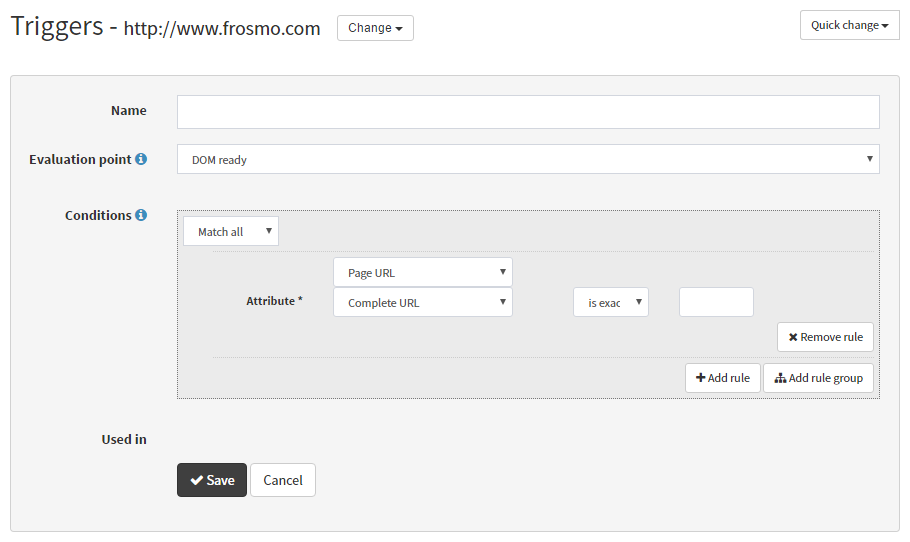
The following screenshots show the new triggers page and editor (click to enlarge).
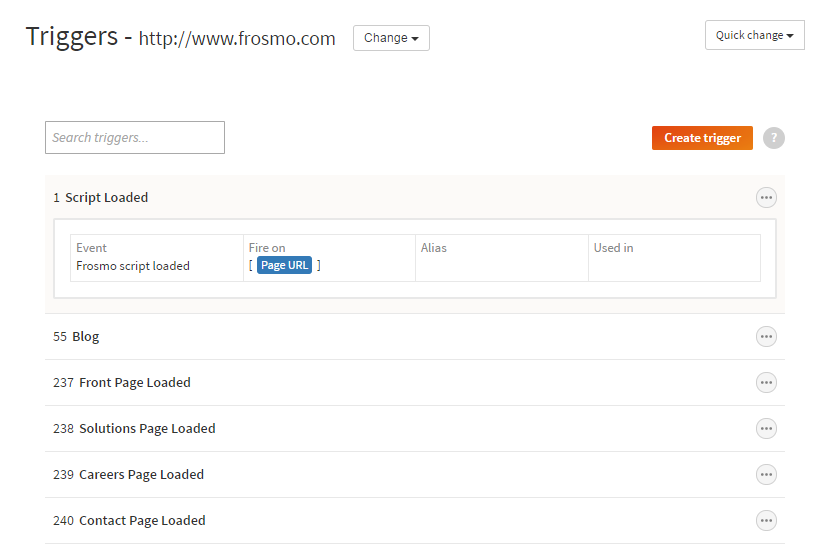
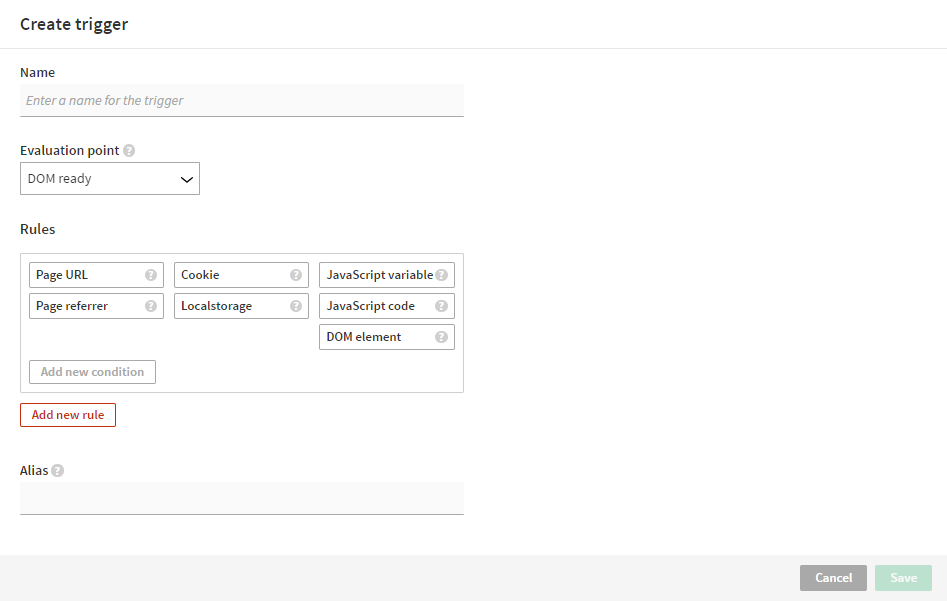
In the triggers list, the trigger details now also include the trigger alias, and you can search the list. In the editor, the field labels have been rephrased for improved clarity, and you can now define the trigger alias.
Improved trigger functionality
The Tarzana release adds the following improvements to the trigger functionality:
-
The Frosmo event evaluation point has been renamed to Custom event, and you now select the event from a drop-down menu instead of writing the event name in a text field.
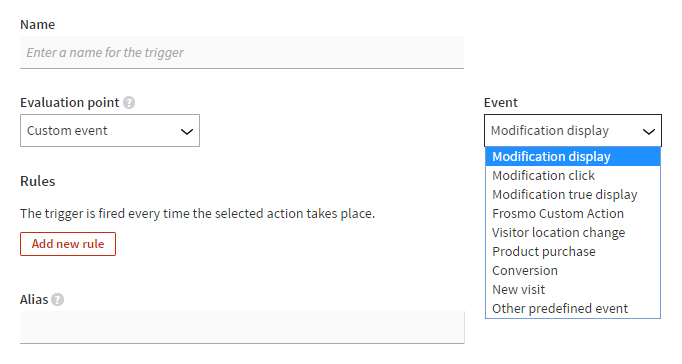
-
The DOM event, Custom event, DOM element ready, and URL change evaluation points support the new Event data rule. You can use this rule to check if the DOM element or Frosmo modification related to the event includes specific content or metadata (such as an element, modification, or variation ID). For example, you can segment visitors based on a Custom event trigger that fires only when a specific variation is displayed.
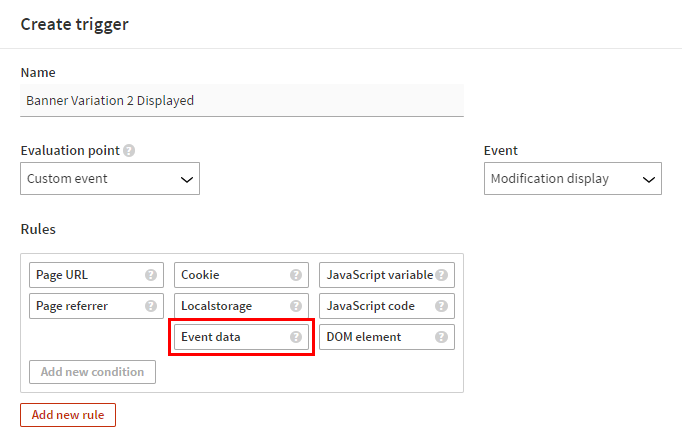
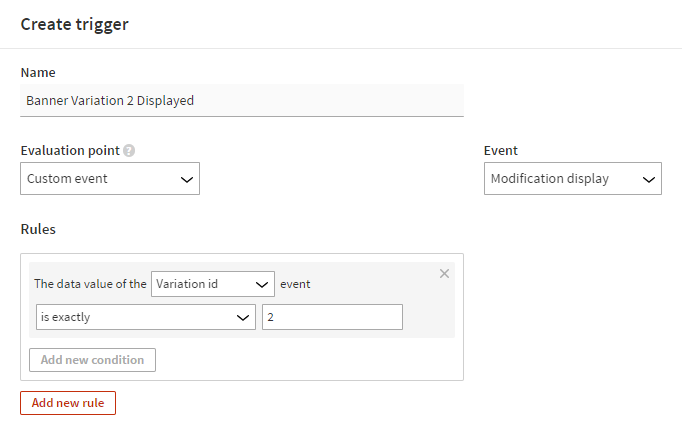
-
You can define an alias for a trigger. You can use the alias to bind a JavaScript function to the trigger. The bound function will be called every time the trigger fires.
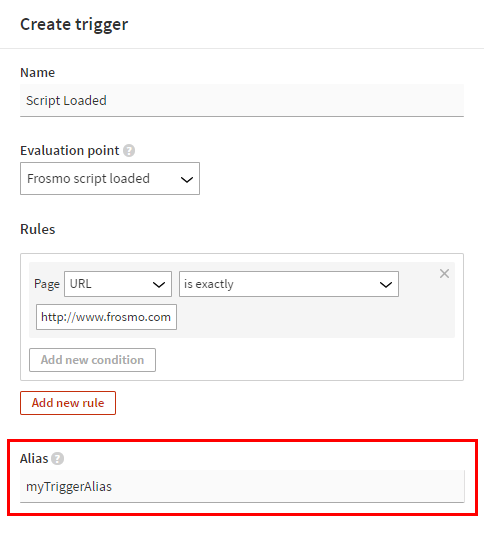
Improvements
-
The Frosmo Administration Panel is now known as the Frosmo Control Panel.
-
The Frosmo data layer supports the following new product object properties:
-
frosmoProductArea -
frosmoProductCampaign -
frosmoProductCategories -
frosmoProductCity -
frosmoProductColors -
frosmoProductCompany -
frosmoProductConversion -
frosmoProductCountry -
frosmoProductCustomImages -
frosmoProductData -
frosmoProductDescription -
frosmoProductIds -
frosmoProductMainCategory -
frosmoProductManufacturer -
frosmoProductModel -
frosmoProductMultiPrices -
frosmoProductPartPayment -
frosmoProductRating -
frosmoProductStock -
frosmoProductSubCategory -
frosmoProductUrn -
frosmoProductVenue
For more information about the new properties, see Frosmo data layer.
-