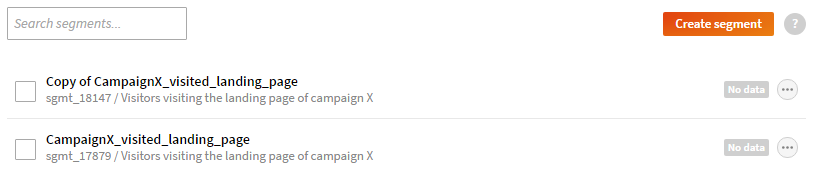Frosmo "Skid Row" 2017-04-10
2017-04-10 at 08:30 (admin.inpref.com)
The Skid Row release mainly contains improvements to existing features, such as the multi-armed bandit, target groups page, and triggers. The release also contains a number of small improvements and bug fixes.
Major changes
Multi-armed bandit algorithms
The Quartz Hill release introduced the multi-armed bandit feature that automatically adjusts variation distribution for a modification based on how well the variations of the modification perform over time. You enable and configure the multi-armed bandit separately for each modification in the Frosmo Administration Panel, in modification content settings.
Previously, the feature only supported one algorithm for calculating optimal variation distribution, Thompson sampling. With the Skid Row release, the Frosmo Platform supports a number of different multi-armed bandit algorithms. Each algorithm represents a specific solution to the multi-armed bandit problem, which in the Frosmo context means a specific solution for maximizing the click-through rate or conversion rate of a modification.
The best algorithm to use depends on what you want to achieve with the multi-armed bandit. By default, modifications still use the Thompson sampling algorithm. You can change the algorithm separately for each modification in the modification settings.
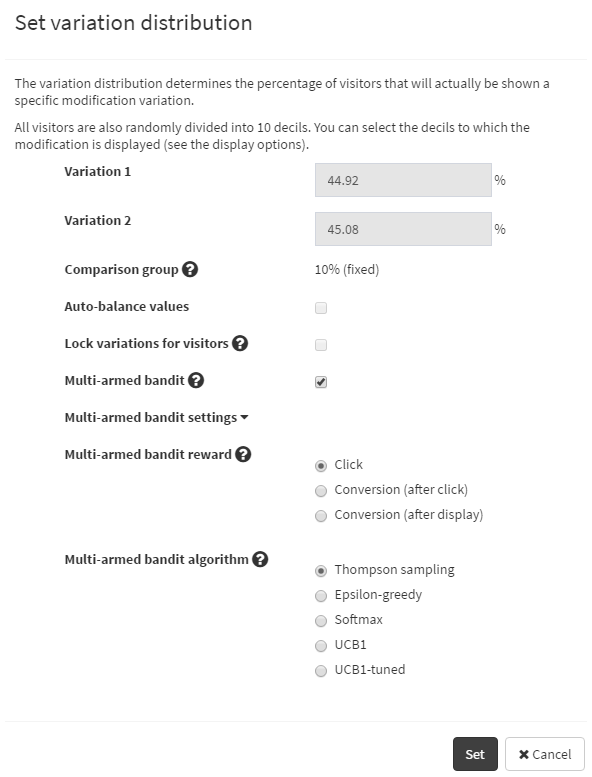
For more information about the multi-armed bandit and the supported algorithms, see Multi-armed bandit optimization (the document has been updated to include information about the new algorithms).
Trigger improvements
A trigger is an event used to determine when a modification should be displayed. You can also use triggers in segmentation by defining that a visitor gets segmented if their actions on a website fire a specific trigger.
The Skid Row release introduces the following improvements to the trigger functionality (Frosmo Administration Panel, Triggers):
-
You now have several new options for implementing a trigger. In the trigger editor, you can select the following events to fire a trigger:
-
DOM ready: The trigger is fired when all elements on the page have been loaded.
-
Frosmo script loaded: The trigger is fired when the Frosmo script has been loaded on the page. Note that at this point, all HTML elements may not be available.
-
Frosmo script ready: The trigger is fired when the Frosmo context has been loaded and segmentation has been implemented. Note that at this point, all HTML elements may not be available.
-
DOM event: A specific DOM event fires the trigger. If you select this option, you must define the event that fires the trigger and the element in which the event must happen. For example, to fire the trigger on a link click, select the "Click" event, and define the element as "a".
-
Frosmo event: A specific Core event fires the trigger. If you select this option, you must define the event.
-
DOM element ready: The trigger is fired when a specific DOM element has been loaded. If you select this option, you must define the element that fires the trigger when loaded, and the timeout after which the Frosmo Platform stops trying to fire the trigger. If no timeout is defined, the platform keeps trying indefinitely.
-
JavaScript variable ready: The trigger is fired when a specific JavaScript variable has been loaded. If you select this option, you must define the variable that fires the trigger (it can also be nested), and the timeout after which the Frosmo Platform stops trying to fire the trigger. If no timeout is defined, the platform keeps trying indefinitely.
-
URL change: A specific URL change through the
hashchangeorpopstateevent fires the trigger. This option is only supported for single-page applications.
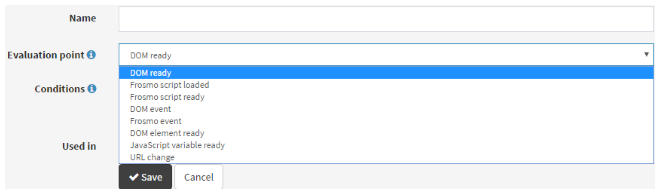
-
-
You can now segment visitors based on the modifications they have clicked or that have been displayed to them. This is based on trigger events registering the displays, true displays, and clicks attributed to a modification.
-
To implement event-based segmentation, in the trigger editor, select DOM event or Frosmo event as the trigger evaluation point.
-
Previously, you could not remove rule groups in the trigger editor. This issue has now been fixed: Removing all rules from a group also removes the group.
Target group improvements
In the Rosemead release, the target groups page (Frosmo Administration Panel, Data Management > Segmentation > Target Groups) was redesigned for improved usability and look and feel. The Skid Row release contains further improvements to the target groups page:
-
When creating or modifying a target group, you can now filter the segments from all sites, which makes it easier to find the segments you want to include in the target group.
-
In the target groups list, when you click a segment area to view the segment details, you can now view the segment name, which makes it easier to identify the segment.
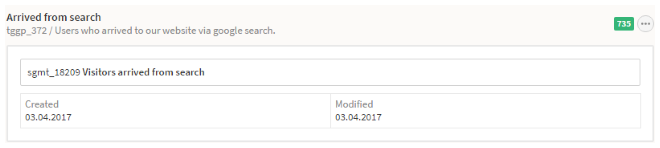
-
When creating or editing a target group and adding a custom combination, the selected segments are now automatically added to the Custom combination field.
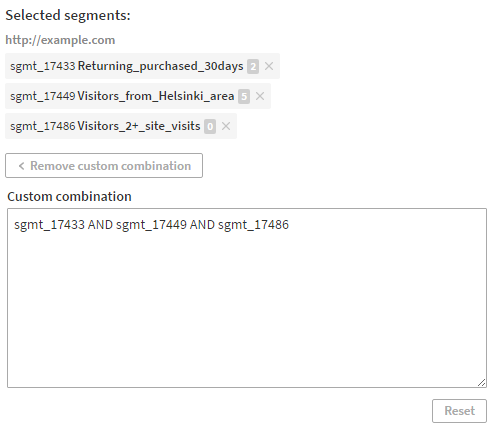
Improvements
-
In the Frosmo database, the maximum value of all fields that hold a monetary value, such as revenue fields, has been increased from 9 999 999 999,9999 to 99 999 999 999,9999. This is to accommodate monthly revenues for sites that use a low-value currency and that can therefore generate numerically large revenue totals. In the Frosmo Administration Panel, the maximum value is rounded up to an even 100 billion if less than four decimals are used for display.
noteDue to changes required in the Frosmo back end, this change will be implemented a week after the initial release, on 18.4.2017.
-
Previously, when working in the Frosmo Administration Panel, if you were inactive and your authentication expired, you had to go to the Administration Panel login page and log in again, meaning that all your unsaved changes were lost. This has now been changed so that when your authentication expires, you can simply enter your password and continue where you left off.
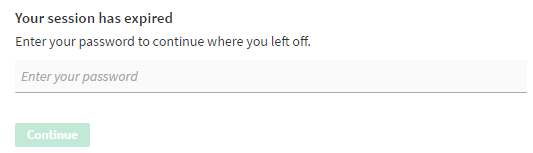
-
Frosmo Administration Panel, Company Settings > View scripts: The instructions for adding the Frosmo scripts to your site have been updated to contain only the best option for using the scripts: adding them in the
<head>element of the web page, and loading them synchronously.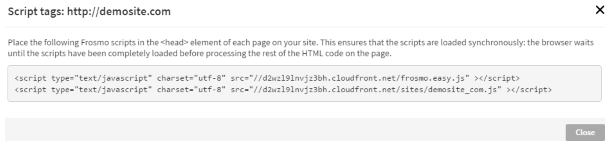
-
Frosmo Administration Panel, Modifications > Overview > Modification > Analytics: The order in which you can select different types of modification statistics, as well as the names of the different statistics, have slightly changed for improved usability. However, the way to calculate the statistics remains the same.
-
Several new help texts have been added to the Frosmo Administration Panel for improved usability.
Bug fixes
-
Frosmo Administration Panel, Modifications > Overview: Previously, the quick menu for a modification erroneously showed an option to activate the modification even when the modification status was "Upcoming" or "Past", meaning that the modification actually was active (even though not visible). This issue has now been fixed: If the modification status is "Upcoming" or "Past", you can deactivate it.

-
Frosmo Administration Panel, Modifications > Overview > Select > Analyze (with more than one modification selected): Sorting the modification analytics table by modification name or conversions after click now displays the modifications in a correct order.
-
Previously, duplicating items (such as modifications, placements, segments, target groups, and triggers) could fail if the name of the duplicated item was too long. The length restriction (maximum of 127 characters) for names still remains but the naming is now consistent: A string "Copy of" is added in the beginning of the duplicate name. If the name is too long, the spare characters are cropped from the end of it.