Frosmo "Quartz Hill" 2017-02-13
2017-02-13 at 08:30 (admin.inpref.com)
The Quartz Hill release introduces the multi-armed bandit feature. The release also contains several other changes, improvements, and bug fixes.
Major changes
Multi-armed bandit
The multi-armed bandit is a feature that automatically adjusts variation distribution for a modification based on how well the variations of the modification perform over time. Performance is measured as either the click-through rate or conversion rate of a variation. The higher the rate, the more successful the variation, and the greater the likelihood that the variation is displayed to visitors.
The multi-armed bandit operates on the variations of the same modification. You cannot use it between separate modifications. You enable and configure the multi-armed bandit feature separately for each modification. If enabled, the feature overrides the static variation distribution percentages for the modification.
You enable the multi-armed bandit in the Frosmo Administration Panel, modification content settings.
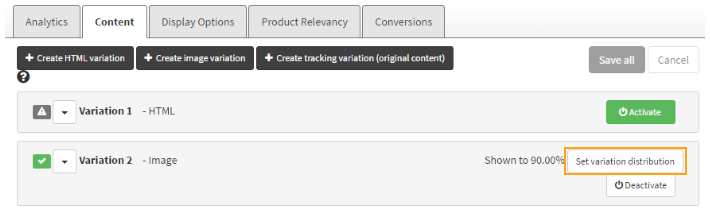
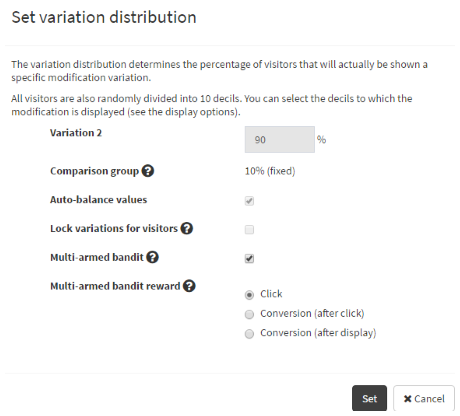
For more information about the multi-armed bandit, including usage instructions and use cases, see Multi-armed bandit optimization.
Placement duplication
You can now easily duplicate placements:
-
In the Frosmo Administration Panel, select Modifications > Placements.
-
In the placements list, find the placement you want to duplicate.
-
Click Duplicate, and click Duplicate again.
-
Edit the placement name and settings as needed.
-
When you're done, click Save. The new placement appears in the placements list.
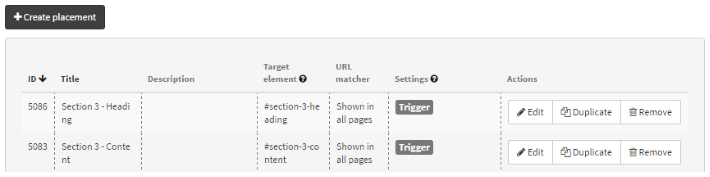
You can also duplicate "old" placements that are no longer editable. When you duplicate an old placement, a new placement is created with the same settings.
The current placement settings differ from the previous UI version used to create the old placements. Therefore, when duplicating old placements, make sure to check that the placement settings are correct.
Improvements
-
Frosmo Administration Panel, Modifications > Overview: When you click the modification area to view modification information, the variations are now always shown in the order they were created, regardless of their state. The comparison group variations are shown after other variations.
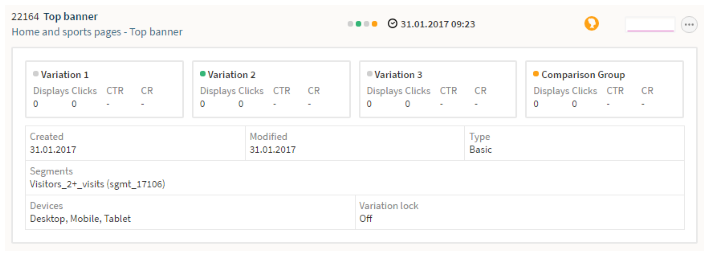
-
Frosmo Administration Panel, Modifications > Overview: Added an icon to show if conversion tracking is disabled for the modification. The icon is only shown when conversion tracking is disabled.

-
Frosmo Administration Panel, Modifications > Overview: You can no longer use the statistical significance calculator when you have selected multiple modifications for analysis (Modifications > Overview > Select > Analyze). You can still calculate the statistical significance of a single test in the modification analytics (Modifications > Overview > Modification > Analytics).
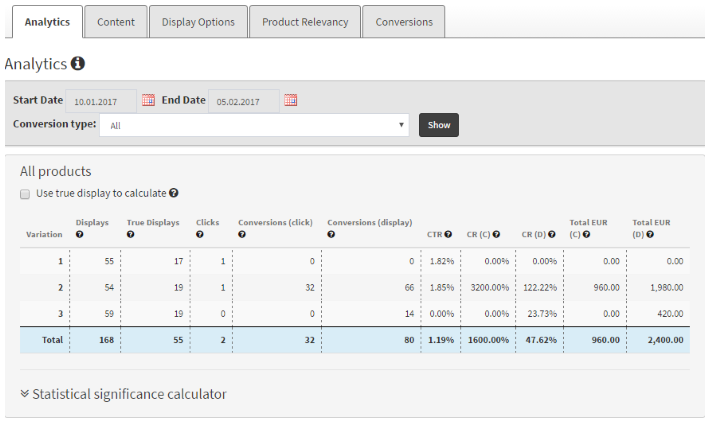
-
Frosmo Administration Panel: Regular expressions used in placement, segment, and trigger rules are no longer case-sensitive. This means that you can use, for example, the regular expression "[abc]" to match all possible upper and lower case combinations, such as "abc", "ABC", "Abc", and "aBC".
-
Frosmo Administration Panel, Modifications > Overview > Modification > Conversions: You can now view and export modification display and conversion statistics for each variation.
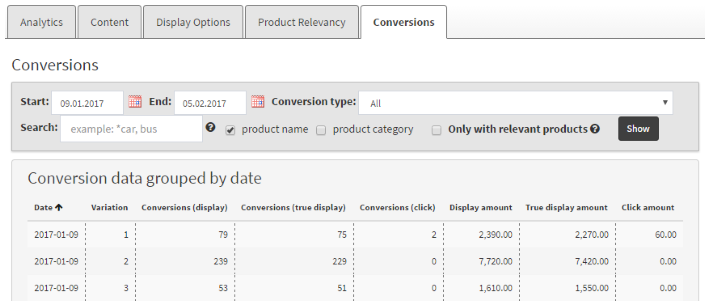
-
Frosmo Administration Panel, Company Settings: You can now select the United Arab Emirates Dirham (AED) as the currency of the site.
-
Test mode has been updated as follows:
-
Test mode persists across tabs. Previously, if you were browsing a site in test mode, and you opened a new tab for the same site, test mode was deactivated in the new tab. You had to activate test mode again for the new tab. Now, you can freely open and close tabs for the same site, and test mode will remain active.
-
Test mode persists across protocols with a shared context. Previously, if you navigated from a page using one protocol to a page on the same site using a different protocol, for example, from a page using HTTP to a page using HTTPS, test mode was deactivated on the new page. You had to activate test mode again for the new protocol. Now, test mode carries over protocols on the same site, provided the site uses a shared context.
-
Test mode is automatically deactivated after 30 minutes of inactivity.
For more information, see Test mode.
-
-
The Preview Tool has been updated to use the latest version of the React library.
Bug fixes
-
Frosmo Administration Panel, Modifications > Overview > Modification > Analytics: Previously, when you imported the modifications statistics using the Export button, information about unique displays, true displayed, and clicks was not included in the exported file. This issue is now fixed.
-
Frosmo Administration Panel, Modifications > Overview > Modification > Display Options: Previously, when you selected segments in the modification audience settings, and re-opened the segment selection pop-up again, you could not see which segments had been selected. This issue is now fixed.
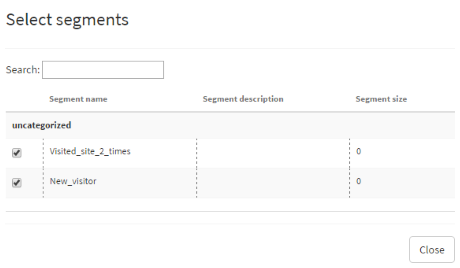
-
Frosmo Administration Panel, Statistics > Traffic: Previously, the statistics graphs for monthly unique visitors and monthly sessions were showing incorrect dates when you selected a custom time period. This behavior is now fixed and the graphs show the correct time periods.
-
Frosmo Administration Panel, Data Management > Segmentation > Segments > Segment: Previously, if you selected the Custom event segmentation rule and there was a large number of custom actions created for your site, you could not always select the custom event you wanted since only the first 20 events were shown on the list. Now, you can see 50 custom events on the list and use a button at the bottom of the list to view more. In addition, the custom action selection is now more clear and intuitive. These improvements also apply to Conversion, Product view, Product purchase, and Trigger segmentation rules.
-
The Preview Tool: Previously, newly-created placements were not always visible in the Preview Tool even after refreshing the web page because the browser cached the Preview Tool script file. This issue is now fixed, and you can see placements in the Preview Tool immediately after refreshing the page.