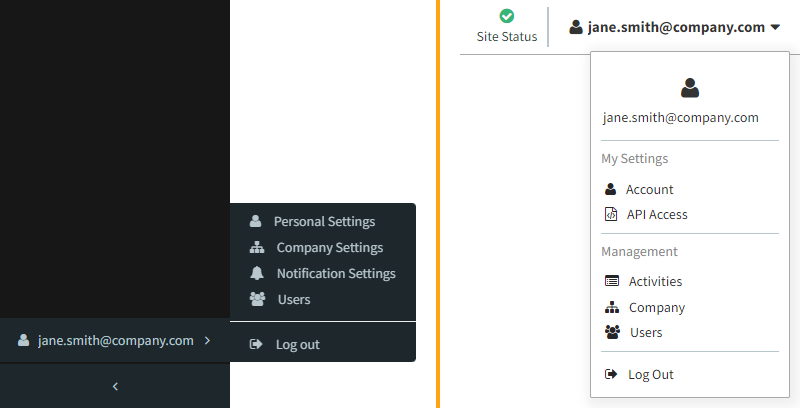Frosmo "Moose Creek" 2022-10-31
The Moose Creek release introduces affinity groups and redesigned navigation in the Frosmo Control Panel.
Major changes
Affinity groups
An affinity group is a group of visitors who share the same affinity. The visitors in an affinity group all share an interest in a specific kind of product, content, or other item, as defined by an item attribute value. For example, visitors who have the "Brand: Kosch" affinity (meaning they have shown interest in items by Kosch) all belong to the "Brand: Kosch" affinity group. Similarly, visitors who have the "Category: Women's Fashion/Shoes" affinity (meaning they have shown interest in women's shoes) all belong to the "Category: Women's Fashion/Shoes" affinity group.
An affinity group is essentially a visitor segment based on a shared affinity. As with segments, the Frosmo Platform automatically places visitors in affinity groups. Unlike segments, however, the platform creates affinity groups automatically for each site. You cannot create, edit, or remove affinity groups, but you can assign modifications to them and view statistics about them.
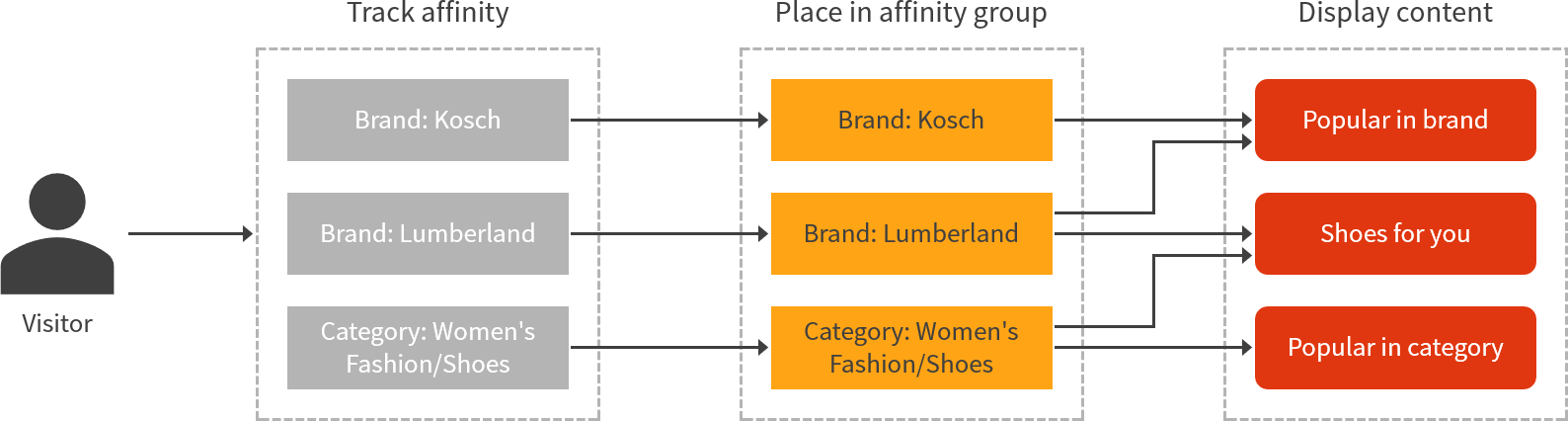
Affinity groups supplement the affinity feature.
Using affinity groups has several advantages:
-
Deliver dedicated content and experiences to visitors who have one or more affinities in common. You can assign a modification to one or more affinity groups, allowing you to target the modification only to visitors in those groups.
-
Define highly refined target audiences for modifications by using affinity groups together with regular segments.
-
Get started with audience analysis for your site, discover promising new visitor segments for targeted content, and gain a deeper insight into what interests your visitors by studying the affinity group statistics for your site. The platform continuously generates the statistics without any work required on your part. The data is simply there waiting for you to explore and use it.
-
Enrich customer data in your other platforms and systems by importing affinity group data from the Frosmo Platform.
For affinity groups to work on a site, the affinity and affinity group features must be enabled for the site. To enable the features, if they're not already enabled, contact Frosmo support.
The affinity group feature has been available for selected customers since this summer. With the Moose Creek release, the feature is now available to all customers. (You still need to have Frosmo first enable the feature for your site.)
Learn more
-
For more information about the affinity group feature, see Feature: Affinity group.
-
For more information about the affinity feature, see Feature: Affinity.
-
For more information about affinity group statistics and how to view them, see Affinity group statistics.
Navigation redesign
Navigation of the Frosmo Control Panel has been redesigned for improved usability and a faster, smoother workflow. You can still access all the same features and tools as before, and you still use the sidebar for most of the navigation, but the main menu has been completely reorganized, we've added a brand-new favorites feature, and you can now find related features in separate tabs on a shared page rather than on separate pages. In addition, we've improved the functionality of the header, and we've given both the sidebar and the header a more polished look and feel.
For a quick walkthrough of the redesigned navigation, check out the following video:
For more information about the navigation redesign, see:
Reorganized main menu
The main menu in the sidebar now contains just four main items:
-
Dashboard opens the site dashboard.
-
Modifications opens the list of modifications defined for the site. The list is displayed in a tab alongside tabs for the placements list and the templates list. Use this menu item to access the content configurations for your site.
-
Audiences opens the list of segments defined for the site. The list is displayed in a tab alongside a tab for affinity group statistics (provided affinity groups are enabled for the site). Use this menu item to access the audience targeting configurations for your site.
-
More opens a submenu with all remaining items organized by thematic category.
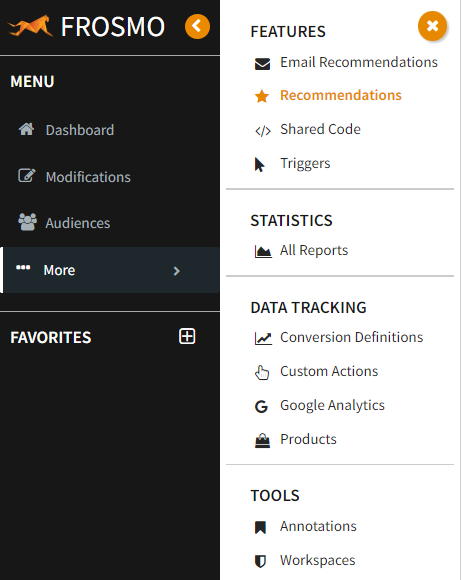
The following items formerly located in the main menu have been moved to the header:
-
Activities (now in the user menu)
-
Frosmo APIs (now in the user menu as API Access)
-
Status (renamed to Site Status)
The Sample Size Calculator page has been removed from the UI.
Favorites
You can now select your favorite features and tools in the Control Panel for a faster navigation experience. The Favorites section of the sidebar displays quick links to your favorites. Instead of navigating the main menu or the page tabs, simply click a favorite to go directly to the feature or tool.
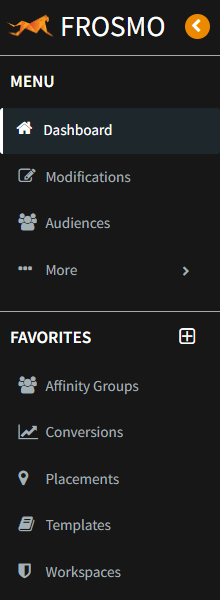
Your favorites are tied to your user account, so they remain the same across all sites that you have access to in the Control Panel.
For more information about the favorites feature, see Favorites.
Tabbed navigation
The following related features have been organized into tabs on a shared page:
-
Modifications: Modifications, placements, templates
-
Audiences: Segments, affinity group statistics
-
More > Recommendations: Strategies, configurations
-
More > All Reports: All site statistics

Improved header with new user menu
The header now features a more robust set of functions:
-
Name of the company to which the currently selected site belongs.
-
Frosmo origin of the currently selected site. To select another site, use the drop-down menu. The menu lists all sites to which you have access.
-
Search for companies, sites, and configurations to which you have access.
-
Follow helpful links to Frosmo Documentation.
-
Status of the currently selected site. Click the status icon to open the site status page.
-
Access various user, site, and company settings, and log out from the Frosmo Control Panel.

The Latest news view, formerly accessible from the bell icon in the header, will be reintroduced in a later release.
The user menu has been moved from the bottom of the sidebar to the header, to the top right corner of the page. In addition, the items in the user menu have been renamed for clarity and now also include Activities and API Access.