Frosmo "Lynwood" 2016-10-03
2016-10-03 at 08:00 (admin.inpref.com)
The Lynwood release contains three major changes, namely in the UI, as well as a few improvements and bug fixes.
Major changes
New site overview page
The site overview page of the Frosmo Administration Panel has been redesigned to provide a clearer and more focused summary of key information. The page now consists of:
-
Summary statistics showing how well your site has been performing
-
Line charts showing conversion rate development
-
Detailed summary information on modifications, conversions, and revenue, with comparisons to the previous month
You can select the time period, either a given month or the last 30 days, for which the information is shown. The detailed summary information is only available when you select a month.
The following figure shows the summary statistics and conversion rate charts in a monthly view.
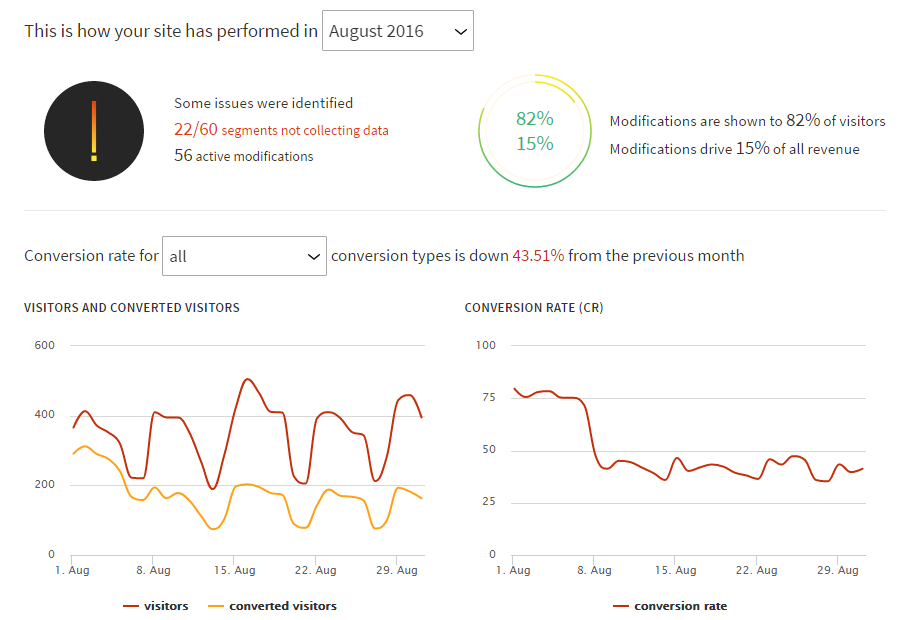
New modifications overview page
The modifications overview page of the Frosmo Administration Panel (Modifications > Overview) has been redesigned for improved usability. The new page provides mostly the same information and features as the old page, but through a more accessible and concise UI.
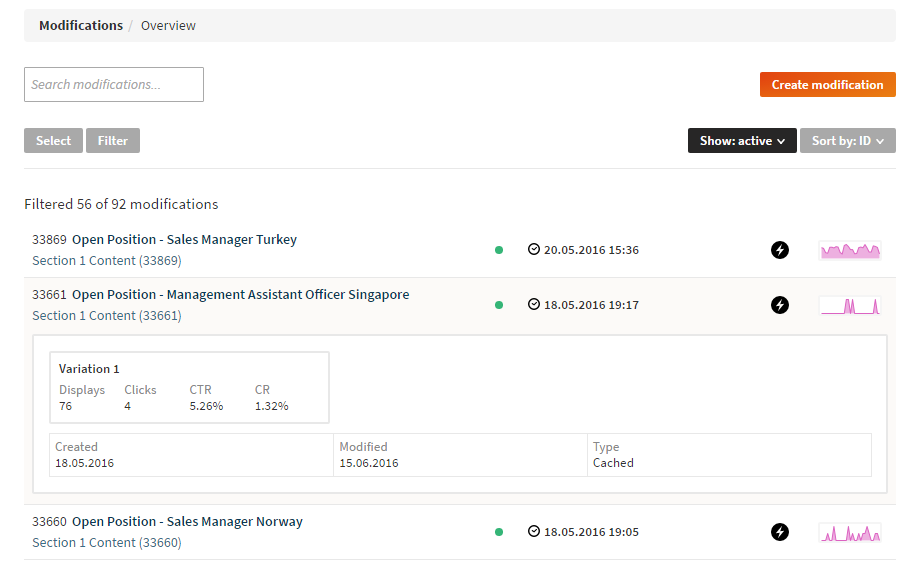
Redesigned segmentation and new segmentation management page
This release introduces a new segmentation management page to the Frosmo Administration Panel. The new page, if enabled, replaces the old Segments and Segment Groups pages with a single page for managing segmentation, accessible from Data Management > Segmentation > Segments.
The new page is disabled by default, meaning you manage segmentation normally through the old pages. For more information about enabling and transitioning to the new page, contact your Frosmo representative.
The UI for managing segmentation has been redesigned for improved usability. In addition, the underlying logic for managing segmentation has been improved with new and simplified rules and features, available only through the new page. Here are some of the highlights:
-
You now manage segments and segment groups on the same page
-
The UI walks you through segment creation in clear and concise steps.
-
The available segment rules have been redefined and reorganized, and configuring rules is now faster and more intuitive.
-
You can use triggers as segment rules.
-
Segment exit rules have been removed as separate rules. You now define exit conditions through negation within the regular segment rules.
The following figures show the new segmentation management page and the new segment creation UI.
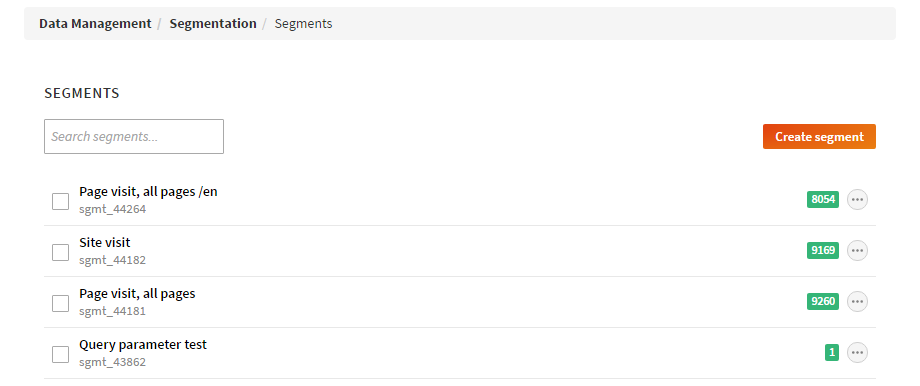
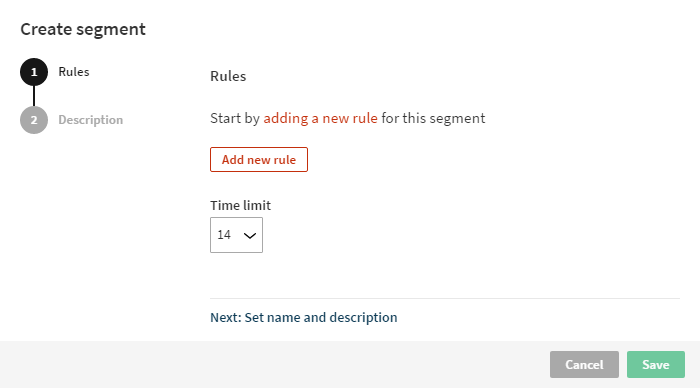
Improvements
- Frosmo Administration Panel, Company Settings: The banner pixel option has been removed from company settings. You can no longer set the option when creating a new company or when editing an existing one. The banner pixel is disabled by default for new companies.
Bug fixes
-
Frosmo Administration Panel, Statistics > Product Statistics: The view counts for the top-viewed products are now displayed correctly. Previously, the top-viewed products were ordered correctly based on the actual view counts, but the page displayed the wrong view counts, making it seem as though the products were incorrectly ordered.
-
Frosmo Administration Panel, Triggers: When you duplicate a trigger, a single space and the word "Copy" are now automatically appended to the name of the duplicate, and if the length of the new name exceeds 128 characters, the name is automatically trimmed to 128 characters from the end. In addition, the UI now shows an error message if you try to save a trigger with a name exceeding 128 characters. Previously, the original name was copied as-is to the duplicate, and the UI did not provide a descriptive error message about too-long names.
For example, if you duplicate a trigger named "DOM Ready", the duplicate will be named "DOM Ready Copy" by default. (You can still change the name before saving the duplicate.) If, instead, you duplicate a trigger with a 126-character-long name, the duplicate will default to that same name plus " C" appended to the end. (The "opy" is trimmed away since it exceeds the 128-character limit.)