Frosmo "Point Hope" 2023-11-30
The Point Hope release introduces a number of improvements to the Frosmo Control Panel and the Frosmo Platform at large.
Content types for modifications and templates
Every modification and template now has a content type. Content type is a property of modifications and templates that you define when you create a modification or template. Content type indicates what type of content the modification or template delivers.
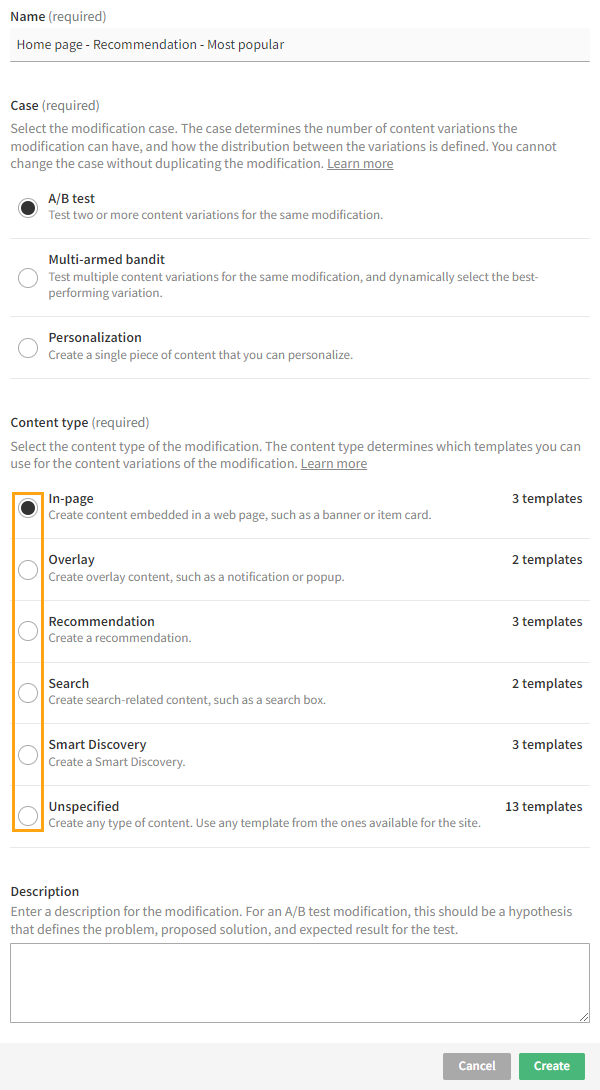
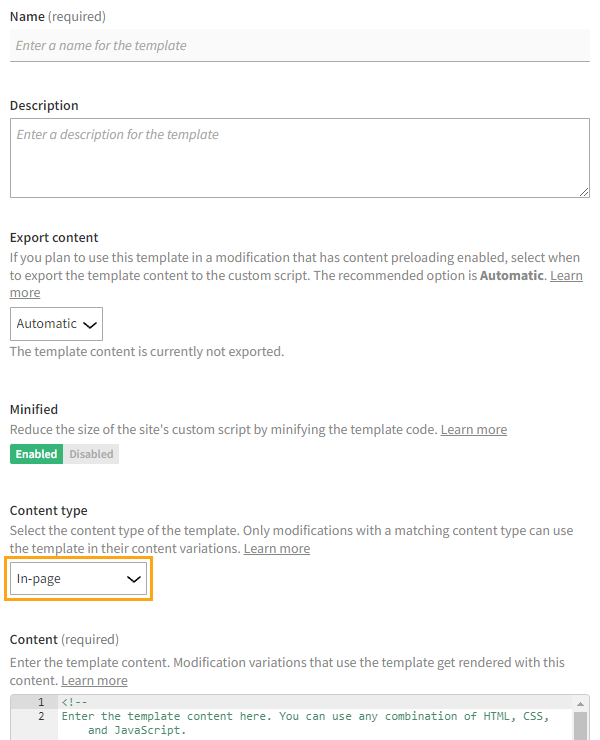
Content types allow you to more clearly match modifications with the right templates: A modification can now only use templates whose content type matches the modification's own content type. In other words, content types simplify template selection in modification content settings by filtering out templates that do not apply to the modification.
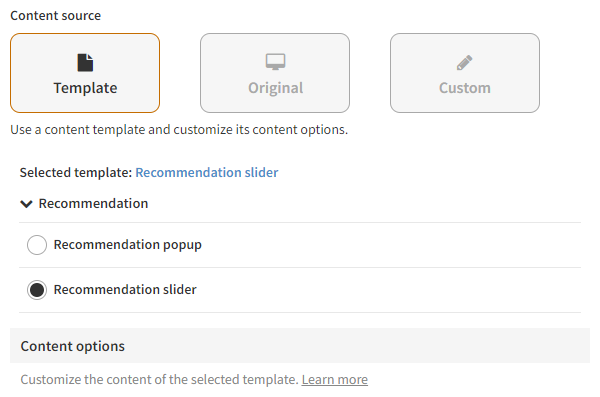
The platform currently supports the following basic content types:
-
In-page: Content embedded in a web page, such as a banner or item card.
-
Overlay: Content layered over a web page, such as a notification or popup.
-
Recommendation: Recommendation element, such as a product carousel or slider.
-
Search: Search-related content, such as a search box.
-
Smart Discovery: Smart Discovery element displaying a personalized, context-sensitive selection of recommended searches.
In addition to the basic content types:
-
Modifications have the Unspecified content type, which allows a modification to use any template, no matter the content type. For example, if you want to create a modification that has a recommendation variation (using a Recommendation template) and a Smart Discovery variation (using a Smart Discovery template), set the modification's content type to Unspecified.
-
Templates have the Other content type, which is intended for templates whose content does match any of the other types. If you want to use an Other template in a modification, set the modification's content type to Unspecified.
In sum:
-
A modification's content type determines which templates the modification can use. For example, a Recommendation modification can only use Recommendation templates.
-
A template's content type determines which modifications can use the template. For example, a Smart Discovery template is only available to modifications whose content type is either Smart Discovery or Unspecified.
In modifications, the selected content type does not affect variations whose content source is Original or Custom. Regardless of the content type of a modification, you can always create a tracking variation or a custom content variation for the modification.
Learn more
-
For instructions on how to select the correct content type when creating a modification, see Creating and editing a modification.
-
For instructions on how to change the content type of an existing modification, see Changing the content type of a modification.
-
For instructions on how to define template-based content for a modification variation, see Defining the content for a modification.
-
For instructions on how to define the content type of a template, Creating and editing a template.
Affinity algorithm and sorting for recommendation strategies
Recommendation strategies now support the following new features:
Affinity algorithm
You can now select the Based on the visitor's affinity algorithm for a recommendation strategy. The algorithm returns the top items that match the visitor's affinity profile. The more closely and widely an item matches the visitor's affinities, the higher the item's ranking in the results. If a visitor does not have an affinity profile, the algorithm returns nothing.
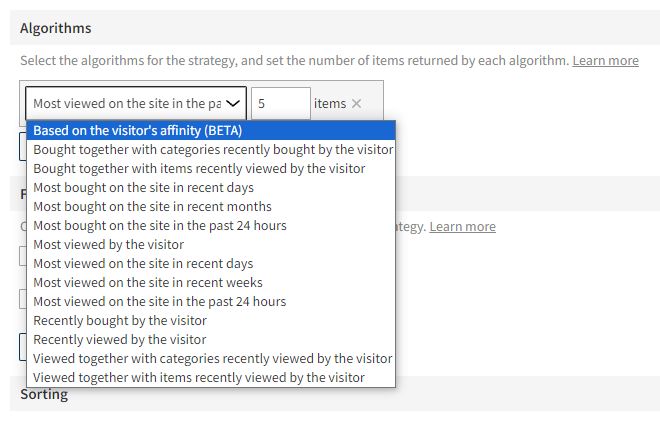
The affinity algorithm is currently a beta-level feature.
The affinity algorithm must be separately enabled for each site. If you want to use the algorithm on your site but do not see it as a selectable option in the Frosmo Control Panel, contact Frosmo support.
Sorting
In recommendation strategy settings, the Sorting section has replaced the former Affinity section, which allowed you to rerank the recommendation results by affinity.
You can now select from the following options for sorting the recommendation results:
-
Default: Sort the recommended items in descending order of rank as determined by the algorithms. The more highly an algorithm recommends an item, the higher the rank that the algorithm assigns to the item. The item with the highest rank is displayed first in the recommendation.
-
Affinity: Sort the recommended items based on visitor affinity. This works exactly like the former Affinity settings section.
-
Oldest to newest: Sort the recommended items from oldest to newest based on the value of the
availableOnattribute of each item. This option is only available if the item data for the site includes theavailableOnattribute (as a datetime string). -
Newest to oldest: Sort the recommended items from newest to oldest based on the value of the
availableOnattribute of each item. This option is only available if the item data for the site includes theavailableOnattribute (as a datetime string). -
Price ascending: Sort the recommended items in ascending order by price. This option is only available if the item data for the site includes the
priceattribute (as a number or numeric string). -
Price descending: Sort the recommended items in descending order by price. This option is only available if the item data for the site includes the
priceattribute (as a number or numeric string). -
Shuffled: Return the recommended items in a random order. The platform shuffles the items every time the recommendation gets displayed, including when a visitor reloads the page.
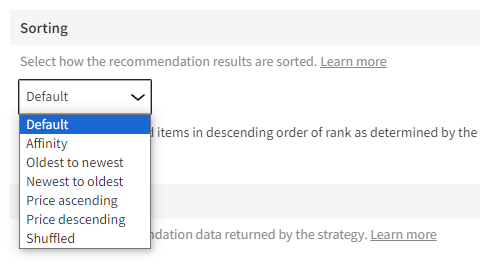
Learn more
-
For an introduction to recommendations and recommendation strategies, see Feature: Recommendation and Feature: Recommendation strategy.
-
For instructions on how to select the algorithms and define the sorting logic for a recommendation strategy, see Creating and editing a recommendation strategy.
Boosting search results with boosting rules
In Frosmo Search, boosting rules have replaced the former item boosting solution. You now define boosting using boosting rules, each of which can apply to one or more items, instead of specifying boosting only per individual item as with the legacy solution. Boosting rules also offer a more robust set of configuration options than the legacy solution.
In the Frosmo Control Panel, boosting rules are available at More > Search > Boosting.
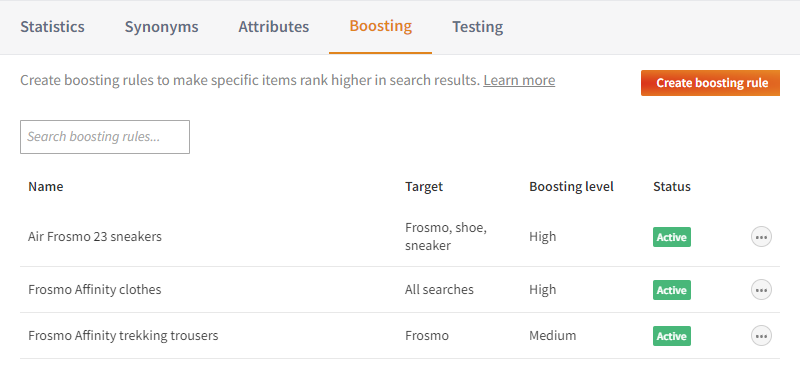
Learn more
-
For an introduction to Frosmo Search, see Feature: Search.
-
For instructions on how to create and manage boosting rules, see Boosting items in search results.