Defining the content for a modification
Modification content defines the code that is added to a page to change the contents, appearance, or behavior of the page. The code can consist of HTML, CSS, and JavaScript, in any combination. For example, the content can be a DOM element that is displayed to visitors, such a hero banner or a product carousel, or it can be a script that adds invisible functionality to the page, such as data tracking or event handling.
A modification can have one or more variations. Variations are different content versions of the same modification. If a modification has only one variation, all visitors see that variation. If a modification has multiple variations, you can define how the variations are distributed among visitors, that is, what percentage of visitors sees which variation.
In the case of modifications with multiple variations, whether the same visitor always sees the same variation depends on the modification case:
-
A/B test: The visitor always sees the same variation. That is, the visitor is locked to the variation that they get assigned when they first see the modification.
-
Multi-armed bandit: As a rule, the visitor sees the same variation for the duration of their session. That is, the visitor is session-locked to the variation that they get assigned when they first see the modification. If, during the session, the multi-armed bandit algorithm gives the variation 0% distribution, the platform assigns a different variation to the visitor, which the visitor then sees for the remainder of the session (unless, of course, that variation, too, suddenly gets 0% distribution, in which case the process repeats).
If the visitor clears their browser cache, opens a new window in incognito mode, or visits the site from another browser or device, the platform treats them as a new visitor and starts variation assignment from scratch.
Creating a variation
To define content for your modification, you must create at least one variation. The number of variations you can create for a modification depends on the modification case:
| Case | Variations | Notes |
|---|---|---|
A/B test | Multiple | |
Multi-armed bandit | Multiple | |
Personalization | 1 | The variation is pre-created with the modification, and you can modify it, but not remove it. |
Non-personalized | 1 | The variation is pre-created with the modification, and you can modify it, but not remove it. This case is only available when selective profiling is enabled for the site. |
The modification also has a pre-created comparison group variation. If the variation is active, visitors in the comparison group do not see the modification, while visitors not in the comparison group see the modification normally. If the variation is inactive, all visitors see the modification, including those in the comparison group. By default, the comparison group variation is active. You can deactivate the variation if you do not need it for the modification. Non-personalized modifications do not have a comparison group variation.
You can also duplicate an existing variation in an A/B test or multi-armed bandit modification.
To create a variation:
-
In the Frosmo Control Panel, in the sidebar, select Modifications.
-
In the modifications list, find the modification for which you want to create a variation, and click the modification name.
-
In the Basic settings view, in the Content section, click Create variation.
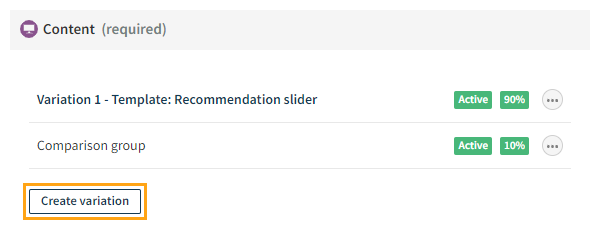
If the modification case is Personalization, the modification can only have a single variation. The variation is pre-created with the modification. You cannot add more variations.
-
When you're done, click Save.
Editing a variation
To edit a variation:
-
In the Frosmo Control Panel, in the sidebar, select Modifications.
-
In the modifications list, find the modification whose variation you want to edit, and click the modification name.
-
In the Basic settings view, in the Content section, find the variation you want to edit, and click the variation name.
-
When you're done, click Save.
Duplicating a variation
You can duplicate a variation in an A/B test or multi-armed bandit modification.
To duplicate a variation:
-
In the Frosmo Control Panel, in the sidebar, select Modifications.
-
In the modifications list, find the modification whose variation you want to duplicate, and click the modification name.
-
In the Basic settings view, in the Content section, find the variation you want to duplicate, click the quick menu button for the variation, and select Duplicate.
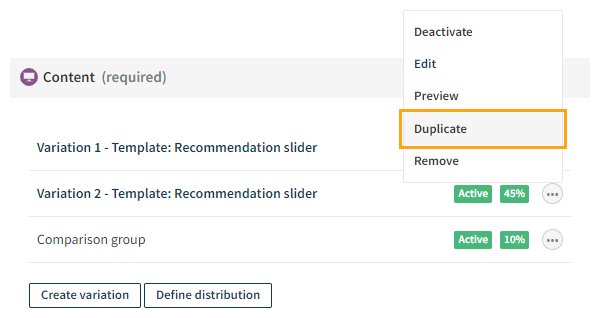
Removing a variation
If the modification case is Personalization, the modification can only have a single variation. The variation is pre-created with the modification. You cannot remove the variation.
To remove a variation:
-
In the Frosmo Control Panel, in the sidebar, select Modifications.
-
In the modifications list, find the modification whose variation you want to remove, and click the modification name.
-
In the Basic settings view, in the Content section, find the variation you want to remove, click the quick menu button for the variation, and select Remove.
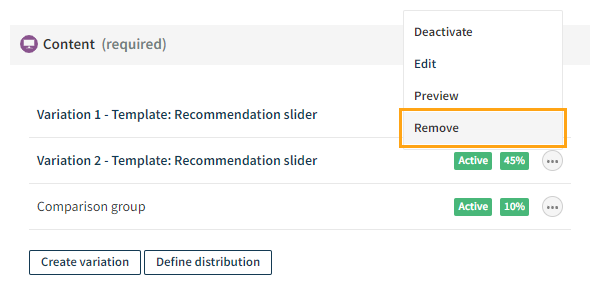
Defining the content for a variation
To define the content for a variation:
-
Optionally, enter a title for the variation. The title is used only in modifications statistics and, if enabled for the site, in Google Analytics events.
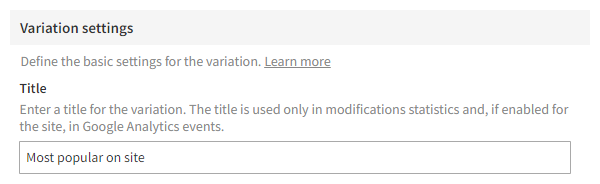 info
infoIf your site has a Google Analytics (GA4) integration with the Frosmo Platform, the variation title is shown as a label in GA4. If you change the title in the Frosmo Control Panel, the label will also change. If the variation title has not been defined, it will show as empty in GA4.
-
Select or change the content source for the variation:
-
Template: The content is defined outside the modification in a template. The variation links to the template for its content. The template is also available to other modifications and variations on the site. The content type of the modification determines which templates you can use for the variation. For example, if the content type is Recommendation, the variation can only use templates whose content type is also Recommendation. Modifications whose content type is Unspecified can use any template regardless of content type.
-
Original: No content is defined for the modification. The variation is used for tracking the performance of the original page content. This allows you to compare how the other variations perform against the original content. This type of variation is also know as a tracking variation.
-
Custom: The content is defined directly in the variation. The content is only available to that variation.
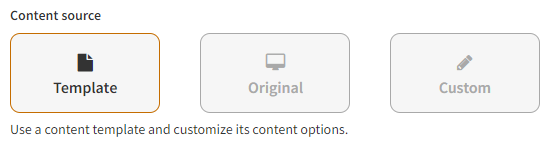
-
-
Define the content based on the selected content source. The available content settings depend on the selected content source and, if applicable, the selected template:
-
Template: Select the template, and define the content options for the template. The selection of available templates depends on the content type of the modification, while the set of content options depends on the template settings.
 tip
tipTo go to the template settings, click the template name in Selected template.
To view the JSON object describing the full content options for the variation, click Content options object (JSON).
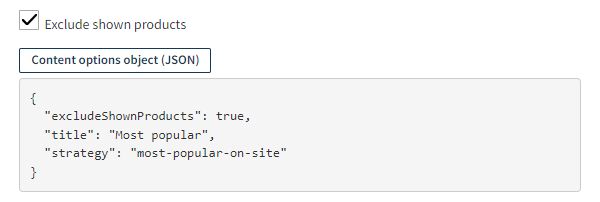
-
Original: You define no content, since you're tracking the original page content. However, make sure the display method of the selected placement is Replace content, Replace element, or Hide & replace original, as you cannot append a variation to the original content.
-
Custom: Define your own HTML, CSS, and JavaScript content in the code editor.
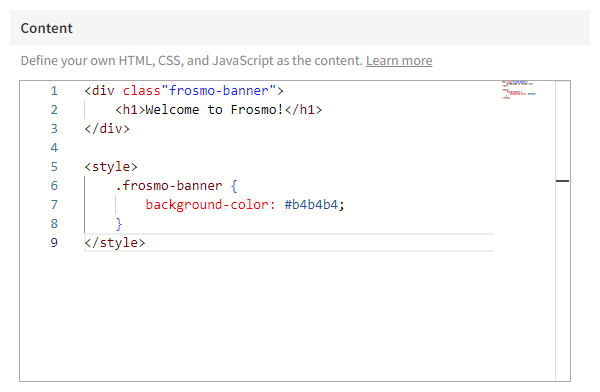 note
noteWhen using CSS and JavaScript in variation content, the code must be wrapped in
<style>and<script>elements, respectively.
-
-
When you're done, click Save.
Activating and deactivating a variation
Before activating the modification and thus making it visible on the site, you must activate each variation you want to use.
The Frosmo Platform automatically places a certain percentage of all visitors in the comparison group. The comparison group consists of visitors who see the original content of a web page instead of modifications. Once a visitor enters the comparison group, that visitor will not see any modifications on the site that have an active comparison group variation. You can activate and deactivate the comparison group variation as any other variation.
To activate a variation:
-
In the Frosmo Control Panel, in the sidebar, select Modifications.
-
In the modifications list, find the modification whose variation you want to activate, and click the modification name.
-
In the Basic settings view, in the Content section, find the variation you want to activate, click the quick menu button for the variation, and select Activate.
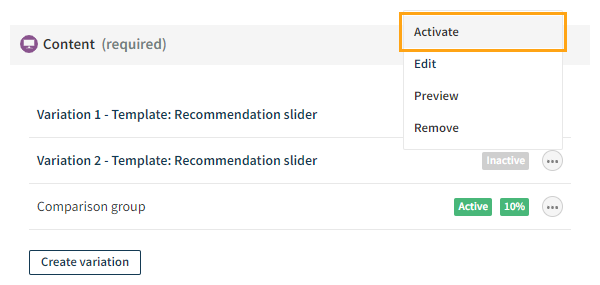
To deactivate a variation, click the quick menu button for the variation, and select Deactivate.
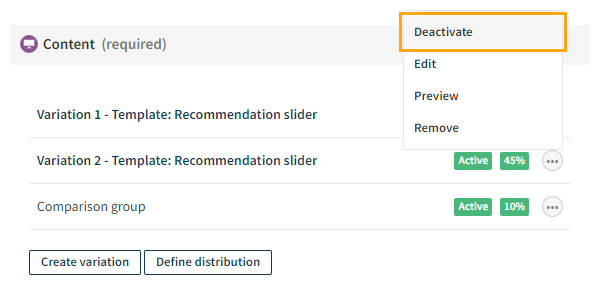
Defining the variation distribution for an A/B test modification
You can manually define the variation distribution only when the A/B test modification has at least two active variations (in addition to the comparison group).
To define the variation distribution for an A/B test modification:
-
In the Frosmo Control Panel, in the sidebar, select Modifications.
-
In the modifications list, find the modification whose variation distribution you want to define, and click the modification name.
-
In the Basic settings view, in the Content section, click Define distribution.
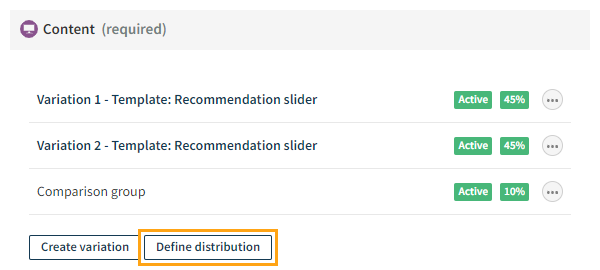
-
Set the distribution between the variations. If you increase the distribution for one variation, the distribution of other variations is automatically adjusted so that the total distribution is 100%.
If the modification has an active comparison group variation, a fixed percentage of visitors do not see the modification, so the total distribution between the other variations is 100% minus the comparison group size. You can deactivate the comparison group variation in the Basic settings view.
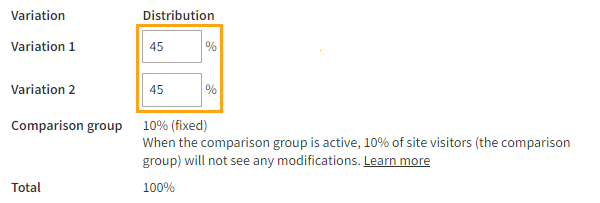
-
When you're done, click Save.
After defining the variation distribution, you can view the distribution for each variation.
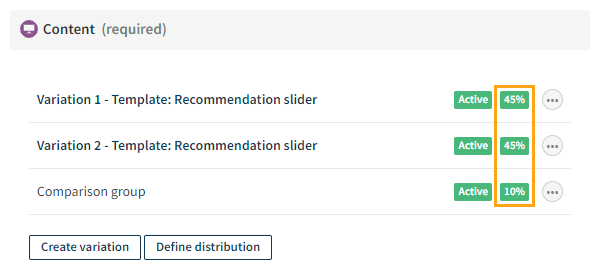
Defining the variation distribution for a multi-armed bandit modification
For a multi-armed bandit modification, you define how to measure variation performance ("reward") and which algorithm to use to automatically optimize the variation distribution. The Frosmo Platform continuously adjusts variation distribution for that modification based on how well the variations perform over time. Performance is measured based on the number of clicks or conversions attributed to each variation.
For more information about the rewards and algorithms, see Multi-armed bandit optimization.
To define the variation distribution for a multi-armed bandit modification:
-
In the Frosmo Control Panel, in the sidebar, select Modifications.
-
In the modifications list, find the modification whose variation distribution you want to define, and click the modification name.
-
In the Basic settings view, in the Content section, click Define distribution.
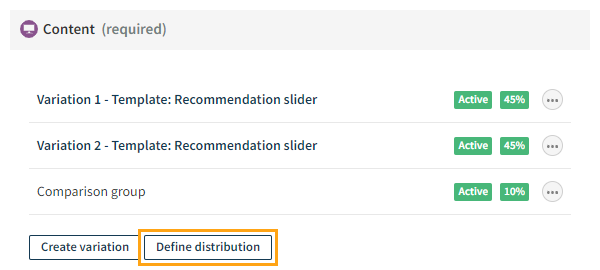
-
Select the reward and the algorithm.
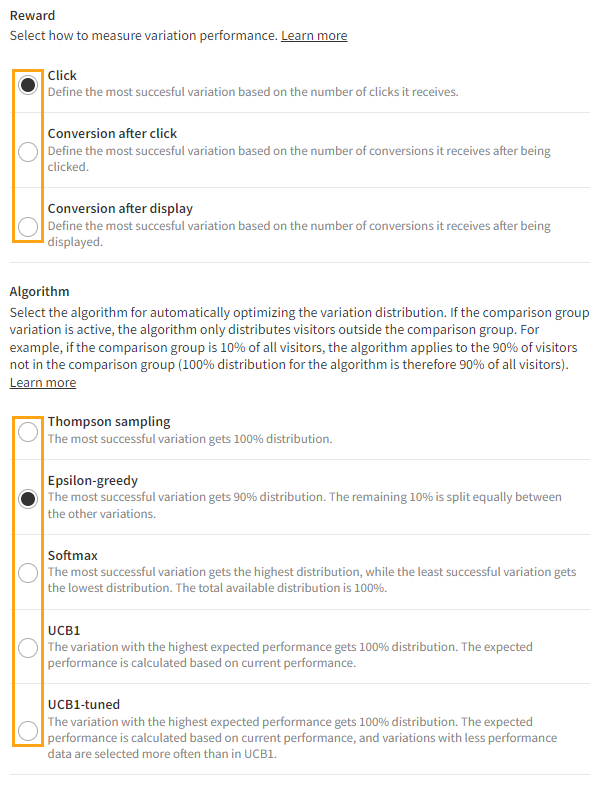
-
When you're done, click Save.
You can view the distribution for each variation when the variations, and the modification, are active. After data starts to accumulate, the distribution changes over time as the platform measures which variation performs the best. The calculation is performed every two hours.
