Managing modification labels
A label is a short text tag that you can attach to modifications to filter them more easily. A label can be any word that helps you categorize or otherwise identify modifications.
Managing the labels available on a site
You can create, edit, and remove labels for a site. The labels are available to all modifications on the site.
Creating a label
To create a label:
-
In the Frosmo Control Panel, in the sidebar, select Modifications.
-
Above the modifications list, select Settings > Edit labels.
-
Click Create label.
-
Define the label settings.

-
When you're done, click Save.
-
To return to the labels list, click Close.
You've created the label. You can now attach the label to modifications.
Editing a label
To edit a label:
-
In the Frosmo Control Panel, in the sidebar, select Modifications.
-
Above the modifications list, select Settings > Edit labels.
-
In the labels list, find the label you want to edit, and click the label name.
-
Edit the label settings.
-
When you're done, click Save.
-
To return to the labels list, click Close.
Removing a label
Removing a label permanently deletes the label from your site. You can no longer attach the label to modifications, and you can no longer access the label configuration in the Frosmo Control Panel. Before removing a label, make sure you no longer need the label.
If a label is currently attached to one or more modifications, you cannot remove the label.
To remove a label:
-
In the Frosmo Control Panel, in the sidebar, select Modifications.
-
Above the modifications list, select Settings > Edit labels.
-
In the labels list, find the label you want to remove, click the quick menu button for the label, and select Remove.
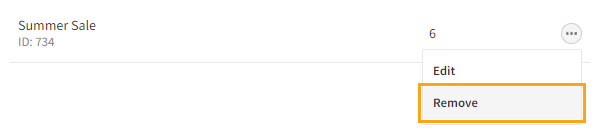
-
To confirm, click Remove. The label is removed.
Managing the labels of modifications
You can attach and remove labels to and from modifications.
Attaching a label to modifications
If you want to attach a new label to modifications, first create the label.
To attach a label to one or more modifications:
-
In the Frosmo Control Panel, in the sidebar, select Modifications.
-
Optionally, in the modifications list, search for the modifications to which you want to attach the label.
-
Click Select, and select the modifications to which you want to attach the label. A menu bar appears at the top of the page.
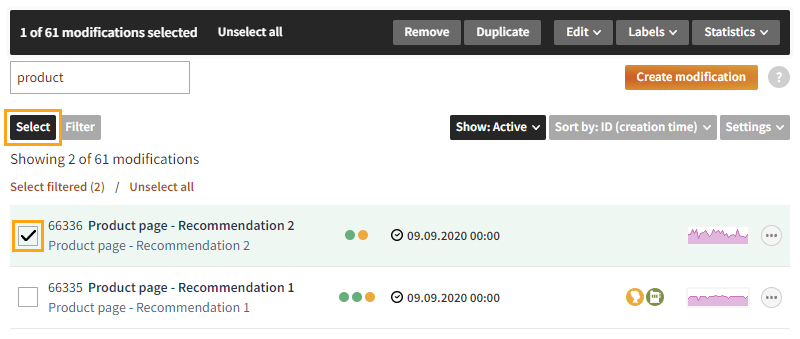
-
In the menu bar, click Labels, select the label, and click Add.
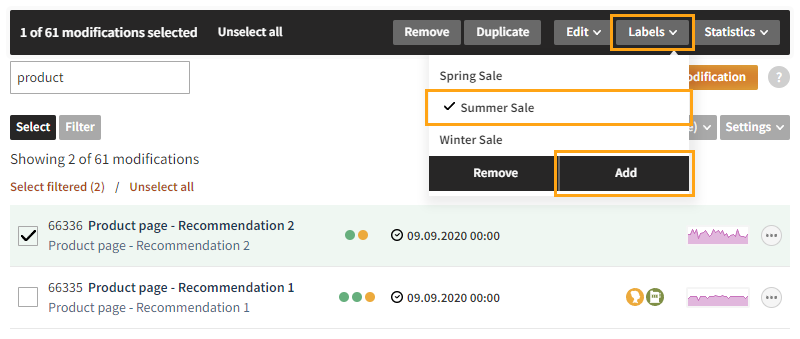
-
To confirm, click Add.
Removing a label from modifications
To remove a label from one or more modifications:
-
In the Frosmo Control Panel, in the sidebar, select Modifications.
-
Optionally, in the modifications list, search for the modifications from which you want to remove the label.
-
Click Select, and select the modifications from which you want to remove the label. A menu bar appears at the top of the page.
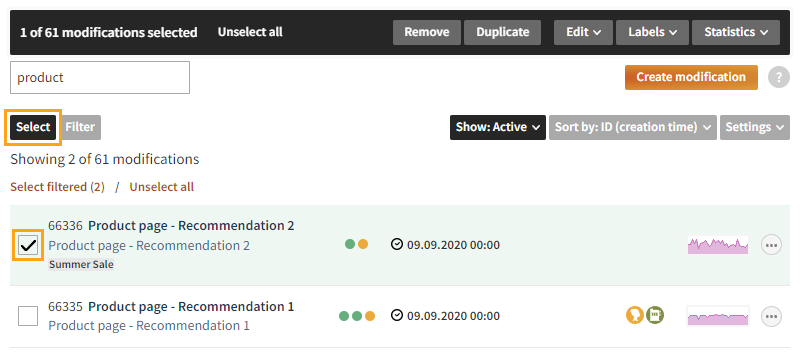
-
In the menu bar, click Labels, select the label, and click Remove.

-
To confirm, click Remove.
Label settings
The following table describes the settings you can define for a label in the Frosmo Control Panel.
| Setting | Description | Role |
|---|---|---|
Name | Enter a name for the label. | Required |
