Defining targeting for a modification
You can narrow the target audience of a modification by using segments and affinity groups.
You can use only segments, only affinity groups, or both. If you use neither, the modification targets all visitors no matter how they are segmented or to which affinity groups they belong. If you use both segments and affinity groups, a visitor must be both accordingly segmented and belong to the selected affinity groups to receive the modification.
Besides segments and affinity groups, you also have other options for defining the target audience, including:
-
Deciles
-
Devices
For more information about these options, see Defining advanced modification settings.
Targeting with segments
Select the segments that you want to include in or exclude from the target audience. You can define a single selection of segments to which to target the modification, a single selection to which to not target the modification, or a combination of selections.
Selecting the segments
To define the target audience using segments:
-
In the Frosmo Control Panel, in the sidebar, select Modifications.
-
In the modifications list, find the modification whose target audience you want to define, and click the modification name.
-
In the Basic settings view, in the Targeting section, click Define targeting.

-
In the Segments section, click Select segments.
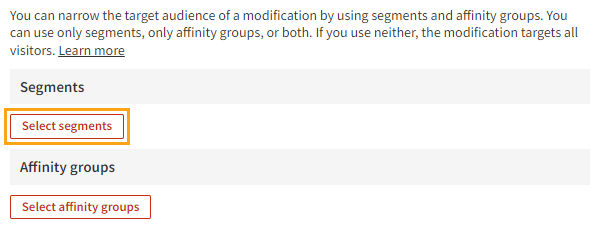
-
Select one or more existing segments, or create and select a new segment by clicking Create segment. For instructions on how to create a segment, see Creating and editing a segment.
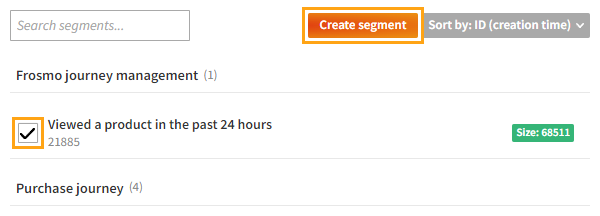
-
At the bottom of the view, click Confirm.
-
Define whether the selected segments are included in the target audience (is) or excluded from the target audience (is not).
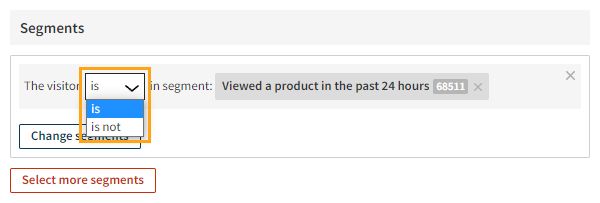
-
Optionally, to define another segment selection, click Select more segments, and repeat from step 3. You can define as many selections as you need.
The selections apply together. In other words, for a visitor to receive the modification, the visitor must be segmented so that every selection applies to them.
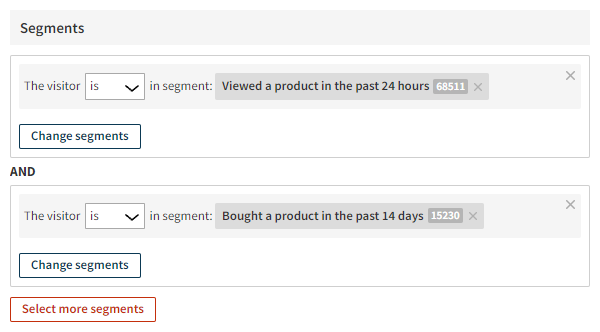
-
When you're done, at the bottom of the view, click Save.
Changing the selected segments
To change the selected segments:
-
In the Frosmo Control Panel, in the sidebar, select Modifications.
-
In the modifications list, find the modification whose segments you want to change, and click the modification name.
-
In the Basic settings view, in the Targeting section, click Define targeting.
-
To modify a segment selection:
-
In the Segments section, click Change segments for the selection.
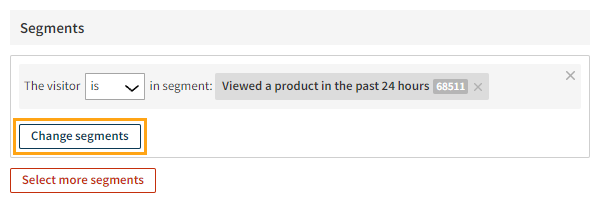
-
Select or deselect existing segments, or create and select a new segment by clicking Create segment. For instructions on how to create a segment, see Creating and editing a segment.
-
At the bottom of the view, click Confirm.
-
-
To remove a segment selection, click ✕ for the selection.
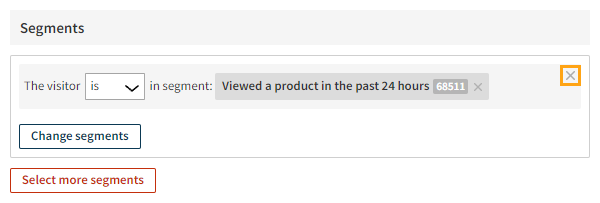
-
To remove a segment from a segment selection, click ✕ for the segment. If you remove the only segment of a selection, saving the targeting settings removes the empty selection.
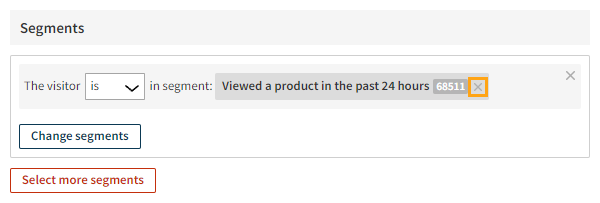
-
When you're done, at the bottom of the view, click Save.
Targeting with affinity groups
Select the affinity groups that you want to include in the target audience. You can define a single selection of affinity groups to which to target the modification, or you can define a combination of selections.
Selecting the affinity groups
To define the target audience using affinity groups:
-
In the Frosmo Control Panel, in the sidebar, select Modifications.
-
In the modifications list, find the modification whose target audience you want to define, and click the modification name.
-
In the Basic settings view, in the Targeting section, click Define targeting.

-
In the Affinity groups section, click Select affinity groups.
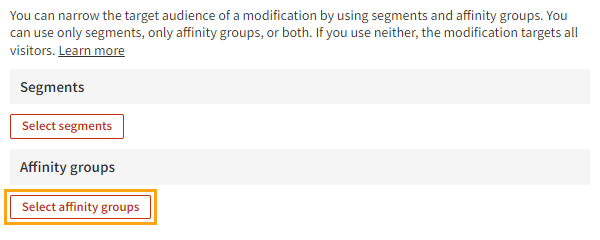
-
Select one or more affinity groups.
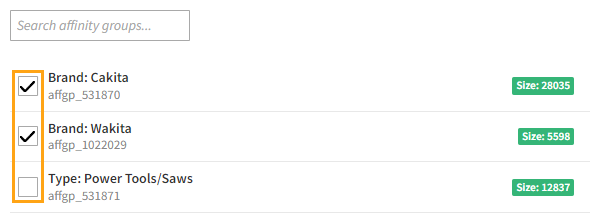
-
At the bottom of the view, click Confirm.
-
Optionally, to define another affinity group selection, click Select more affinity groups, and repeat from step 3. You can define as many selections as you need.
The selections apply together. In other words, for a visitor to receive the modification, the visitor's affinity groups must match every selection.
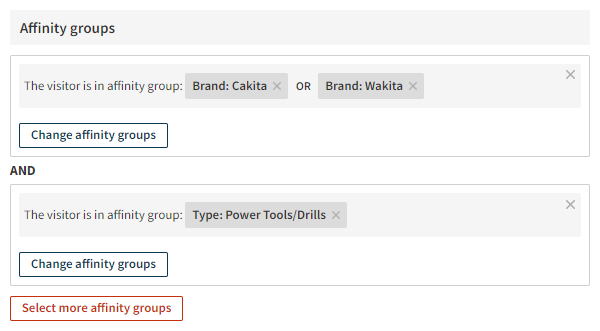
-
When you're done, at the bottom of the view, click Save.
Changing the selected affinity groups
To change the selected affinity groups:
-
In the Frosmo Control Panel, in the sidebar, select Modifications.
-
In the modifications list, find the modification whose affinity groups you want to change, and click the modification name.
-
In the Basic settings view, in the Targeting section, click Define targeting.
-
To modify an affinity group selection:
-
In the Affinity groups section, click Change affinity groups for the selection.
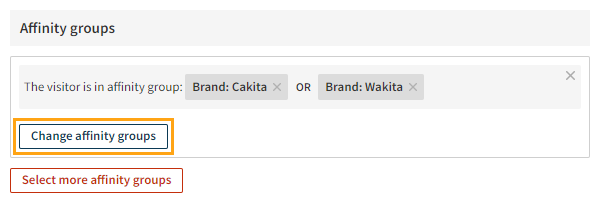
-
Select or deselect affinity groups.
-
At the bottom of the view, click Confirm.
-
-
To remove an affinity group selection, click ✕ for the selection.
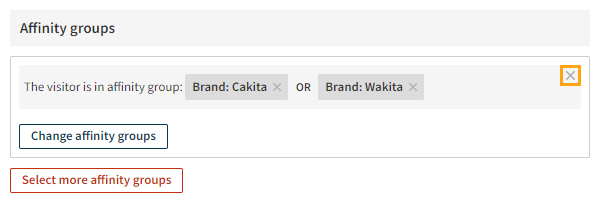
-
To remove an affinity group from an affinity group selection, click ✕ for the group. If you remove the only affinity group of a selection, saving the targeting settings removes the empty selection.
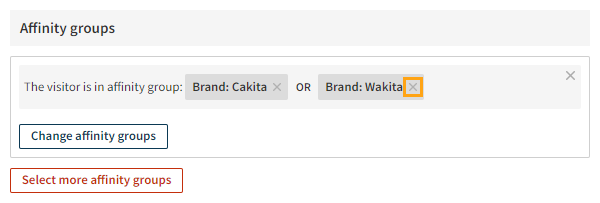
-
When you're done, at the bottom of the view, click Save.