Previewing the modification
Before you activate the modification, thereby making it available to visitors, you can privately preview its variations on the site.
The preview opens the preview URL defined in the associated placement and displays the variation on that page. The preview uses Frosmo Preview to display the variation, so you can preview both active and inactive variations, and the modification itself can be either active or inactive.
The preview always retrieves the modification content from the Frosmo back end, so the content preloading setting has no effect, if enabled. In addition, you don't have to be in the target audience defined for the modification to see the variation.
To preview a variation:
-
Define the preview URL for the associated placement in the placement settings.
-
Preview the variation from the modification settings.
Defining the preview URL
To define the preview URL for the placement:
-
In the Frosmo Control Panel, in the sidebar, select Modifications.
-
Select the Placements tab.
-
In the placements list, find the placement associated with the modification, and click the placement name.
-
In the placement settings, enter the Preview URL. The preview URL must be the absolute URL of a page for which the placement is valid.

-
When you're done, click Save.
Previewing the variation
To preview the variation:
-
In the Control Panel, on the Modifications page, select the Overview tab.
-
In the modifications list, find the modification whose variation you want to preview, and click the modification name.
-
In the Basic settings view, in the Content section, click the quick menu button for the variation you want to preview, and select Preview.
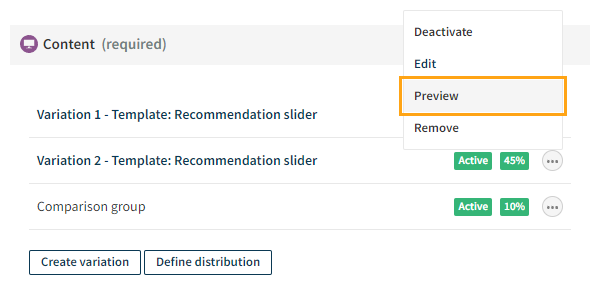 tip
tipDepending on your browser settings, the preview page opens in the same or a new tab. To open the page in a new tab in Chrome, in the Control Panel, right-click the Preview option, and select Open link in new tab.
-
Preview the variation.
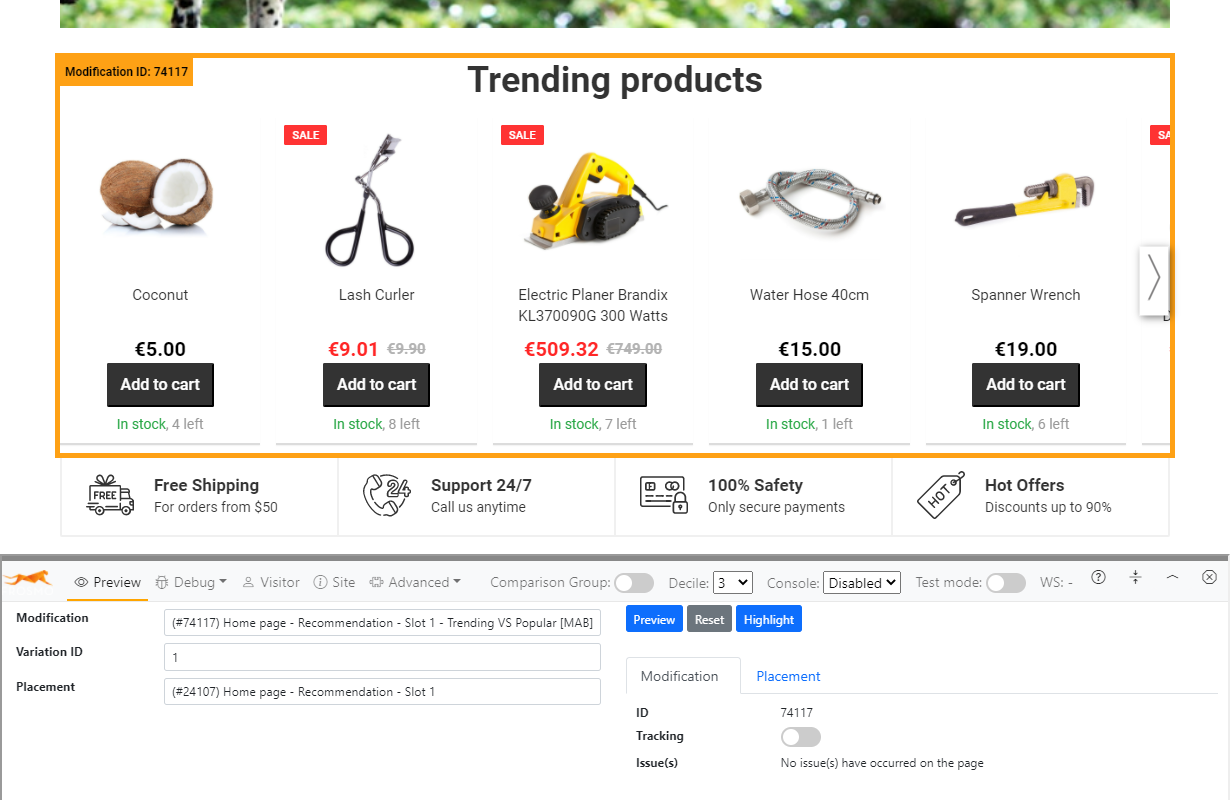
You can use Frosmo Preview to highlight the modification on the page, change which variation to preview, and view modification information.