Creating and managing sites
Before you create any sites in the Frosmo Control Panel, make sure you understand what a site is in the Frosmo context and whether you need to create one or more sites.
You can perform the following site-related tasks for companies to which you have access:
You can also configure how affinity works on a site.
What is a site?
In the Frosmo Platform, a site represents an actual website of a company. Each site has its own custom script that contains the Frosmo-specific configurations (such as placements and segments) and custom code for the website. When you create and manage a site in the Frosmo Control Panel, you're actually creating and managing a custom script. You cannot share configurations between different sites. Each site also has its own dedicated set of data and statistics tracked by the platform on the website (such as product data, modification statistics, and conversions statistics).
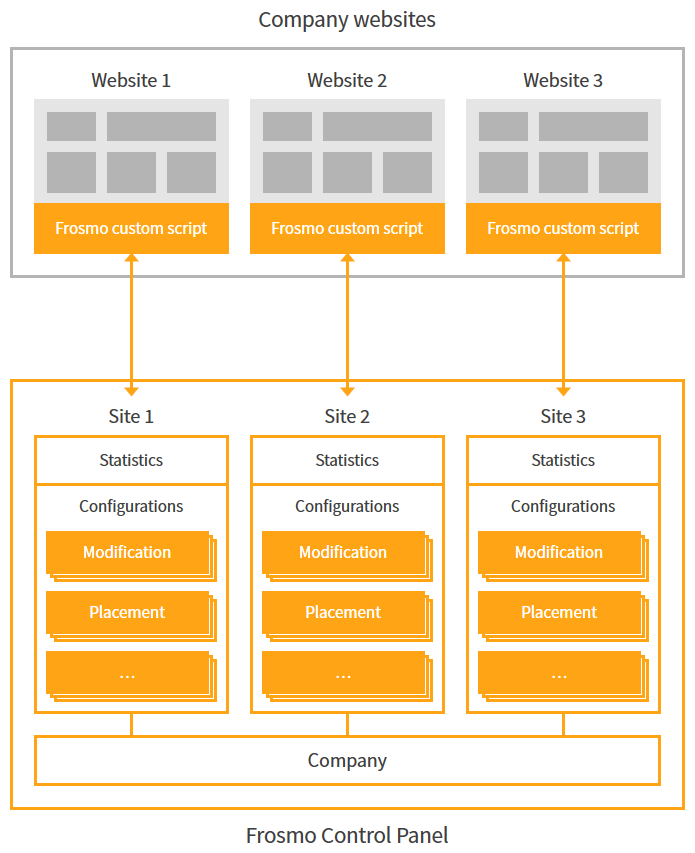
A site typically corresponds to a single domain or subdomain, such as company.com or docs.company.com. You can also manage multiple domains and subdomains with just one site.
You can create one or more sites for a company. For example, if your company has a localized website for each country it operates in, or if you have separate websites for different brands, you can manage these as separate sites in the platform, if necessary.
One site or multiple sites?
Whether you need to create one or more sites in the Frosmo Platform is ultimately a question of whether you can manage your domains and subdomains, including their usage data and statistics, as a single whole.
Since each site in the platform comes with its own custom script, creating two or more sites means that you're committing to managing two or more custom scripts. If you have a lot of overlap in the modifications and other configurations you apply to the sites through the platform, you need to create and maintain those configurations separately for each site. In other words, you're potentially introducing a lot of overhead to your website development process. For example, if you use the same modification on three sites, you need to create and maintain three separate versions of the modification, one per site.
As a rule of thumb, create as few separate sites as possible in the platform. This is especially true if you don't need to isolate the usage data and statistics for the different websites, and if you have a lot overlap between the features you're implementing on the websites with the platform.
The following are common use cases where having multiple sites in the platform makes development and business sense.
Separate development and production website
If you develop your website in one environment and deploy it to production in another environment, and if you want to keep the Frosmo Platform statistics for these two environments separate, create dedicated sites in the platform. In practice, this means that you:
-
Use two separate custom scripts: one for the development website, and the other for the production website.
-
Copy any platform updates from the development site to the production site before deployment. For example, if you create a new modification in the development site, you must create that same modification in the production site before you deploy the website to production.
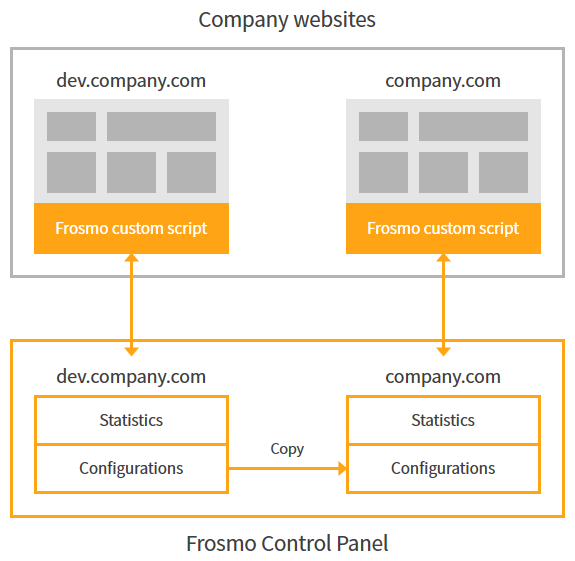
On the other hand, if you don't care about polluting your production site statistics with development site statistics, you can create a single site in the platform and use the one custom script for both the development and production websites. However, since the websites now share the same custom script, you will need to create and manage duplicate features in the platform, so that a feature you're developing does not also show up in production.
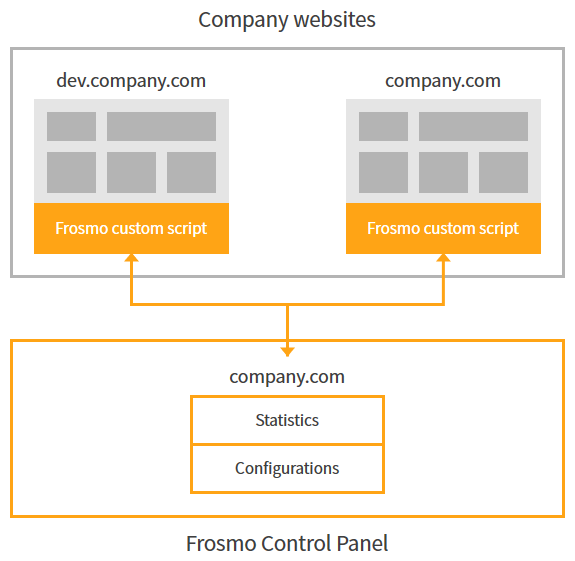
For example, if you want to create a new modification, you have a number of options for making sure that the modification does not show up on your production website until after deployment:
-
Create a single modification but with two separate placements: one that targets the development website and another that targets the production website. During development, use the development placement for the modification. When you deploy the website to production, switch the modification to use the production placement.
-
Create a single modification and placement for the development website. When you deploy the website to production, update the placement to target the production website.
-
Create a workspace, and create and test the modification in the workspace during development. When you deploy the website to production, publish the workspace.
Separate desktop and mobile websites
If you have a separate mobile version of your website, such as m.company.com, it can make sense to create a dedicated site for it in the Frosmo Platform and use that custom script on the website. Mobile websites typically have significantly different structure and content from the default or desktop version of the website, so the Frosmo features you create for one are not necessarily transferable to the other. This means that there might not be too much feature overlap and you would not be maintaining identical features for two separate sites.
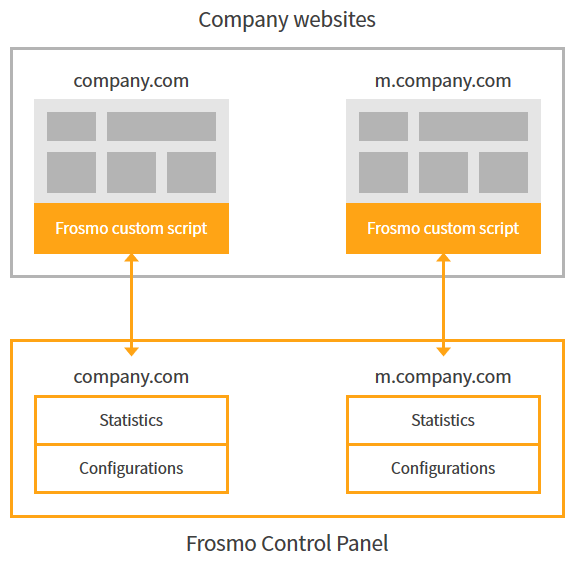
Localized websites that require dedicated data and statistics
If you have localized versions of your website, for example fi.company.com and us.company.com, and if you need to keep their data and statistics separate, create a dedicated site for each localized version.
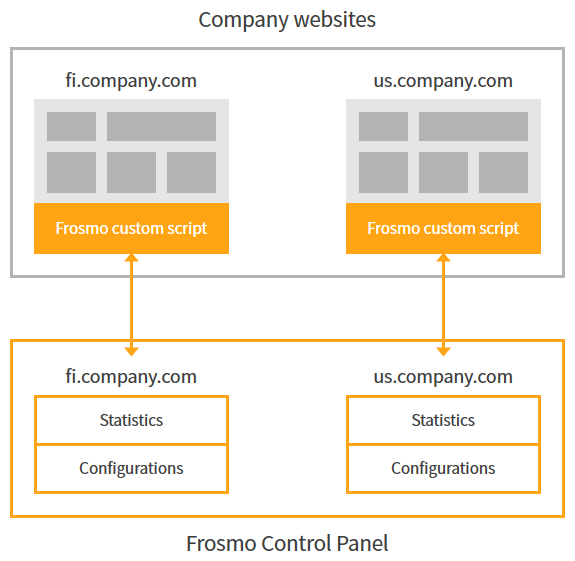
On the other hand, if you don't need to keep the data and statistics separate, and if the only difference between the localized versions is the content language, create a single site and use its custom script on all the localized websites.
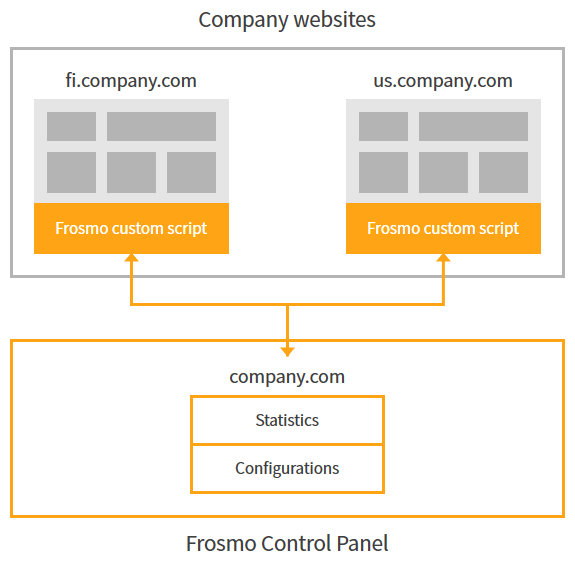
Distinct website sections that are easier to manage separately
If your website consists of distinct sections built on different web applications or platforms, such as company.com, docs.company.com, and shop.company.com, and if these sections do not have much overlap in terms of content and statistics, or in how you would customize and manage the sections with the Frosmo Platform, create a dedicated site for each section.
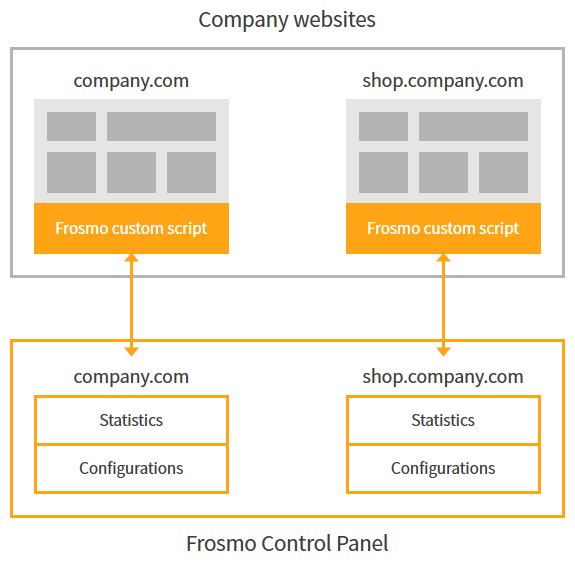
Creating a site
You can create one or more sites for a company.
To actually integrate the website with the Frosmo Platform, so that the platform can deliver content to and track data on the site, you must add the Frosmo scripts to every page of the site. For more information, see Adding the Frosmo scripts to your site.
To create a site:
-
In the Frosmo Control Panel, in the header, click your username, and select Company.
-
In the companies and sites list, find the company for which you want to create the site. To filter the list, start typing the company name in the search field.
-
Click the quick menu button for the company, and select Create site.

-
Define the site settings:
-
Site URL: Enter the complete URL for the site (for example, "https://docs.company.com/"). You can also edit the URL after you've created the site. As a rule, this URL also determines the site name ("origin") used to identify the site in the site's custom script and in the Frosmo back end.
noteDo not use the site's IP address, as the platform does not accept IP addresses as URLs.
noteEditing the URL after creating the site does not change the site name.
infoOn request, the site name can also be hashed (for example, "ac298a631da428dad32b0ba787ec0775").
-
Vertical: Select the business vertical to which the site belongs. The vertical determines the page types available for placements and recommendation strategies on the site. The page types are used for calculating business performance statistics for the site.
-
Comparison group: For a new site, the size of the comparison group is always set to 50% for performance trial purposes. You cannot change the size from the Control Panel. If you want to change the size, contact Frosmo support.
-
Shared context: To enable shared context for the site, click Enable.
Enable shared context only if your website contains multiple domains or uses multiple protocols, and if you want to track visitors across the different domains and/or protocols. For example:
-
Domains:
https://www.company.com/,https://docs.company.com/,https://shop.company.com/ -
Protocols:
http://www.company.com/,https://www.company.com/
You cannot enable or disable shared context in the Control Panel after you've created the site. To enable or disable shared context for an existing site, contact Frosmo support.
noteDo not enable shared context just in case you might need it in the future. Using shared context has drawbacks, including a potential negative impact on page load times. If you do not currently need shared context, keep it disabled for the site, and if you then later find that you need it, contact Frosmo support and request that they enable it.
-
-
Frosmo status: Toggle the Frosmo Platform on or off for the site by clicking Frosmo on / Frosmo off. You can also switch the platform on or off after you've created the site.
infoWhen the platform is switched off for the site, visitors will not get any content or user experience improvements delivered through the platform, and the platform will not track any data on the site.
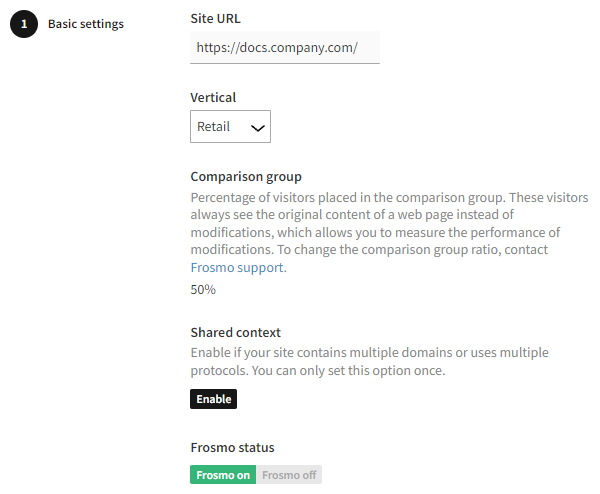
-
-
When you're done, click Create.
-
If you need to enable specific modules for the site, contact Frosmo support. By default, a new site has no modules enabled. For more information about the modules, see Viewing site modules.
Editing basic site settings
You can edit the following basic settings for a site:
-
Site URL
-
Vertical
-
Frosmo status
To edit site settings:
-
In the Frosmo Control Panel, in the header, click your username, and select Company.
-
In the companies and sites list, find the site whose settings you want to edit. To filter the list, start typing the company or site name in the search field.
-
Click the quick menu button for the site, and select Edit basic settings.
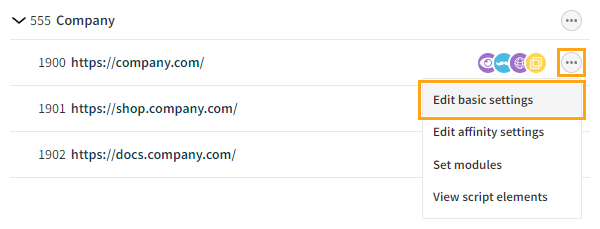
-
Edit the site settings. For more information about the settings, see Creating a site.
-
When you're done, click Save.
You can also configure how affinity works on a site.
Removing a site
You can remove a site that you no longer need to manage with the Frosmo Platform. Removing a site means that the platform stops delivering content and otherwise interacting with the corresponding domain.
If the site itself remains operational, remove the Frosmo script elements from the site source code, as they are now redundant. (Removing a site automatically empties the site's custom script file.)
To remove a site:
-
In the Frosmo Control Panel, in the header, click your username, and select Company.
-
In the companies and sites list, find the site you want to remove. To filter the list, start typing the company or site name in the search field.
-
Click the quick menu button for the site, and select Edit basic settings.
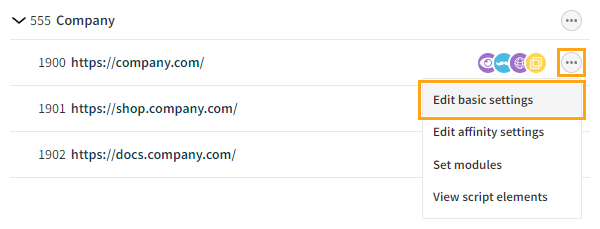
-
Select Remove site, and click Remove.

-
To confirm, click Remove.

Checking the comparison group size for a site
The Frosmo Platform automatically places a certain percentage of all visitors in the comparison group. The comparison group consists of visitors who see the original content of a web page instead of modifications.
You can check the current comparison group size (percentage of visitors) for a site in the following views in the Frosmo Control Panel:
Checking the comparison group size in the site dashboard
To check the current comparison group size for a site:
-
In the Control Panel, in the sidebar, select Dashboard.
-
Hover your mouse cursor over Personalization coverage until a tooltip opens. The tooltip displays the comparison group size.
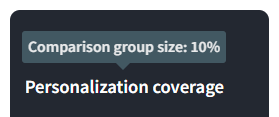
Checking the comparison group size in basic site settings
To check the current comparison group size for a site:
-
In the Control Panel, in the header, click your username, and select Company.
-
In the companies and sites list, find the site whose comparison group size you want to check. To filter the list, start typing the company or site name in the search field.
-
Click the quick menu button for the site, and select Edit basic settings.
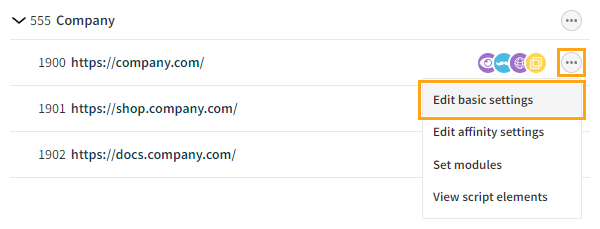
-
Check the Comparison group value. This is the comparison group size.
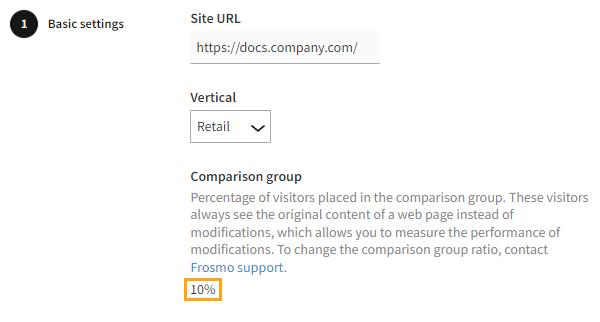
If you want to change the comparison group size for the site, contact Frosmo support.
Viewing site modules
A site module is a feature, such as the data layer or templates, that is either enabled or disabled for a site. You can view information about the modules, including whether they are currently enabled. Frosmo enables and disabled the modules for your sites.
To view site module information:
-
In the Frosmo Control Panel, in the header, click your username, and select Company.
-
In the companies and sites list, find the site whose module information you want to view. To filter the list, start typing the company or site name in the search field.
-
Click the quick menu button for the site, and select View modules.
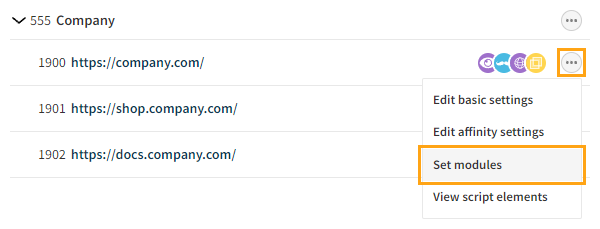
The modules view lists all the modules supported by the Frosmo Platform. Active modules have the Active label on their row. To view more information about a module, click its row.
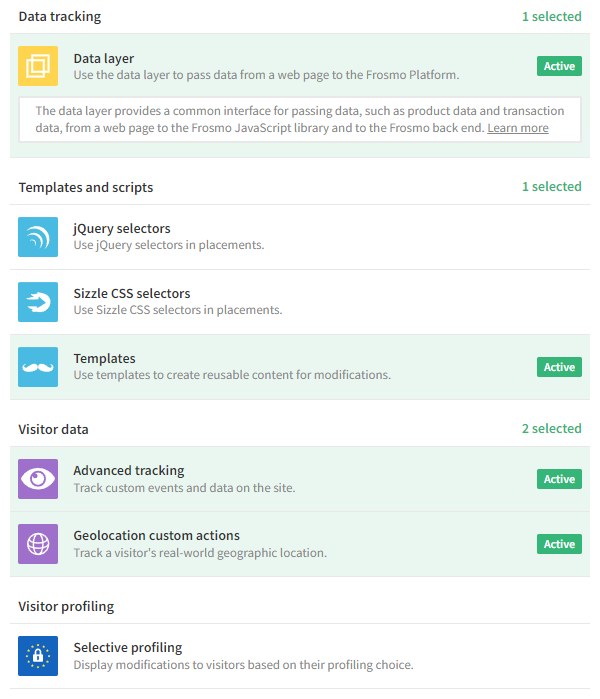
Getting the Frosmo script elements for a site
The Frosmo Platform integrates with a site through the Frosmo JavaScript library. The library loads in the visitor's browser through two web page <script> elements. You can get the script element code from the Frosmo Control Panel.
To get the script elements for a site:
-
In the Control Panel, in the header, click your username, and select Company.
-
In the companies and sites list, find the site whose script elements you want. To filter the list, start typing the company or site name in the search field.
-
Click the quick menu button for the site, and select View script elements.

-
Copy the script element code.

For instructions on how to add the script elements to a web page, see Adding the Frosmo scripts to your site.
For instructions on how to verify that the scripts are running on a site, see Checking site status.