Managing your user settings
You can manage your own Frosmo Control Panel user settings.
Editing your personal information
To edit your personal information:
-
In the Frosmo Control Panel, in the header, click your username, and select Account.
-
Edit your email address, first name, and last name.
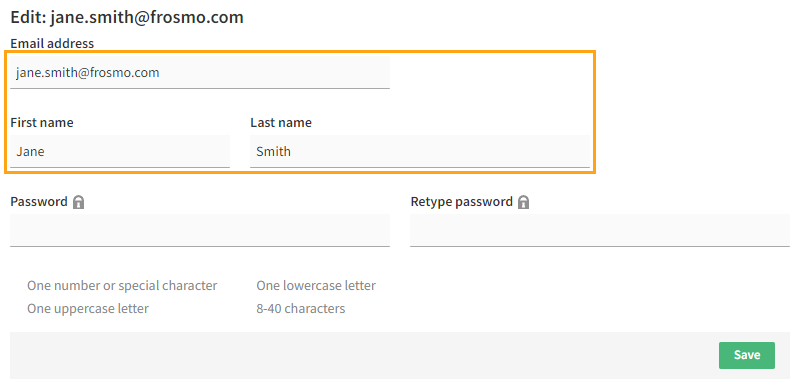
-
Click Save.
Changing your password
To change your password:
-
In the Frosmo Control Panel, in the header, click your username, and select Account.
-
Enter your new password in the Password field and again in the Retype password field.
The password must:
-
Be between 8 and 40 characters long
-
Contain at least one lowercase letter, one uppercase letter, and one number or special character
-
Not contain your name
Check the requirements below the password fields to see if your password conforms to them. As you enter the password in the Password field, when the password conforms to a given requirement, the UI displays a check mark before that requirement.
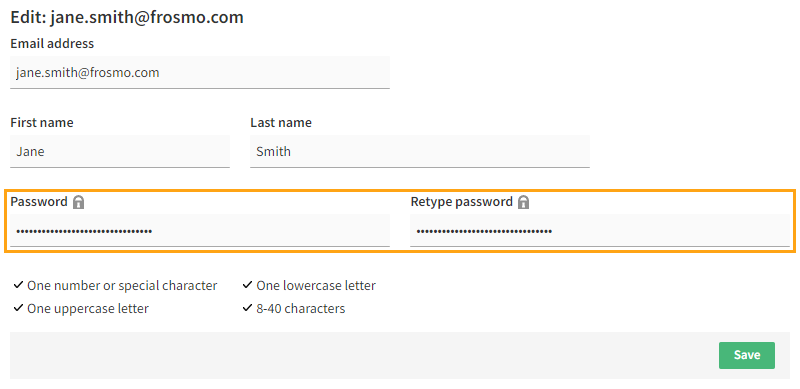
-
-
Click Save.
infoWhen you save the changes, the Control Panel may prompt for a password if you've been idle for a while. If so, enter your current password, not the new one.