Developing templates in a workspace
To develop and use templates on a site, the templates module must be enabled for the site in the Frosmo Control Panel. For more information, see Enabling and disabling templates for a site.
Learn how to develop templates in a workspace.
If you're not already familiar with templates and how to create them in the Frosmo Control Panel, see the feature overview and guide.
Creating a new template in a workspace
To create a template in a workspace:
-
Click the quick menu button for Templates, and select Create template.
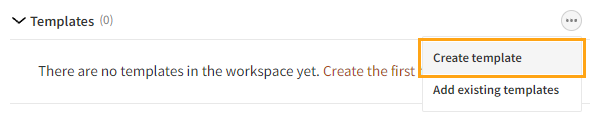
-
Define the template settings. For more information about the settings, see Creating and editing a template.
-
When you're done, click Save.
-
To return to the workspace, click Close.
Adding existing templates to a workspace
When you add an existing template from production to a workspace, the Frosmo Control Panel creates a duplicate of the template and places the duplicate in the workspace. In production, the original template remains unaffected, and modifications that use that template continue to work as before. Editing the workspace template does not affect the original production template or the live content of the site.
To access the original production template of a workspace template, click the quick menu button for the workspace template, and select Edit original.
When you publish the workspace, the production template is overwritten with the workspace template, unless you rename the latter before publication, in which case the publication creates a new template in production. (Templates must have unique names.)
To add existing templates to a workspace:
-
Click the quick menu button for Templates, and select Add existing templates.
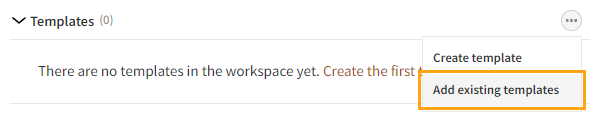
-
Select the templates you want to add to the workspace, and click Add. You can filter the templates by typing a template ID or name in the search field.
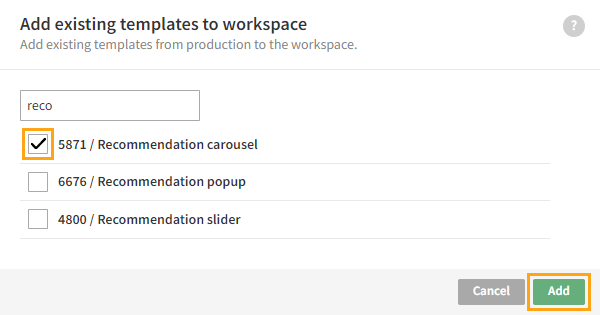
Editing a template in a workspace
To edit a template:
-
In the templates list, click the name of the template you want to edit.
-
Edit the template settings. For more information about the settings, see Creating and editing a template.
-
When you're done, click Save.
-
To return to the workspace, click Close.
Removing a template from a workspace
Removing a template from a workspace deletes that template. Any edits you've made to the template in the workspace are lost. If the template is based on an existing template in production, the original template is not affected in any way.
To remove a template from a workspace:
-
In the templates list, click the quick menu button for the template you want to remove, and select Remove.
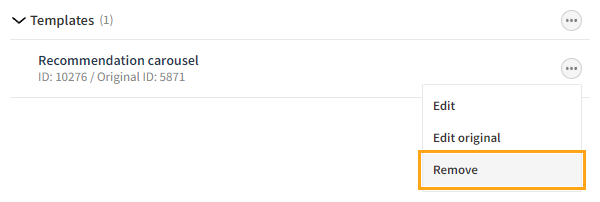
-
In the confirmation prompt, click Remove.