Developing placements in a workspace
Learn how to develop placements in a workspace.
If you're not already familiar with placements and how to create them in the Frosmo Control Panel, see the feature overview and guide.
Creating a new placement in a workspace
To create a placement in a workspace:
-
Click the quick menu button for Placements, and select Create placement.
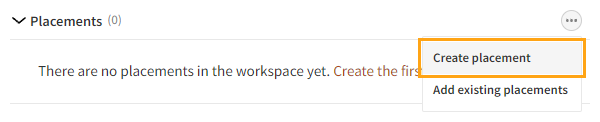
-
Define the placement settings. For more information about the settings, see Creating and editing a placement.
-
When you're done, click Save.
Adding existing placements to a workspace
When you add an existing placement from production to a workspace, the Frosmo Control Panel creates a duplicate of the placement and places the duplicate in the workspace. In production, the original placement remains unaffected, and modifications assigned to that placement continue to display to visitors as before. Editing the workspace placement does not affect the original production placement or the live content of the site.
If the placement you add to a workspace is bound to a trigger, the trigger is not automatically added to the workspace. To make sure that the placement works correctly in the workspace, also add the associated trigger to the workspace.
To access the original production placement of a workspace placement, click the quick menu button for the workspace placement, and select Edit original.
When you preview the workspace content, preview mode reassigns the modifications from the production placement to its workspace version in your browser, so that you can see how the modifications would display if the workspace placement was published to production.
When you publish the workspace, you can choose to either overwrite the production placement with the workspace version or create a new production placement from the workspace version.
To add existing placements to a workspace:
-
Click the quick menu button for Placements, and select Add existing placements.
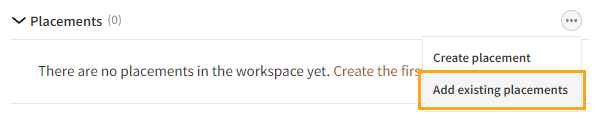
-
Select the placements you want to add to the workspace, and click Add. You can filter the placements by typing a placement ID or name in the search field.
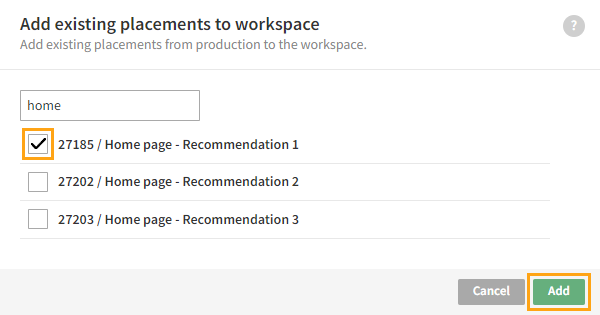
Editing a placement in a workspace
To edit a placement:
-
In the placements list, click the name of the placement you want to edit.
-
Edit the placement settings. For more information about the settings, see Creating and editing a placement.
-
When you're done, click Save.
Removing a placement from a workspace
Removing a placement from a workspace deletes that placement. Any edits you've made to the placement in the workspace are lost. If the placement is based on an existing placement in production, the original placement is not affected in any way.
To remove a placement from a workspace:
-
In the placements list, click the quick menu button for the placement you want to remove, and select Remove.
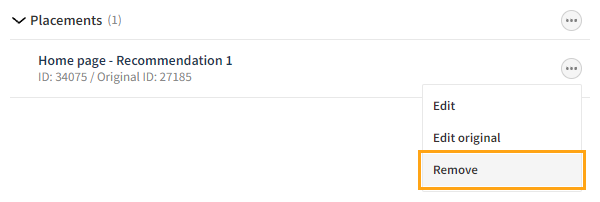
-
In the confirmation prompt, click Remove.