Developing triggers in a workspace
Learn how to develop triggers in a workspace.
If you're not already familiar with triggers and how to create them in the Frosmo Control Panel, see the feature overview and guide.
Creating a new trigger in a workspace
To create a trigger in a workspace:
-
Click the quick menu button for Triggers, and select Create trigger.
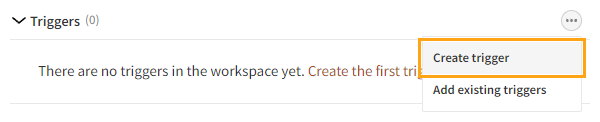
-
Define the trigger settings. For more information about the settings, see Creating and editing a trigger.
-
When you're done, click Save.
Adding existing triggers to a workspace
When you add an existing trigger from production to a workspace, the Frosmo Control Panel creates a duplicate of the trigger and places the duplicate in the workspace. In production, the original trigger remains unaffected, and features using that trigger continue to work as before. Editing the workspace trigger does not affect the original production trigger or the live content of the site.
To access the original production trigger of a workspace trigger, click the quick menu button for the workspace trigger, and select Edit original.
When you publish the workspace, you can choose to either overwrite the production trigger with the workspace version or create a new production trigger from the workspace version.
To add existing triggers to a workspace:
-
Click the quick menu button for Triggers, and select Add existing triggers.
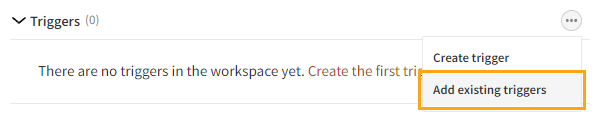
-
Select the triggers you want to add to the workspace, and click Add. You can filter the triggers by typing a trigger ID or name in the search field.
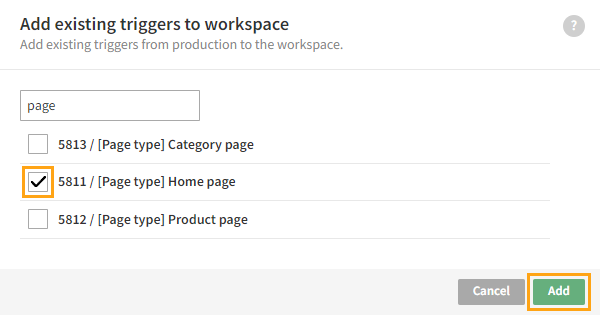
Editing a trigger in a workspace
To edit a trigger:
-
In the triggers list, click the name of the trigger you want to edit.
-
Edit the trigger settings. For more information about the settings, see Creating and editing a trigger.
-
When you're done, click Save.
Removing a trigger from a workspace
Removing a trigger from a workspace deletes that trigger. Any edits you've made to the trigger in the workspace are lost. If the trigger is based on an existing trigger in production, the original trigger is not affected in any way.
You cannot remove a trigger from a workspace if the trigger is being used in a conversion definition, placement, or shared code in the workspace.
To remove a trigger from a workspace:
-
In the triggers list, click the quick menu button for the trigger you want to remove, and select Remove.
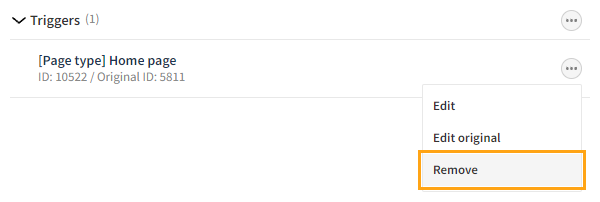
-
In the confirmation prompt, click Remove.