Example: Creating a new recommendation by duplicating a strategy and modification
This example shows you how to create a new recommendation by duplicating an existing recommendation strategy and modification. The new modification will use the same recommendation template as the original modification. The example assumes that the site has an appropriate placement set up and ready to use for the new modification.
You can use duplication to:
-
Create a variant recommendation off of an existing one that you know to work and perform well.
-
Safely update an existing recommendation by first testing your changes in a duplicate and only then making the same changes to the original components.
In this example, you:
-
Duplicate a recommendation strategy for the top 10 most popular items on the site, and update the new strategy to include one fixed item and one filter. The strategy does not use affinity.
-
Duplicate a modification, and set the new modification to use the new strategy.
You duplicate the recommendation strategy and modification in the Frosmo Control Panel.
The following figure shows the settings for the existing recommendation strategy used in this example.
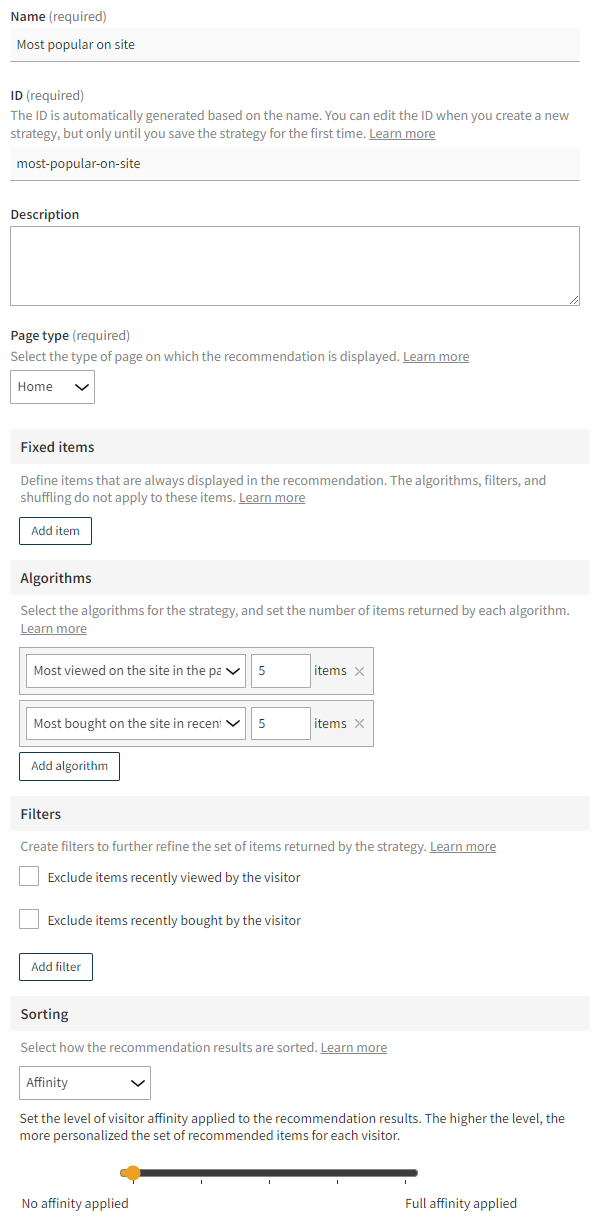
For generating the recommendation, this example relies on product data and transaction data collected from the site. The example therefore assumes that product and transaction tracking are correctly set up on the site.
If you're trying out this example on a production site, but do not want the example to interfere with production content, use either test mode or a workspace in creating the example. You can also safely preview the modification from the Control Panel.
To duplicate the recommendation:
-
Duplicate the existing recommendation strategy, and update the settings of the new strategy.
-
Duplicate the existing modification, and set the new modification to use the new strategy.
Duplicating the recommendation strategy
The existing recommendation strategy returns up to 5 items most often viewed on the site in the past 24 hours and up to 5 items most often purchased on the site in the past 7 days. The new strategy retains the original page type and algorithms, but adds one fixed item and a filter for excluding items from a specific brand.
To duplicate the recommendation strategy:
-
In the Frosmo Control Panel, in the sidebar, select More > Recommendations.
-
In the recommendation strategies list, find the existing strategy you want to duplicate, click the quick menu button for the strategy, and select Duplicate. In this example, the existing strategy is Most popular on site.
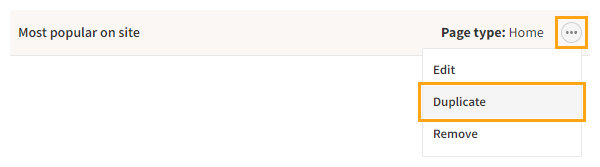
The Control Panel creates a duplicate strategy with the exact same settings as the original and opens the edit view for the strategy.
-
Edit the following settings:
-
Name: Enter "Most popular on site 2". Note that the ID automatically completes to "most-popular-on-site-2".
-
Description: Enter "Expands the original strategy with a fixed item and a filter".
-
Fixed items: Add one fixed item:
-
Click Add item. The Control Panel adds an undefined item.
-
In the empty field, start typing the item name or ID, and select the item you want. The field automatically lists items tracked for the site.
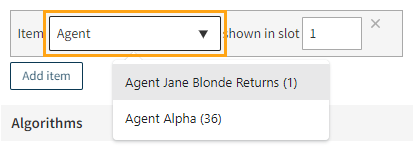
-
Enter the slot number for the item. The slot number determines the item's absolute position in the recommendation results. The position is not affected by algorithms, filters, or shuffling. For example, if you set the slot number to "3", the item is always displayed third in the recommendation.

-
-
Filters: Add a filter for excluding items from a specific brand:
-
Click Add filter. The filter settings open.
-
In the Name field, enter a name for the filter.
-
In the existing empty rule, select brand as the item attribute for filtering items. The field automatically lists the item attributes tracked for the site.
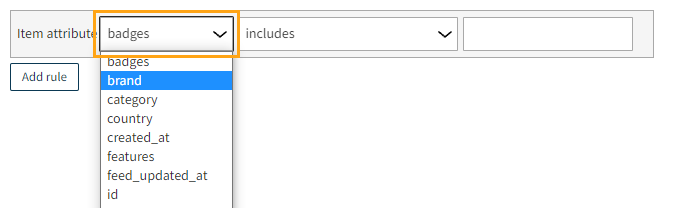
-
Select does not equal as the operator for comparing the item attribute value to the target value.

-
Enter or select the target value for the comparison. The field automatically lists the different values tracked for the brand attribute. The brand you select will be excluded from the recommended items.
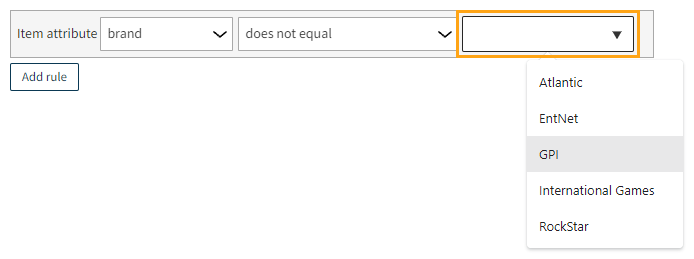

-
Click Save.
-
The following figure shows the complete recommendation strategy in the Control Panel. Click the figure to view a larger version.
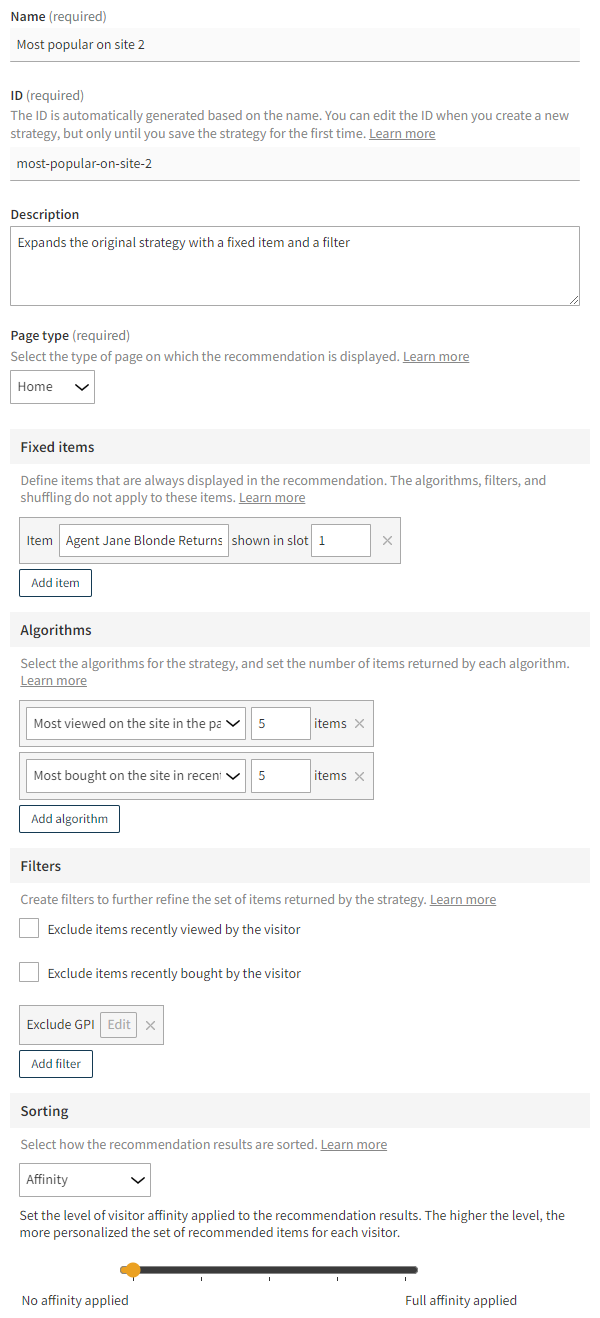
For more information about the settings, see Creating and editing a recommendation strategy.
-
-
Click Save. The Frosmo Platform generates the recommendation data for the new strategy. The data generation may take several minutes.
-
Optionally, in the Preview section, review the items returned by the strategy. Note the fixed item at the specified slot number.
You have duplicated the recommendation strategy. You can now use the duplicate's recommendation data in a modification.
Duplicating the recommendation modification
For example purposes, let's assume you have the following predefined in the Control Panel:
-
Placement for the new recommendation
-
Template for a recommendation with two content options: title and recommendation strategy selector
To duplicate the recommendation modification:
-
In the Control Panel, in the sidebar, select Modifications.
-
In the modifications list, find the modification you want to duplicate, click the quick menu button for the modification, and select Duplicate. In this example, the existing modification is Home page - Recommendation 2.
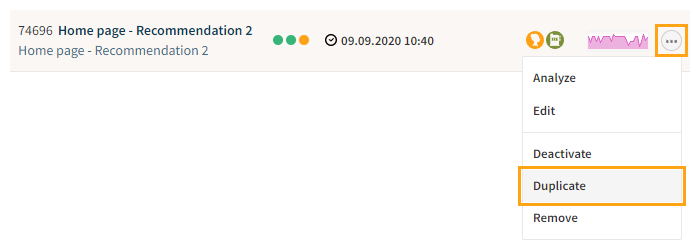
-
Enter "Home page - Recommendation - Most popular 2" as the modification name, do not change the case, and click Duplicate.
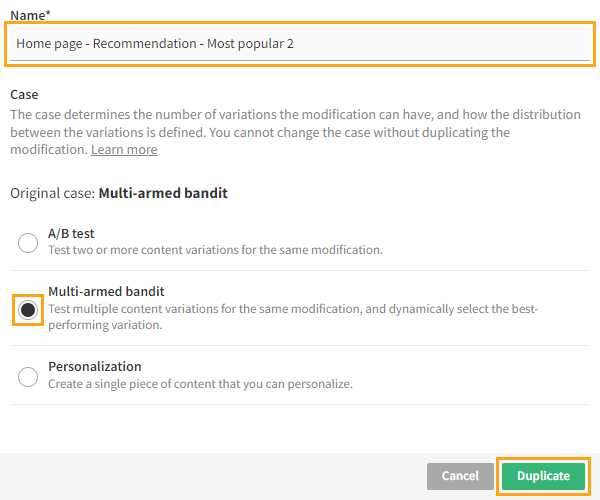
For more information about the settings, see Creating and editing a modification.
-
Select a new placement for the modification:
-
In the Basic settings view, in the Placement section, click Select placement.
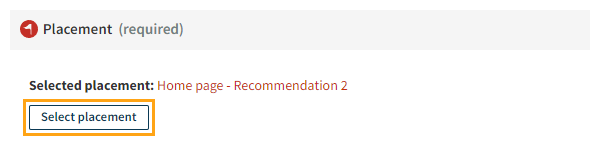
-
Select the predefined placement for the new recommendation. In this example, the placement is Home page - Recommendation 2 - Alternate.
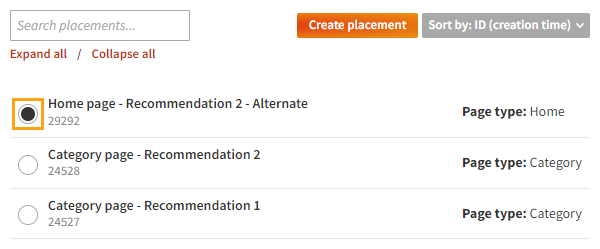
-
Click Save.
For more information about the settings, see Defining the placement for a modification.
-
-
Define the content for the modification:
-
In the Basic settings view, in the Content section, click the variation name. If the modification has multiple variations, click the name of the first variation.
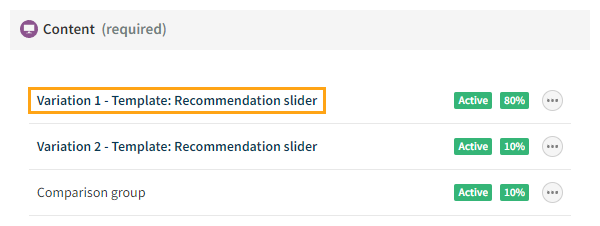
-
In the Content options section, enter an appropriate title for the new recommendation, and select the duplicate strategy you created.
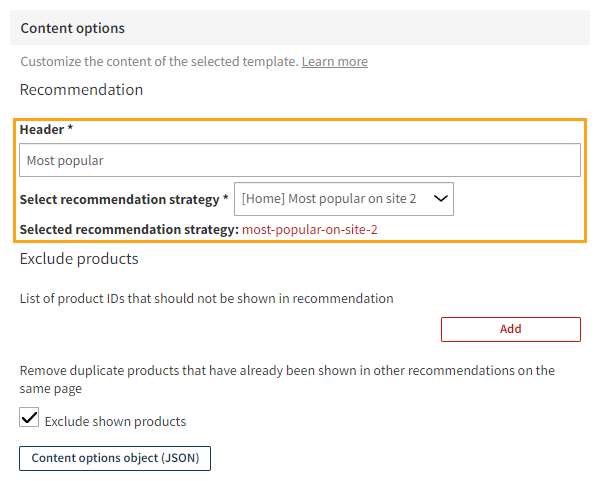
-
At the bottom of the view, click Save.
For more information about the settings, see Defining the content for a modification.
-
-
Activate the modification:
-
At the bottom of the Basic settings view, click Activate.
-
To confirm, click Activate.
-
You have duplicated the modification. The new recommendation is now live, and you're done with this example!