Defining global recommendation strategy filters
Global recommendation strategy filters work exactly like filters for individual strategies except that they apply to all strategies on the site. You can add, edit, and remove global filters for a site.
Adding a global filter
To add a global filter:
-
In the Frosmo Control Panel, in the sidebar, select More > Recommendations.
-
In the page help text, click global filters.
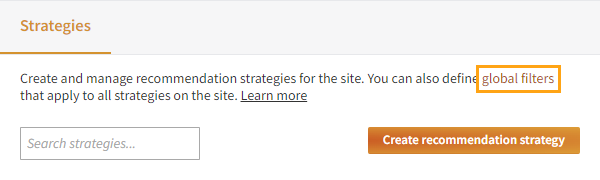
-
Click Add global filter. The filter settings open.
-
Define the filter settings.
-
Click Save.
-
Click Save. The Frosmo Platform applies the filter to all existing strategies and starts regenerating the recommendation data for the strategies.
-
To exit the global filter settings, click Close.
It will take some time for the platform to regenerate the data for all the strategies on the site, especially when there are a lot of strategies. To track the regeneration progress, preview the data returned by the strategies.
Editing a global filter
To edit a global filter:
-
In the Frosmo Control Panel, in the sidebar, select More > Recommendations.
-
In the page help text, click global filters.
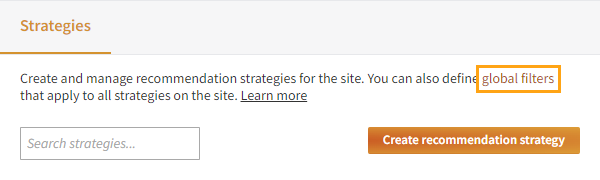
-
Click Edit for the filter. The filter settings open.

-
Edit the filter settings.
-
Click Save.
-
Click Save. The Frosmo Platform applies the updated filter to all existing strategies and starts regenerating the recommendation data for the strategies.
-
To exit the global filter settings, click Close.
It will take some time for the platform to regenerate the data for all the strategies on the site, especially when there are a lot of strategies. To track the regeneration progress, preview the data returned by the strategies.
Removing a global filter
To remove a global filter:
-
In the Frosmo Control Panel, in the sidebar, select More > Recommendations.
-
In the page help text, click global filters.
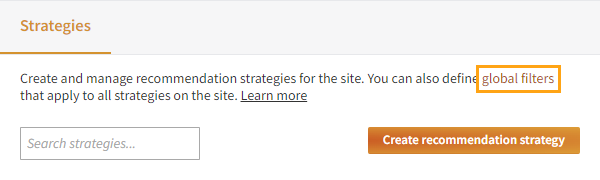
-
Click ✕ for the filter.

-
Click Save. The Frosmo Platform removes the filter from all existing strategies and starts regenerating the recommendation data for the strategies.
-
To exit the global filter settings, click Close.
It will take some time for the platform to regenerate the data for all the strategies on the site, especially when there are a lot of strategies. To track the regeneration progress, preview the data returned by the strategies.