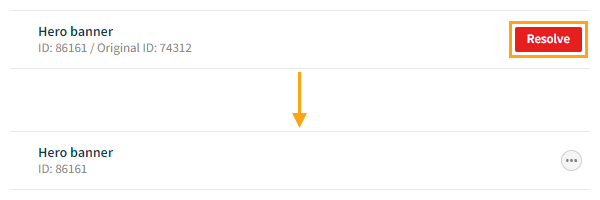Publishing a workspace
When you're done developing the features in a workspace, move the features to production by publishing the workspace.
You can only publish a workspace if all the modifications are active.
Publishing a workspace clears the workspace of all features. The workspace is not removed, so you can reuse it for other features.
To publish a workspace:
-
Resolve any conflicts between production and workspace features.
-
Make sure that each modification is active. In the modifications list, inactive modifications are grayed out. You cannot publish the workspace until all modifications are active.
To activate an inactive modification:
-
In the modifications list, click the name of the modification you want to activate.
-
At the bottom of the Basic settings view, click Activate.
-
To confirm, click Activate.
-
At the bottom of the Basic settings view, click Close. The Frosmo Control Panel returns to the workspace.
-
-
In the Actions menu, select Publish workspace.
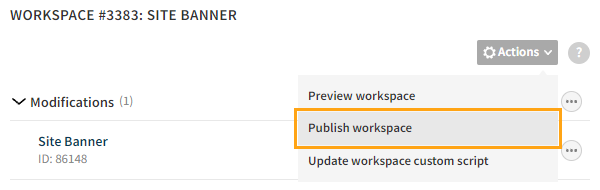
-
For each feature (except a template) that is based on an existing feature in production:
-
If you want to overwrite the production feature with the workspace version, select Overwrite <ID>. In case of a modification, the existing production modification must be active for you to be able to overwrite it with the workspace version. If the production modification is inactive, you can only create a new modification from the workspace version.
-
If you want to create a new production feature from the workspace version, select Create new.
Templates based on existing templates in production automatically overwrite the original production templates, unless you rename the workspace templates before publication, in which case the publication creates new templates in production. (Templates must have unique names.)
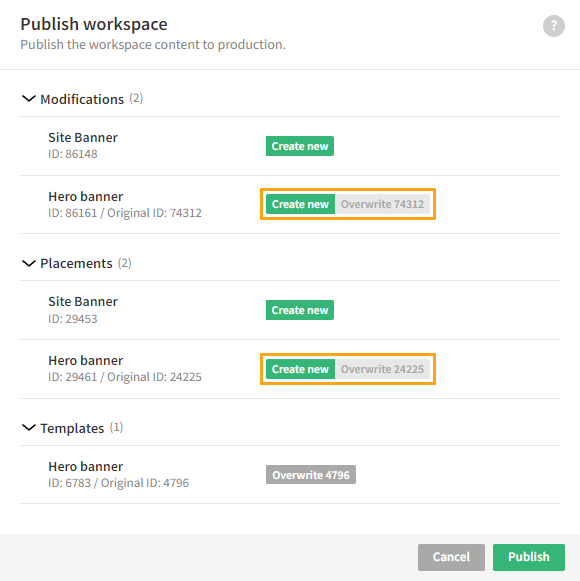
If a feature has changed in production after it was added to the workspace, you can toggle a side-by-side comparison between the production and workspace versions. The production version is shown on the left and the workspace version on the right. The comparison shows the JSON objects representing the feature. Lines where the two versions differ are highlighted.
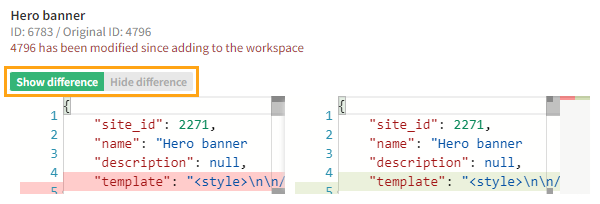
-
-
Click Publish.
You have published the workspace, and the features are now in production. Note the following:
-
New modifications are deactivated, while existing (overwritten) modifications are active. To show the new modifications to visitors, activate them.
-
If a new modification had its display start time set in the past in the workspace, the modification now has its start time set to the time it was published to production. If you want to change the start time, edit the modification schedule.
Resolving conflicts between production and workspace features
If you add an existing feature from production to a workspace, and if the original production feature is removed before the workspace is published, the association between the production and workspace features is broken. You cannot publish the workspace until you explicitly remove this association. After you remove the association, you can publish the feature as a new production feature.
If you add an existing modification from production to a workspace, and if the original production modification is deactivated before the workspace is published, workspace preview mode will not display the modification. You also cannot publish the workspace while the production modification remains deactivated. To preview the workspace modification, or to publish the workspace, you need to either reactivate the production modification or remove the association between the production and workspace modifications. If you remove the association, you can only publish the modification as a new production modification.
To remove the association, click Resolve for the workspace feature.