Example: Using a trigger to register conversions
This example shows how you can use a trigger to register any event on a site as a conversion.
In this example, a newsletter subscription on the site is registered as a conversion. This helps you to monitor the number of subscriptions and use them as a basis for personalization.
To implement the example:
Creating the trigger
To create the trigger:
-
In the Frosmo Control Panel, in the sidebar, select More > Triggers.
-
Click Create trigger.
-
Define the following settings:
-
Name: Enter "Subscription".
-
Evaluation point: Select DOM event.
-
Event: Select Submit. This means that the trigger is evaluated once the visitor has submitted the newsletter subscription form. The event is a standard HTML DOM event.
-
Element: Enter "form". This is the selector for the page element in which the event must happen.
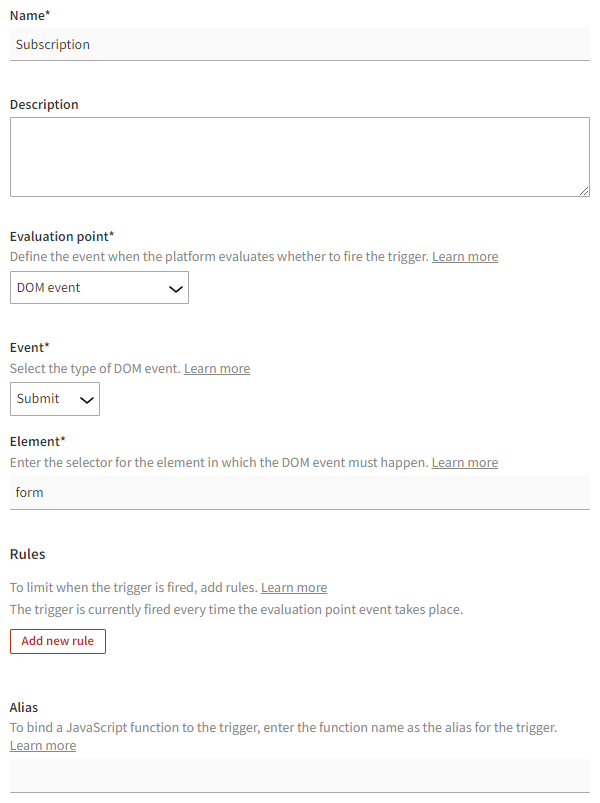
-
-
Click Save.
Creating the conversion definition
To create the conversion definition:
-
In the Control Panel, in the sidebar, select More > Conversion Definitions.
-
Click Create conversion definition.
-
Define the following settings:
-
Conversion name: Enter "Subscription".
-
Conversion type: Enter "Newsletter subscription". The conversion type is used to generate conversion statistics.
-
Trigger: Select the Subscription trigger you created above.
noteYou can save the conversion definition without selecting or creating a trigger, but you cannot activate the conversion definition unless it has a defined trigger.
-
Minimum interval between conversions (seconds): Enter "600". This means that if a visitor submits the form repeatedly, only one submission every 10 minutes is registered as a conversion.
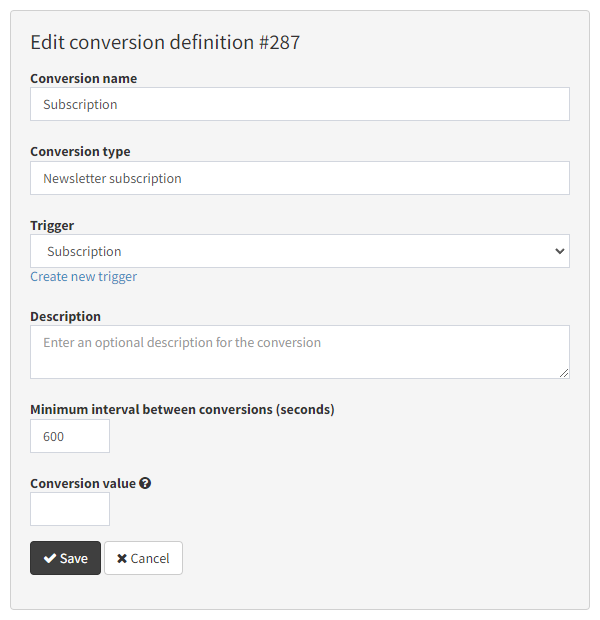
-
-
Click Save.
-
In the conversion definitions list, click Activate for the conversion.
Newsletter subscriptions on the site are now registered as conversions.
You're done with this example!