Example: Segmenting visitors based on their IP address
This example shows you how to use a trigger to identify visitors based on their IP address. You can then segment the visitors to show them content based on their location.
In this example, visitors whose IP address begins with "90.90" are segmented.
To implement the example:
Creating the trigger
To create the trigger:
-
In the Frosmo Control Panel, in the sidebar, select More > Triggers.
-
Click Create trigger.
-
Define the following settings:
-
Name: Enter "IP address begins with 90.90".
-
Evaluation point: Select Core event.
-
Event type: Select Visitor location change. By default, the visitor's location is detected in the beginning of each visit.
-
Rules: Click Add new rule, select Event data, and set the following rule:
The data value of the IP address property begins with 90.90.
This means that the trigger is fired when a visitor from an IP address beginning with "90.90" enters the site.
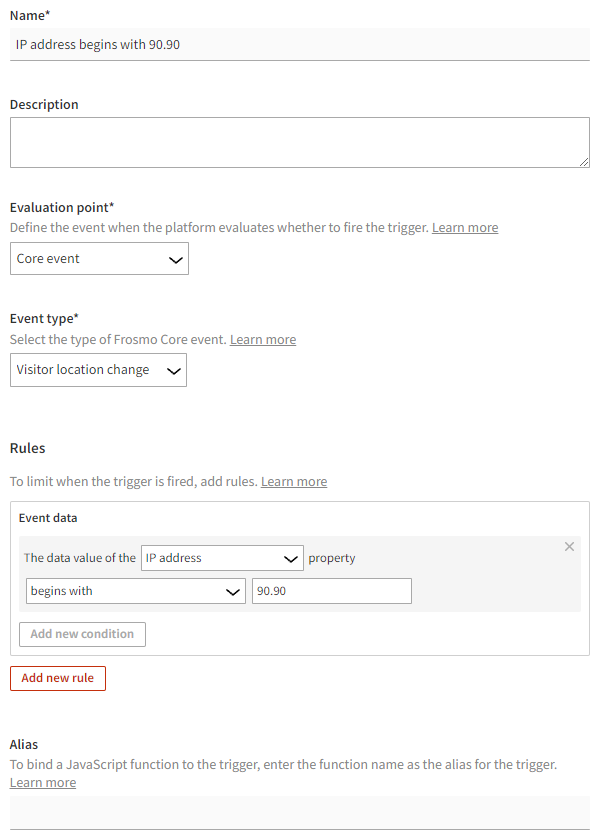
-
-
Click Save.
Creating the segment
To create a segment for visitors who click the modification:
-
In the Control Panel, in the sidebar, select Audiences.
-
Click Create segment.
-
Define the segmentation rules:
-
Click Add new rule, select Trigger, and set the following rule:
The visitor has triggered IP address begins with 90.90 more than equal to 1 times, with each trigger event counted.
This means that in order to get segmented, the visitor must enter the site from an IP address beginning with "90.90". Every visit is counted.
-
Set the time limit based on the start and end date of your modification. The default time limit is 14 days.
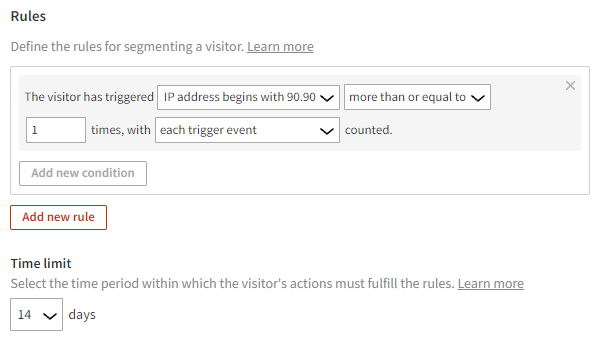
-
-
Select Description, and enter "Visited from IP address that begins with 90.90" as the segment name.
-
Click Save.
Visitors whose IP address begins with "90.90" will now be segmented.
You're done with this example!