Advanced tracking statistics
For an introduction to advanced tracking and custom events, see Data tracking solutions.
Advanced tracking statistics are only available if you have enabled the advanced tracking module for your site and defined custom events for modifications.
You can view and export advanced tracking statistics for a modification in the Frosmo Control Panel.
For information about viewing and exporting basic statistics, see Basic modification statistics.
Viewing advanced tracking statistics
You can view the advanced tracking statistics per modification in the modification settings.
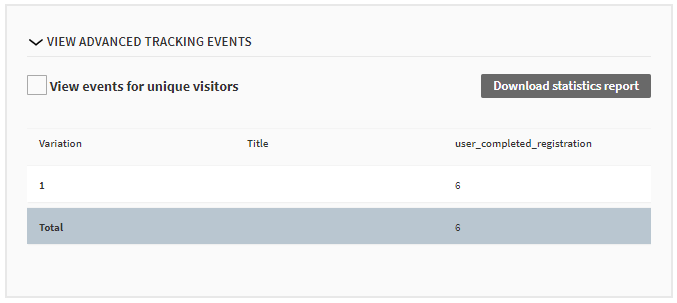
To view advanced tracking statistics for a modification:
-
In the Frosmo Control Panel, in the sidebar, select Modifications.
-
In the modifications list, find the modification whose statistics you want to view, click the quick menu button for the modification, and select Analyze. The modification Statistics views opens.
-
In the Start date and End date fields, select the time range for which you want to view the statistics.
-
In the Conversion type field, select the conversion type for which you want to view the statistics. If you want to view the statistics for all conversions, select All.
-
In the Conversion type field, select the conversion type for which to view the statistics. To only view transaction statistics, select Transaction. To view the combined statistics for all conversion types, select All.
-
Click Show.

-
At the bottom of the page, click View advanced tracking events.
-
If you want to count the events only once per unique visitor, select View events for unique visitors. If the same visitor has triggered the same event multiple times, the events are counted as a single event.
-
View the statistics.
The event counts are tracked separately for each variation. The total counts by event are listed at the bottom of the table.
infoThe statistics show a maximum of 50 custom events for the selected time range. If the variations together have more than 50 events, the statistics show the 50 events with the highest counts.
The following figures show the same statistics calculated based on total and unique visitor counts, respectively.
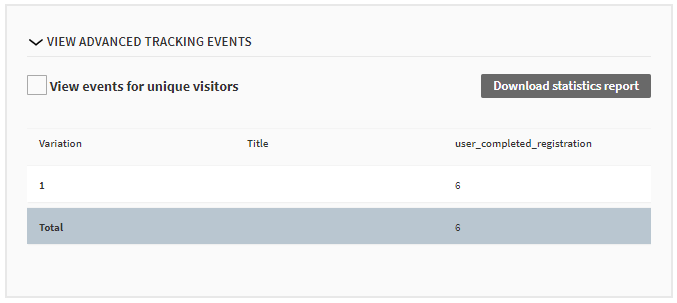
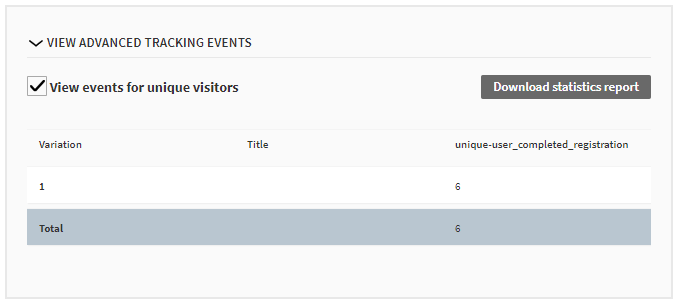
Downloading advanced tracking statistics
You can download the advanced tracking statistics for a modification to your computer. The report file is in the Microsoft Office Open XML Workbook (XLSX) format. The file contains both the full event counts and the unique event counts, on separate worksheets.
The report includes a maximum of 50 custom events for the selected time range. If the variations together have more than 50 events, the report includes the 50 events with the highest counts.
To download the advanced tracking statistics for a modification:
-
In the Frosmo Control Panel, in the sidebar, select Modifications.
-
In the modifications list, find the modification whose statistics you want to view, click the quick menu button for the modification, and select Analyze. The modification Statistics views opens.
-
In the Start date and End date fields, select the time range for which you want to view the statistics.
-
In the Conversion type field, select the conversion type for which to view the statistics. To only view transaction statistics, select Transaction. To view the combined statistics for all conversion types, select All.
-
Click Show.

-
At the bottom of the page, click View advanced tracking events.
-
Above the table, click Download statistics report.
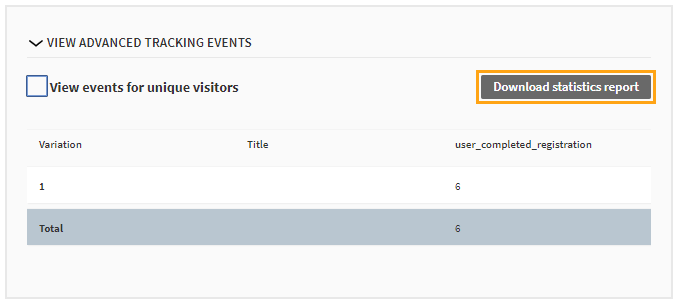
You've dowloaded the statistics report. You can find the report file in your browser's default download location.