Checking user activity
The Frosmo Platform maintains a user activity log for each site. Every time a user performs an action that changes a feature configuration for a site, such as creating a modification, editing a placement, or removing a template, the platform logs a single activity for the site.
You can view the activities in the Frosmo Control Panel. You can view all activities for the site or only the activities for a specific feature configuration.
The activities cover all features that you create and manage in the Control Panel except email recommendations.
Viewing all user activity for the site
To view all activities for the site:
-
In the Control Panel, in the header, select the site whose activities you want to view.

-
In the header, click your username, and select Activities.
-
View the activities:
-
Enter or select the date starting from which you want to view the activities. The Control Panel shows all the activities from the selected day to the current day.

-
Optionally, filter the activities by feature type, such as modifications or placements. By default, the Control Panel shows activities for all feature types.

-
Optionally, filter the activities by feature ID. The Control Panel only matches full IDs. By default, the Control Panel shows activities for all features.

-
Optionally, filter the activities by a text string. The Control Panel matches the full string against the activity headings and details.

-
If the activities are split across multiple pages, navigate the results using the page controls.

-
To view or hide the details of an activity, click the activity heading. The details show the related configuration before and after the activity. The configuration is in JSON code.

-
Each activity heading contains the following information in the listed order:
-
Date and time of the activity (DD.MM.YYYY HH:MM:SS)
-
Email address of the user who performed the activity
-
Type of activity (created, updated, or removed)
-
Type of feature changed by the activity
-
ID of the feature changed by the activity
For example:
02.10.2024 15:13:21 jane.smith@company.com updated Modification #74213
The following figure shows all activities for modification #74213 since 01 October 2024 that contain the string "state".
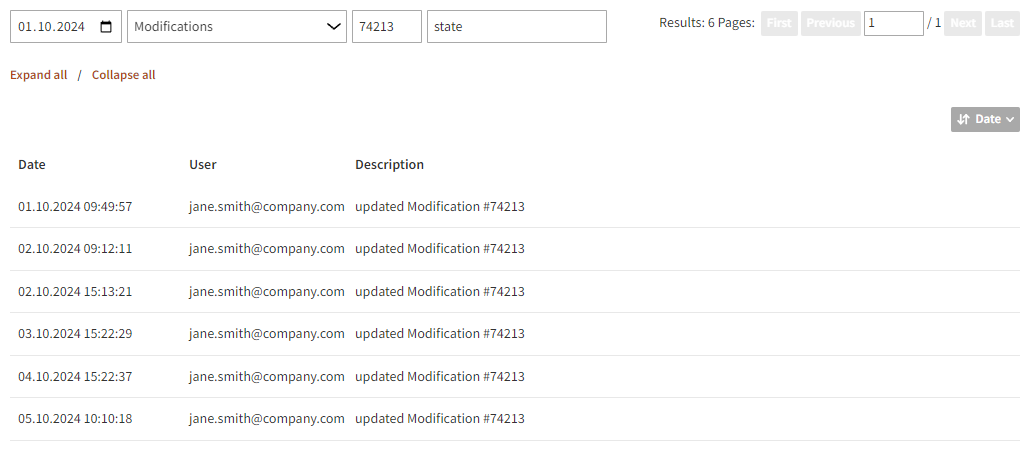
Viewing user activity for a feature configuration
You can view the activities for a specific configuration for the following feature types: