Testing data tracking
You can use Frosmo Preview to check whether data tracking is collecting the correct data and otherwise working as expected on a site.
If you simply want to verify that data tracking is working as a whole, check the site status in the Frosmo Control Panel.
Product tracking
To test that products are correctly tracked on a site:
-
Go to the site, and navigate to a page where products are (or should be) tracked.
-
Select Advanced > Products. The view lists all the products tracked on the current page. If the view lists no products, either the page has no products or product tracking is not working on the page.
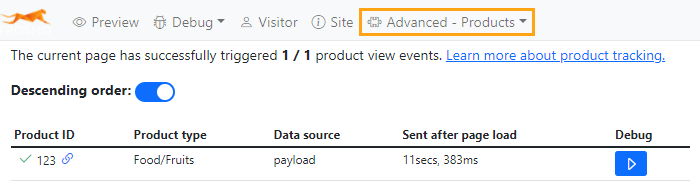
-
To view the tracked data and other details for a product, click the Debug button for the product.

-
In the Product view event tab that opens, check the Data section to see if the tracked product data is correct.
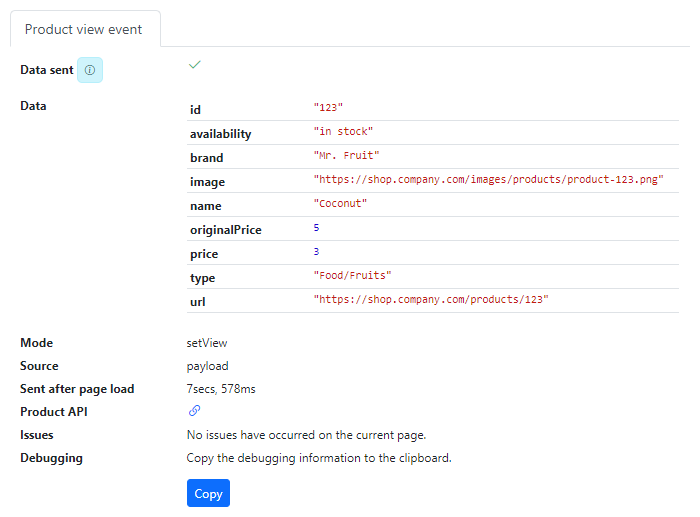
To view the full details of all the products tracked for the site, see Product data and statistics.
Transaction tracking
To test that transactions are correctly tracked on a site:
-
Go to the site, and navigate to a page where transactions are (or should be) tracked.
-
Select Advanced > Transactions & Conversion. The view lists all the transactions (and conversions) tracked on the current page. If the view lists no transactions, either you've yet to complete a transaction or transaction tracking is not working on the page.
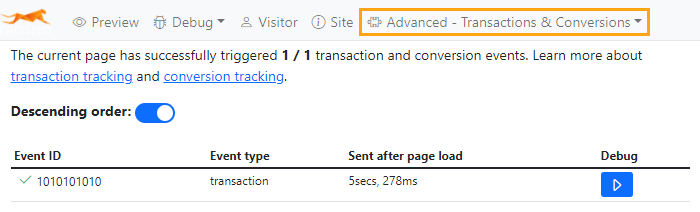
-
To view the tracked data and other details for a transaction, click the Debug button for the transaction.

-
In the Transaction event tab that opens, check the Data section to see if the tracked transaction data is correct.
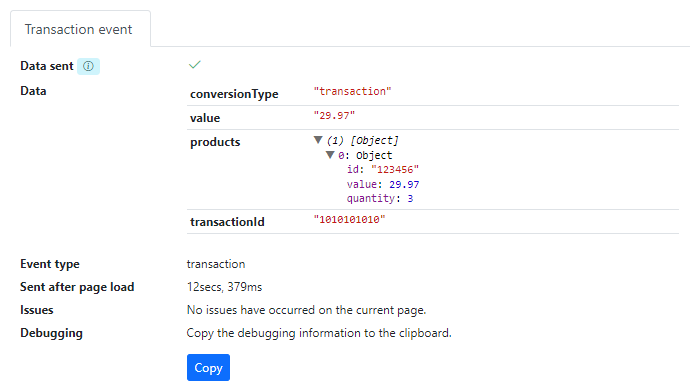
Conversion tracking
To test that conversions are correctly tracked on a site:
-
Go to the site, and navigate to a page where conversions are (or should be) tracked.
-
Select Advanced > Transactions & Conversion. The view lists all the conversions (and transactions) tracked on the current page. If the view lists no conversions, either you've yet to complete a conversion or conversion tracking is not working on the page.
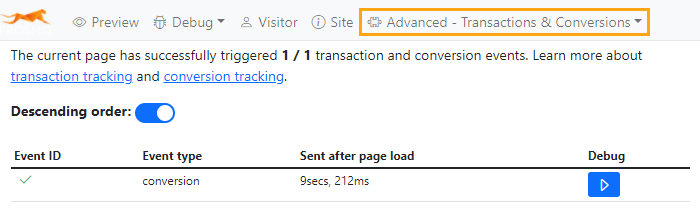
-
To view the tracked data and other details for a conversion, click the Debug button for the conversion.

-
In the Conversion event tab that opens, check the Data section to see if the tracked conversion data is correct.
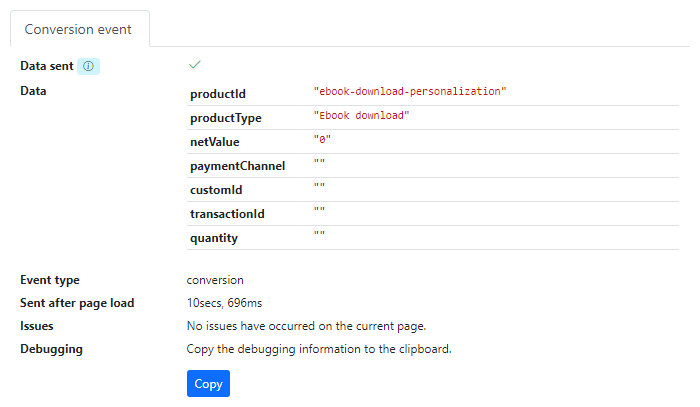
Cart action tracking
For instructions on how to test that cart actions are correctly tracked on a site, see the cart action tracking developer guide.
Interaction tracking
For instructions on how to test that Interactions are correctly tracked on a site, see the interaction tracking developer guide.
Item list view tracking
For instructions on how to test that item list views are correctly tracked on a site, see the item list view tracking developer guide.
Custom action tracking
For instructions on how to test that custom actions are correctly tracked on a site, see the custom action tracking developer guide.