Testing in incognito mode in Chrome
By default, in incognito mode, Google Chrome blocks third-party websites from setting cookies or using local storage on the site the visitor is currently browsing. If your site uses shared context, the visitor data stored by the Frosmo scripts in the browser is third-party for the site. In incognito mode, this data is therefore blocked, and the Frosmo Platform cannot function correctly. To test your site in incognito mode, you need to stop your Chrome from blocking third-party data.
To allow third-party data in incognito mode:
-
In Chrome, open a new incognito window by selecting More (⋮) > New incognito window.
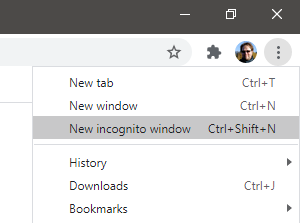
-
At the center of the page, switch off Block third-party cookies.
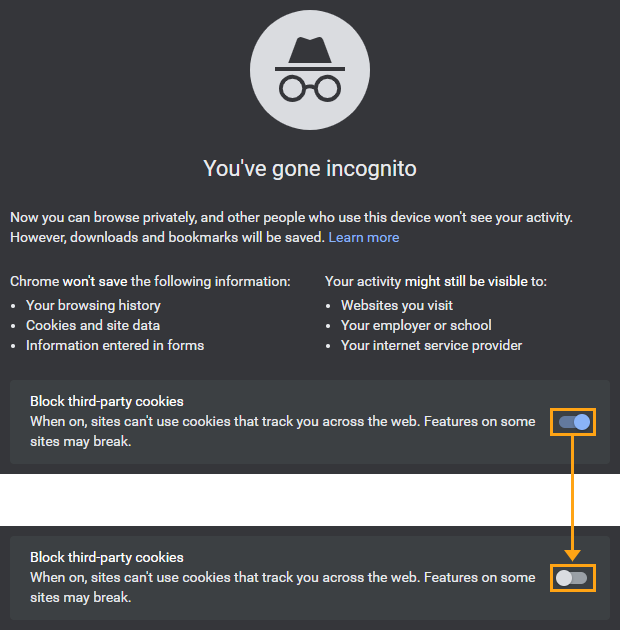
Chrome now allows third-party data also in incognito mode. You're ready to test your site.
Once you're done testing your site, if you want to revert back to blocking third-party data in your Chrome, repeat the above steps but switch on Block third-party cookies.