Example: Segmenting visitors based on product views
This example shows you how to segment visitors who are interested in specific products in a product category but have not yet purchased that product. By recognizing customers who are interested in a specific product, you can recommend relevant products to them. In this example, visitors who have viewed "Coffee grinder 1" and "Coffee grinder 2" products without making a purchase are segmented. You can create a similar segments using the products on your site.
To select a product category and products, you must have product tracking set up for your site.
To create the segment:
-
In the Frosmo Control Panel, in the sidebar, select Audiences.
-
Click Create segment.
-
Click Add new rule, select Product view, and set the segmentation rule.
In the Coffee product category, the visitor has viewed Coffee grinder 1 or Coffee grinder 2 product(s) more than or equal to 1 times, with each page load counted as a view.
This means that visitors viewing the product pages for Coffee grinder 1 and 2 in the Coffee product category more than once are segmented. Each page view is counted.
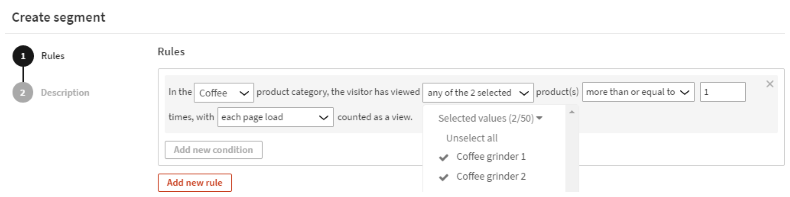
-
Click Add new condition, select AND, click Conversion, and set the segmentation rule:
The visitor has completed the transaction conversion with Coffee grinder 1 or Coffee grinder 2 products less than 1 times, with each conversion counted.
This means that visitors who did not buy Coffee grinder 1 or 2 are segmented. If a visitor buys one of the coffee grinders, they are excluded from the segment.
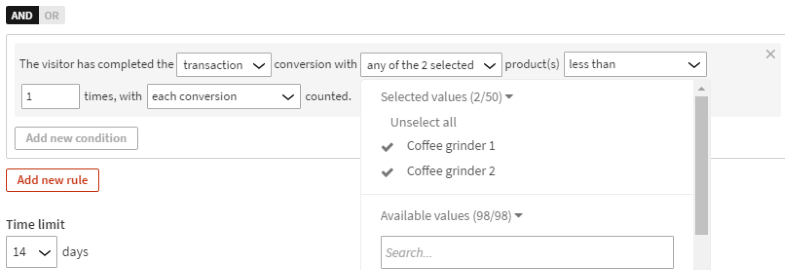
-
Set the time limit. In this example, the time limit is set to 14 days, but you can set it to suit your customers' buying cycle.
-
Select Description, and enter a name and description for the segment as shown in the following figure.
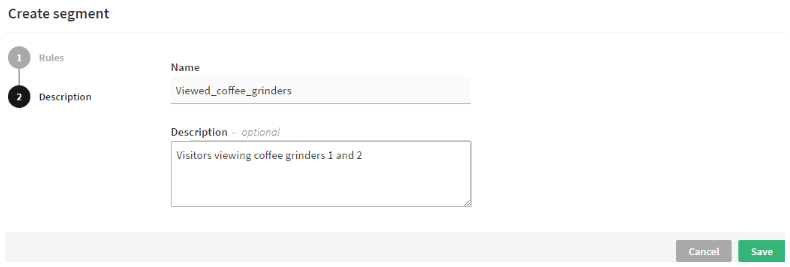
-
When you're done, click Save.