Adding a recommendation to a new page
This example assumes that your site has a basic feature setup in place.
This use case example shows you how to display an existing recommendation on a new page. The "new page" can be either an existing page that does not yet have the recommendation or an actual new page that did not exist when the recommendation was originally added to your site.
In this example, you:
-
Create a placement for the new page. The placement determines on which page and where on that page the recommendation gets displayed.
-
Duplicate a modification, and assign the new modification to the new placement. The modification displays the recommendation on the new page.
You work on the placement and modification in the Frosmo Control Panel.
Consider the assumptions and screenshots in this example as just that: examples. In working through the example, feel free to adjust the assumptions to fit your site and needs.
If you do not want this example to interfere with the live content on your site, use the new modification in test mode.
Choose the correct example for your site:
iGaming
For example purposes, let's assume the following:
-
You want to add the Home page - Recommendation 2 modification to the slots category page of an iGaming site. The URL of the slots category page ends with
/slots, which is unique to the page. -
You want to add the recommendation below the Category page - Recommendation 2 modification.
The Home page - Recommendation 2 modification uses recommendation strategies that work on any page type, so you do not need to change the strategies in the new modification. In addition, instead of creating a new placement from scratch, you can simply duplicate the Category page - Recommendation 2 placement and adjust the settings of the new placement.
The following figure shows what the final recommendation might look like on the slots category page.
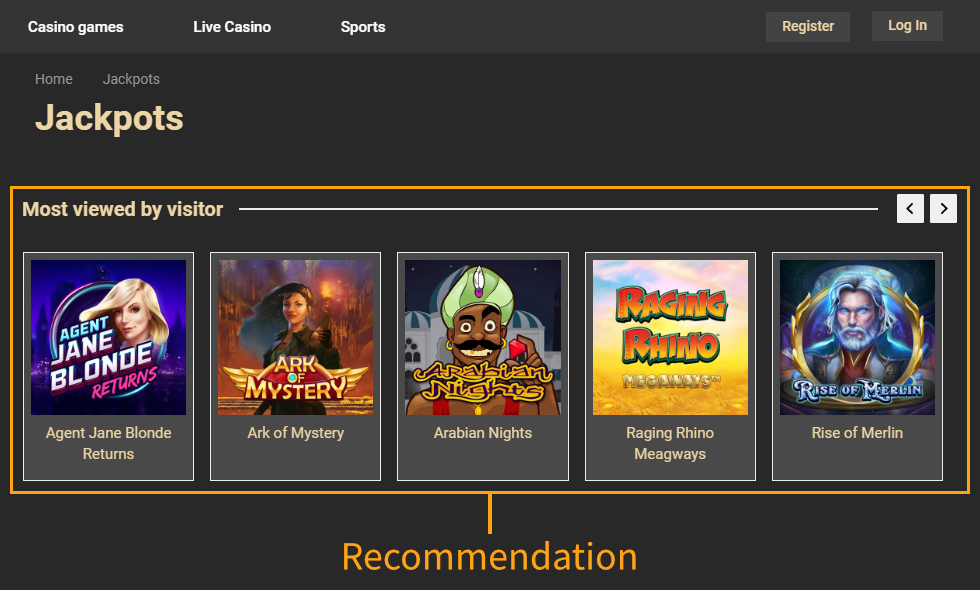
To work through the example:
Creating the recommendation placement
To create the recommendation placement:
-
In the sidebar, select Modifications.
-
Select the Placements tab.
-
In the placements list, find the placement you want to duplicate, click the quick menu button for the placement, and select Duplicate. In this example, the placement is Category page - Recommendation 2.
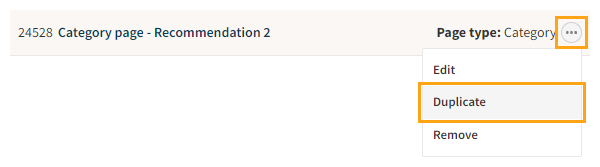
-
To confirm, click Duplicate. The Control Panel creates a duplicate placement with the name "Copy of Category page - Recommendation 2".
-
Click the name of the new placement.
-
Edit the following settings:
-
Name: Enter "Category page - Recommendation 3 - Slots".
-
Display method: Select After element.
-
URL matcher: Click Add new rule. Since only the URL of the slots category page ends with
/slots, define the following rule: Page path ends with /slots. This means that the placement is valid for a page only when the page URL path ends with "/slots". -
Leave the other settings as they are.
The target element, display method, and URL matcher together place the modification below the Category page - Recommendation 2 modification on the slots category page.
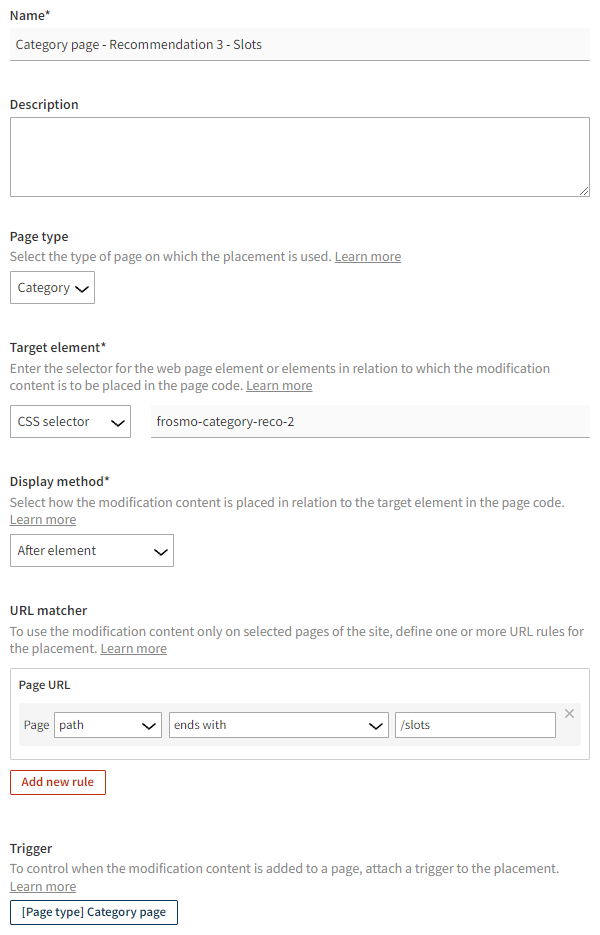
For more information about the settings, see the placement user guide.
-
-
Click Save.
You have duplicated the placement. You can now use the new placement in a modification.
Duplicating the recommendation modification
To duplicate the recommendation modification:
-
In the Control Panel, on the Modifications page, select the Overview tab.
-
In the modifications list, find the modification you want to duplicate, click the quick menu button for the modification, and select Duplicate. In this example, the modification is Home page - Recommendation 2.
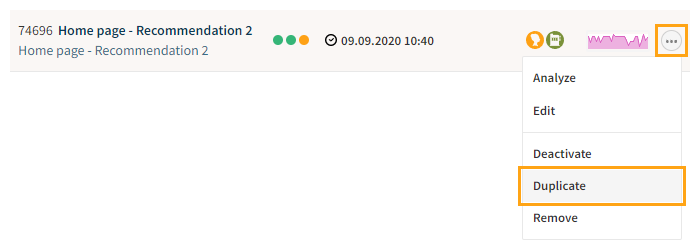
-
Enter "Category page - Recommendation 3 - Slots" as the name for the new modification, leave the case as is, and click Duplicate.
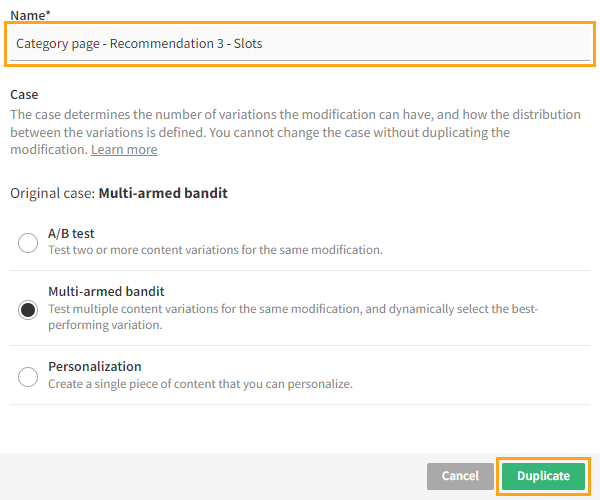
For more information about the settings, see the modification user guide.
-
Select a new placement for the modification:
-
In the Basic settings view, in the Placement section, click Select placement.
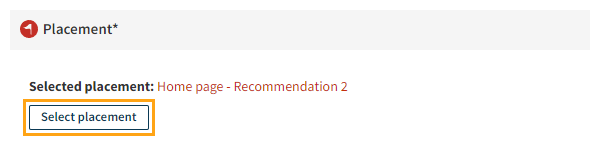
-
Select the placement you created for the new recommendation. In this example, the placement is Category page - Recommendation 3 - Slots.
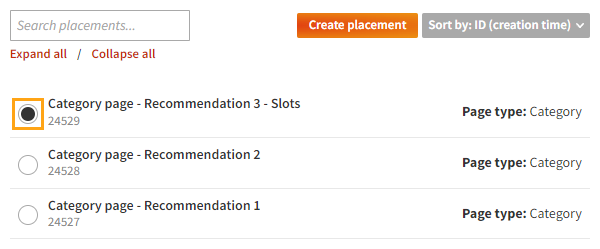
-
Click Save.
For more information about the settings, see the modification user guide.
-
-
Activate the modification:
-
At the bottom of the Basic settings view, click Activate.
-
To confirm, click Activate.
-
-
To exit the modification settings, click Close.
You have duplicated the modification. The new recommendation is now live.
You're all done with this example!
Retail
For example purposes, let's assume the following:
-
You want to add the Home page - Recommendation 1 modification to the 404 page of a retail site. Only the 404 page has a
<div class="not-found">element. -
You want to add the recommendation below the 404 error information, which is inside the
<div class="not-found">element.
The Home page - Recommendation 1 modification uses recommendation strategies that work on any page type, so you do not need to change the strategies in the new modification.
The following figure shows what the final recommendation might look like on the 404 page.
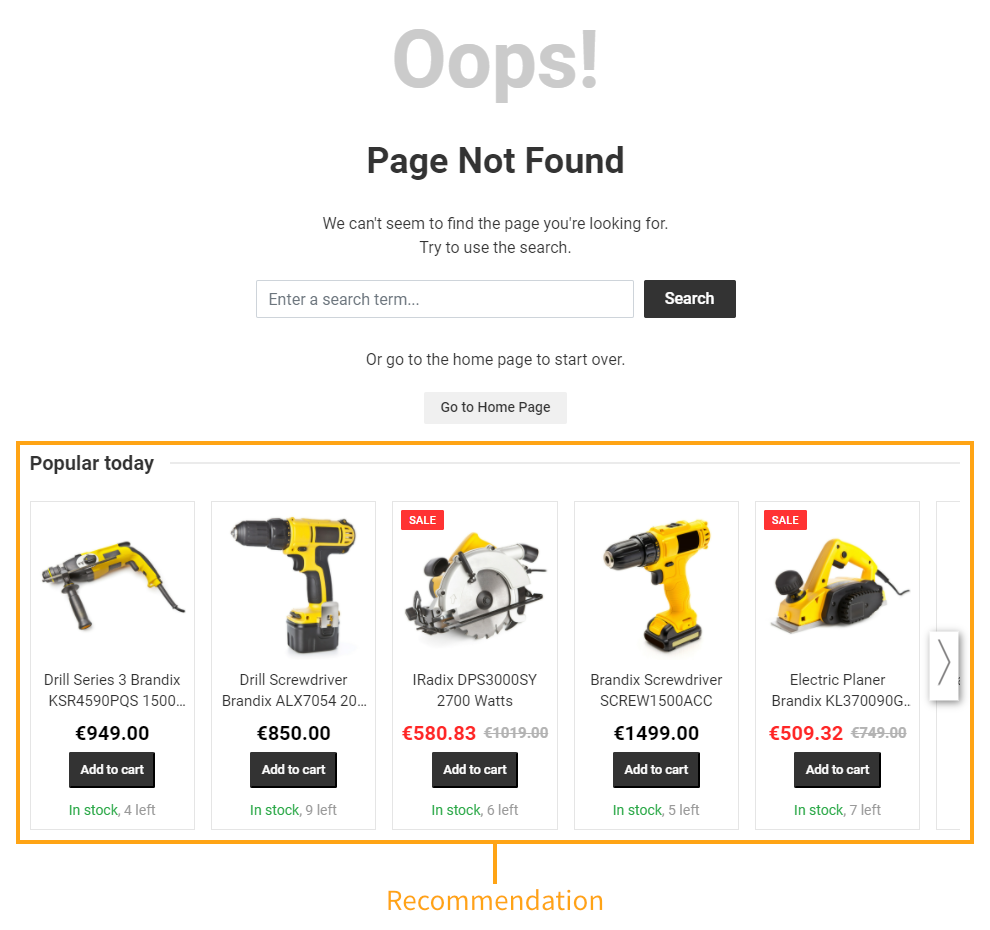
To work through the example:
Creating the recommendation placement
To create the recommendation placement:
-
In the sidebar, select Modifications.
-
Select the Placements tab.
-
Click Create placement.
-
Define the following settings:
-
Name: Enter "404 page - Recommendation 1".
-
Page type: Select Other.
-
Target element: Select CSS selector, and enter "div.not-found" as the selector name.
-
Display method: Select After element.
The target element and display method together place the modification below the
<div class="not-found">element on the 404 page.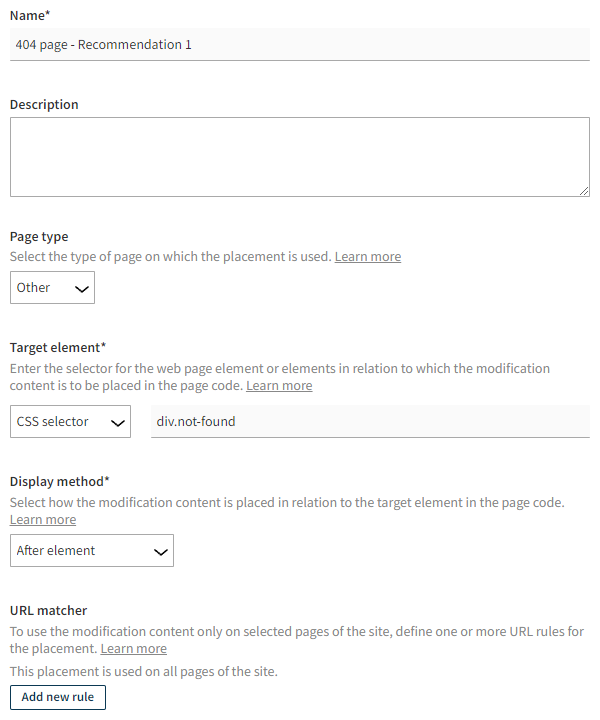
For more information about the settings, see the placement user guide.
-
-
Click Save.
You have created the placement. You can now use the placement in a modification.
Duplicating the recommendation modification
To duplicate the recommendation modification:
-
In the Control Panel, on the Modifications page, select the Overview tab.
-
In the modifications list, find the modification you want to duplicate, click the quick menu button for the modification, and select Duplicate. In this example, the modification is Home page - Recommendation 1.
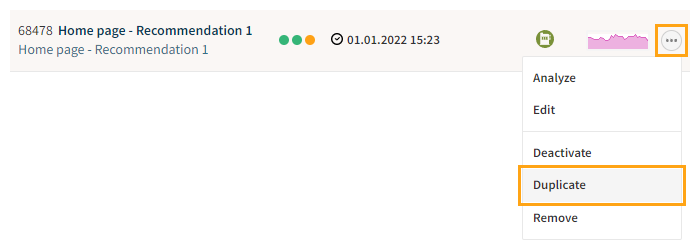
-
Enter "404 page - Recommendation 1" as the name for the new modification, do not change the case, and click Duplicate.
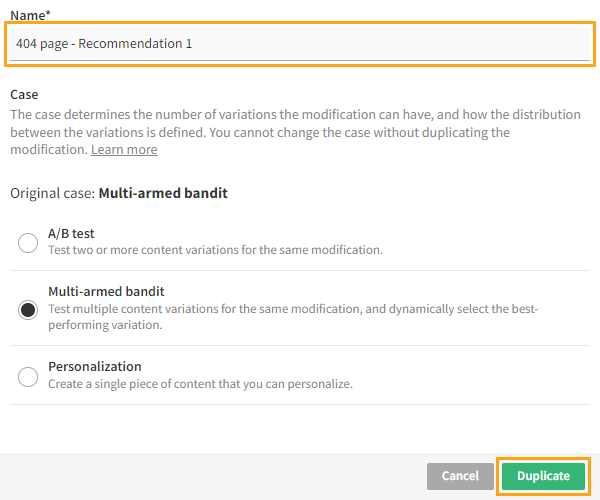
For more information about the settings, see the modification user guide.
-
Select a new placement for the modification:
-
In the Basic settings view, in the Placement section, click Select placement.
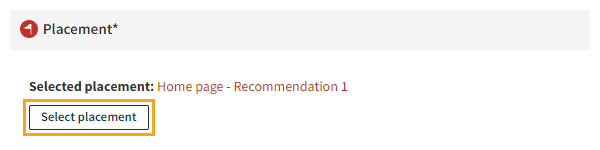
-
Select the placement you created for the new recommendation. In this example, the placement is 404 page - Recommendation 1.
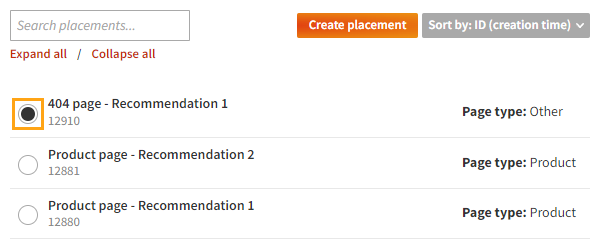
-
Click Save.
For more information about the settings, see the modification user guide.
-
-
Activate the modification:
-
At the bottom of the Basic settings view, click Activate.
-
To confirm, click Activate.
-
-
To exit the modification settings, click Close.
You have duplicated the modification. The new recommendation is now live.
You're all done with this example!