Modifications overview
To get an overview of the modifications defined for your site:
- Log in to the Frosmo Control Panel, and select your site.
- In the sidebar, select Modifications. The Overview tab lists all the modifications defined for the site.
The following figure shows the modifications overview for a retail site with a basic feature setup.
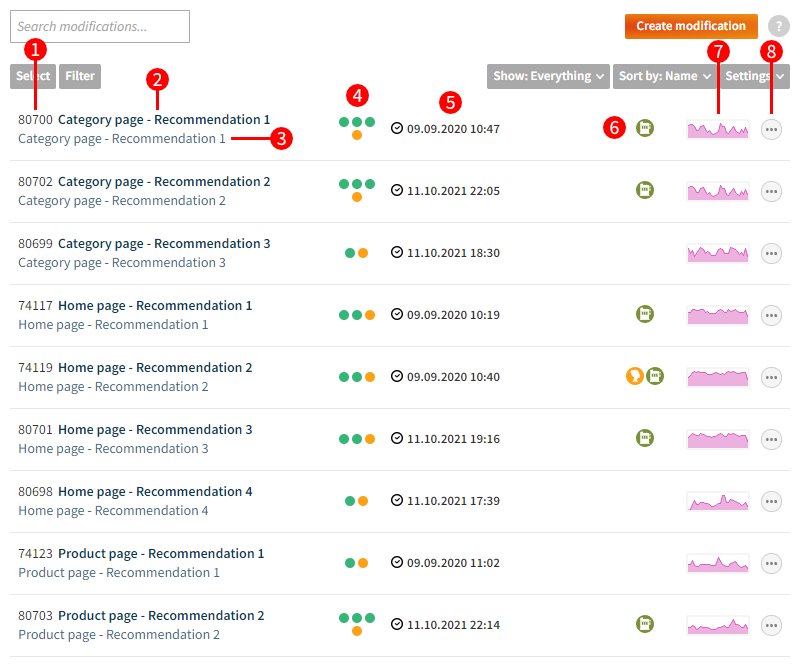
The overview provides the following information and controls for each modification:
-
Modification ID. Each modification has a unique ID.
-
Modification name. Click the name to view and edit the modification settings. If the modification is inactive or its display period has expired, the name is grayed out (but you can still click the name to access the settings).
-
Placement name. This is the placement to which the modification is currently assigned.
-
Modification variations. The colored circles show how many variations the modification contains and whether the modification uses the comparison group (last circle):
-
Green circle (⬤): Active variation
-
Light gray circle (⬤): Inactive variation
-
Orange circle (⬤): Comparison group enabled
-
Dark gray circle (⬤): Comparison group disabled
-
-
Modification display schedule. This is the time starting from which the modification has been available to visitors on the site. If the modification has an end time defined, that is also shown. If the start time is in the future or the end time is in the past, the modification is flagged as upcoming or expired accordingly with only the start or end time shown.
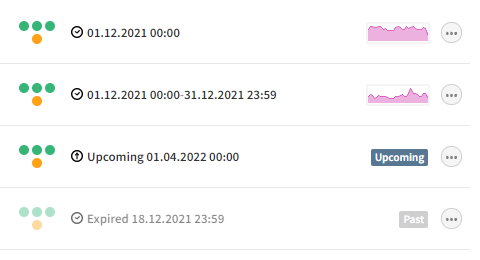
-
Modification features. The overview displays a status icon if the modification uses one of the following features or settings:
Content preloading enabled
Conversion tracking disabled
Limited display days and/or hours
Maximum displays per visitor or per all visitors
Multi-armed bandit
Non-medium priority
Segments
States
-
Modification displays. This graph shows the daily display counts for the modification from the last 30 days. If the modification is inactive, or if its start time is in the future or its end time is in the past, the overview shows the corresponding status label instead of the graph.
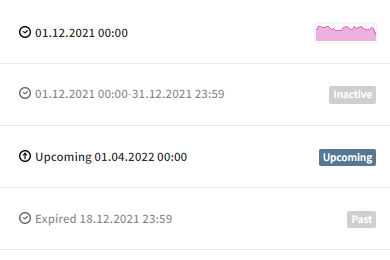
-
Quick menu button. Click the button to open the quick menu for the modification. The quick menu allows you to perform basic actions on the modification, such as edit, duplicate, and remove.
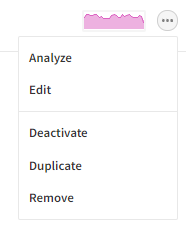
For more information about modification settings, see the modification user guide.