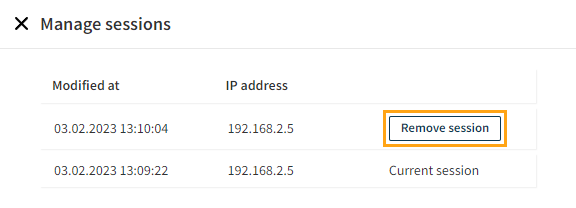Logging in to the Frosmo Control Panel
Your login URL for the Frosmo Control Panel depends on your Frosmo Platform instance. You receive the URL as well as your username and a temporary password from Frosmo.
Log in to the Control Panel with the username and password.
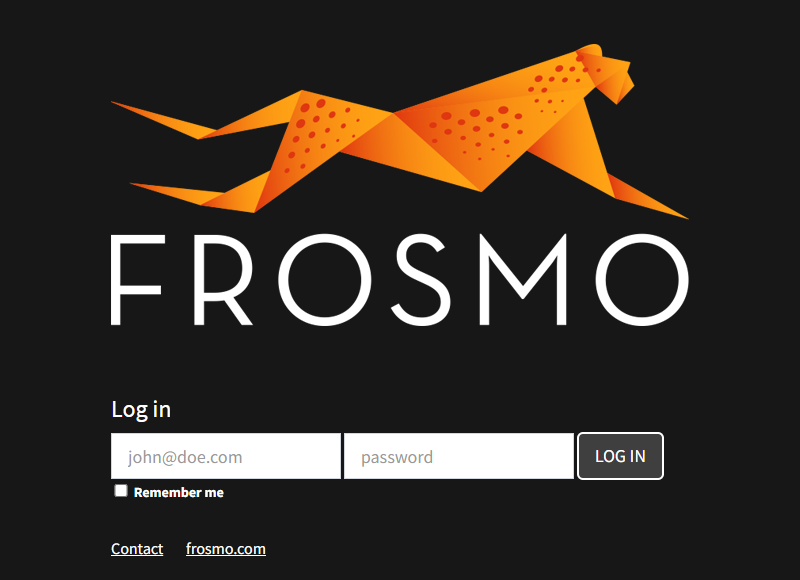
You must change your password the first time you log in. For more information about changing the password, see Managing your user settings.
After you've successfully logged in, the Control Panel displays your site's dashboard.
The content you see in the dashboard depends on your business vertical and whether the redesigned dashboard has been enabled for your site.
The following figure shows the new dashboard for retail sites. If you want to start using the new dashboard, contact Frosmo support.
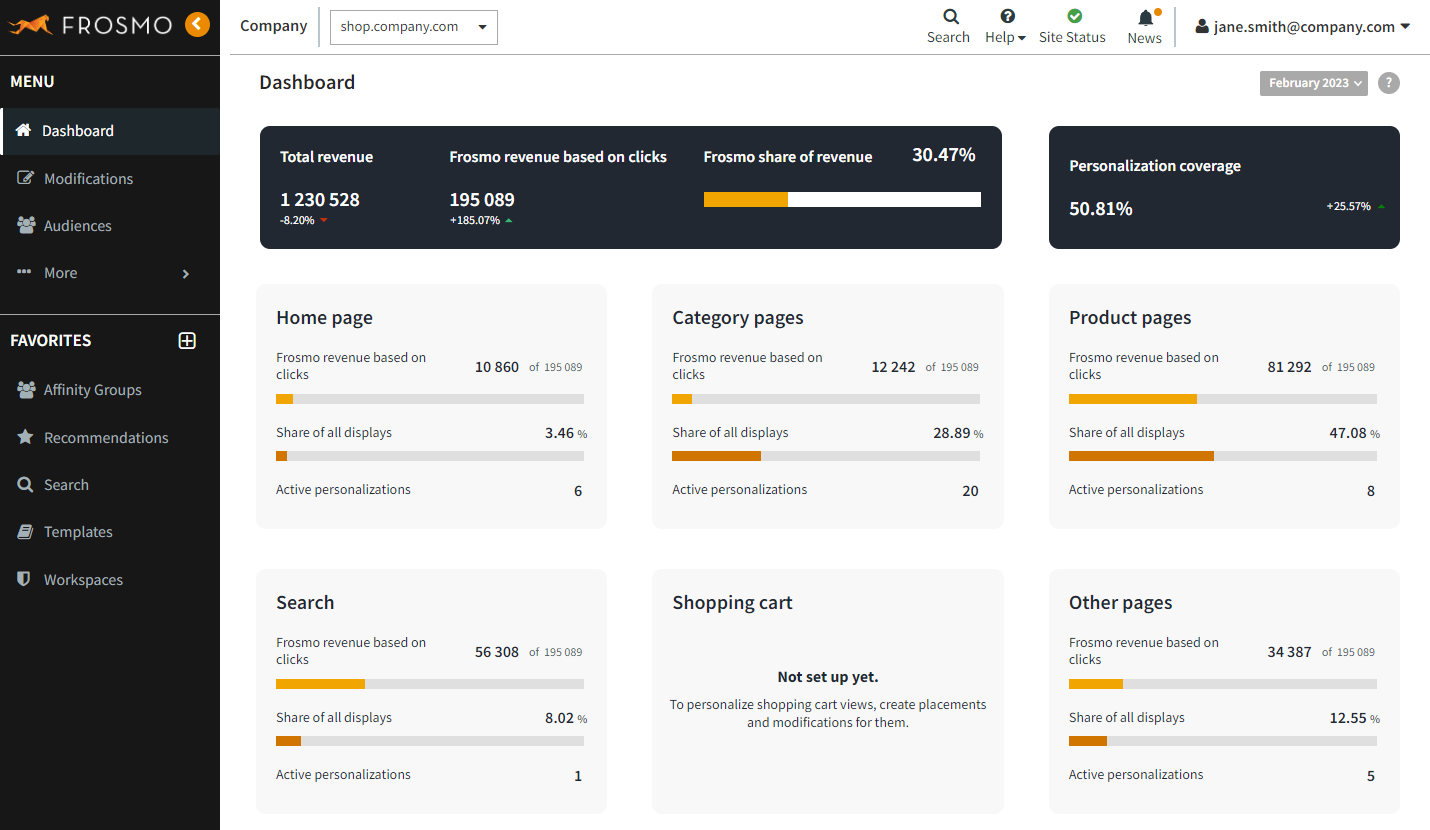
If you have access to multiple sites, the Control Panel automatically selects one of them. To change to another site, select the site from the site selection drop-down menu, which you can find in the header. The menu lists all sites to which you have access. You can manage and monitor only one site at a time in a given browser tab. If you want to simultaneously manage multiple sites, select the sites in separate browser tabs.

For more information about the Control Panel, see Introduction to the Frosmo Control Panel.
Managing multiple login sessions
If you're logged in to the Control Panel from two or more browsers at the same time, meaning you have multiple concurrent login sessions, the header shows a notification icon next to your username.

To view and manage your login sessions:
-
In the header, click your username, and select Manage.
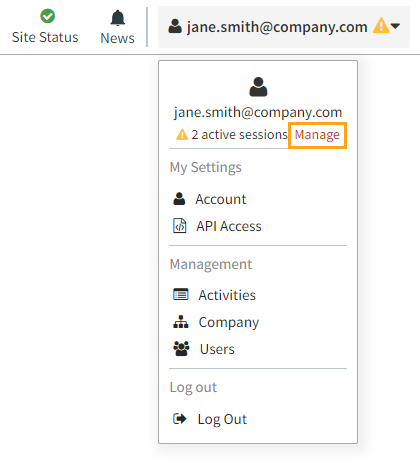
-
To end a session, click Remove for the session. You're logged out from the Control Panel in the browser for that session. You cannot end your current session, that is, the session you're using to manage your sessions.