Configuring affinity for a site
In calculating a visitor's affinity scores, the Frosmo Platform gives different weight to different types of interactions and optionally different item attributes. For example, by default, a single transaction has more weight than a single view since transactions indicate greater engagement and therefore greater affinity than views. You can view and set the interaction and attribute weights for a site in the Frosmo Control Panel.
The available interaction types depend on the site's business vertical and data tracking setup.
To view and set the interaction and attribute weights for a site:
-
In the Frosmo Control Panel, in the header, click your username, and select Company.
-
In the companies and sites list, find the site whose weights you want to view and set. To filter the list, start typing the company or site name in the search field.
-
Click the quick menu button for the site, and select Edit affinity settings.
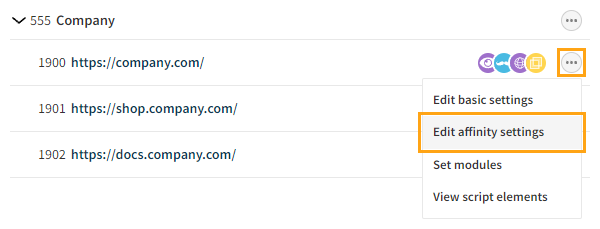
-
In the Interaction and attribute weights section, view the current weights and, if needed, change them by dragging the sliders.
You can set the weight of an interaction or attribute to any value between 0% and 100% at intervals of 5%. The greater the weight, the greater the relative impact on affinity scores. If you set the weight of an interaction to 0%, the platform will ignore interactions of that type when calculating affinity scores. If you set the weight of an attribute to 0%, the platform will not track affinity for that attribute. If you change a weight from its original (currently saved) value, the Control Panel displays the original value in parentheses next to the new value.
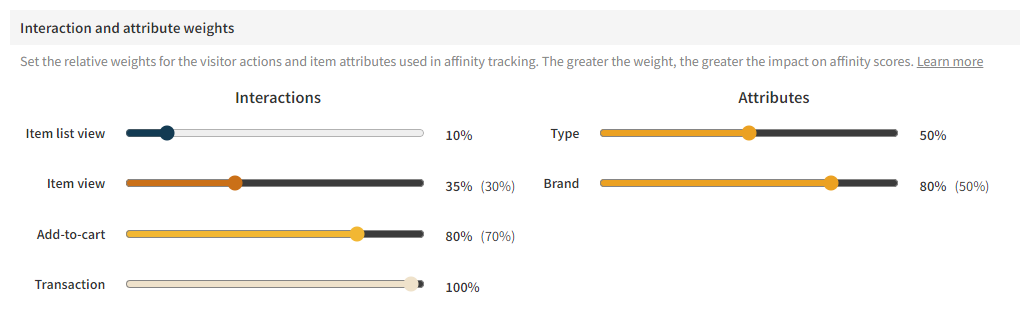
If the Frosmo Platform is configured to track affinity based on specific conversion types, you can set their weights in the Custom interactions section.
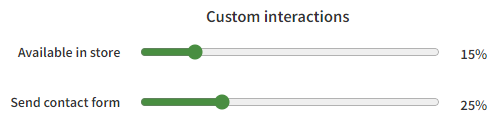
-
In the Affinity score preview section, check and compare how the interaction and attribute weights you've set impact affinity scores for different visitor profiles.
Select the visitor profile from the drop-down menu. Each profile represents a hypothetical visitor with predefined affinities. The affinities are the same across profiles, but each profile has a unique interaction history that results in different affinity scores. The available profiles depend on the site's business vertical.
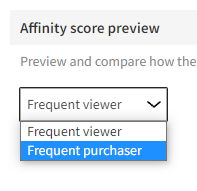
The preview updates automatically as you change the weights in the Interaction and attribute weights section. The Original affinity scores graph shows the affinity scores as calculated based on the currently saved weights, while the New affinity scores graph shows the scores as calculated based on the weights you've set in the Interaction and attribute weights section (but have yet to save).
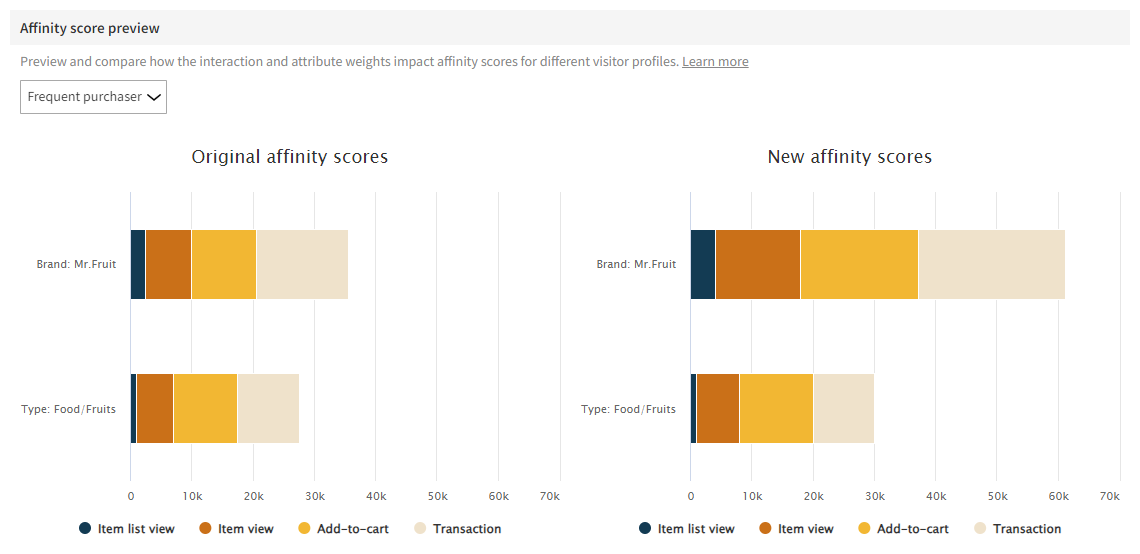
-
When you're done, click Save.
If you changed the interaction or attribute weights, the platform now uses the new weights when calculating affinity scores. For a returning visitor, the platform updates their affinity profile based on the new weights the next time the visitor performs an action that indicates affinity.