Activating and deactivating shared code
Activating a piece of shared code deploys the code to the site, where the code is then automatically executed, either on every page load or when the trigger defined for the code fires. Deactivating a piece of shared code removes the code from the site.
Activating shared code
To activate a piece of shared code:
-
In the Frosmo Control Panel, in the sidebar, select More > Shared Code.
-
In the shared code list, find the piece of shared code you want to activate, click the quick menu button for the code, and select Activate.
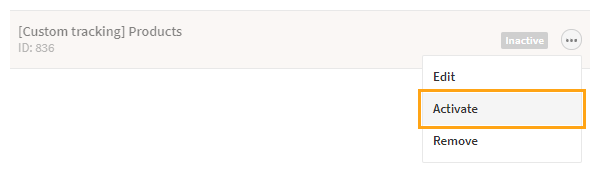
-
To confirm, click Activate.
The piece of shared code is now automatically executed on every page load or when the trigger, if defined, fires.
You can also activate a piece of shared code from the shared code settings view.
Deactivating shared code
To deactivate a piece of shared code:
-
In the Frosmo Control Panel, in the sidebar, select More > Shared Code.
-
In the shared code list, find the piece of shared code you want to deactivate, click the quick menu button for the code, and select Deactivate.
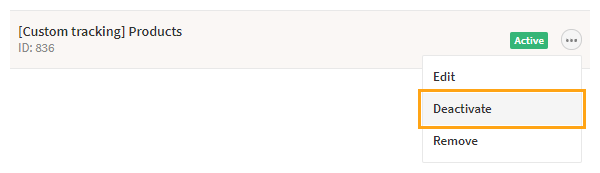
-
To confirm, click Deactivate.
The piece of shared code is no longer executed on the site (unless a visitor still has the code cached in their browser).
You can also deactivate a piece of shared code from the shared code settings view.
Checking the activation status of shared code
To check the activation status of a piece of shared code:
-
In the Frosmo Control Panel, in the sidebar, select More > Shared Code.
-
In the shared code list, find the piece of shared code whose activation status you want to check, and check the status label for the code. The label reads either Active or Inactive.
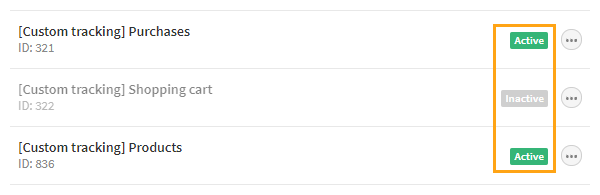
You can also check the activation status of a piece of shared code from the shared code settings view.