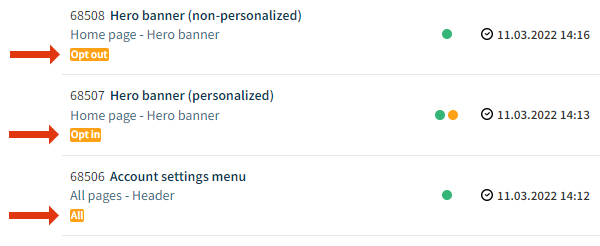Using selective profiling
Selective profiling allows you to display modifications to visitors based on their profiling choice: Visitors who opt in see personalized, targeted modifications, while visitors who opt out only see non-personalized, non-targeted modifications.
Selective profiling workflows
The workflow for implementing selective profiling depends on whether your site has existing modifications: Are you setting up a new site in the Frosmo Platform with selective profiling enabled from the start, or are you applying selective profiling to an existing site that already has modifications in production?
Workflow for new sites without modifications
To implement selective profiling for a new site without modifications:
-
Enable the selective profiling module for the site.
noteOnly certain Frosmo users can enable and disable site modules. If you're a company-user, a Frosmo user enables and disables the modules for your site. For more information, contact Frosmo support.
-
Implement a mechanism for registering a visitor's profiling choice for the Frosmo Platform.
-
Create the modifications for the site. Depending on the use case, create each modification either as a regular modification or non-personalized modification.
Workflow for existing sites with modifications
To implement selective profiling for an existing site with modifications:
-
Enable the selective profiling module for the site.
noteOnly certain Frosmo users can enable and disable site modules. If you're a company-user, a Frosmo user enables and disables the modules for your site. For more information, contact Frosmo support.
-
Implement a mechanism for registering a visitor's profiling choice for the Frosmo Platform.
-
Go through the existing modifications, and for each modification:
-
If the modification has only one variation, does not deliver personalized content, and does not use any profiling features, recreate the modification as a non-personalized modification. Set the modification to display to all visitors. Deactivate the original modification so as to avoid duplicate modifications.
-
If the modification has multiple variations, delivers personalized content, or uses a profiling feature, consider whether you need an alternative version of the modification for visitors who opt out of profiling. If you need the alternative version, create it as a non-personalized modification. Set the modification to display only to visitors who have opted out of profiling.
warningYou can also duplicate an existing modification into a non-personalized modification. If you do so, and if the modification is a recommendation, make sure that the strategy used in the modification does not use affinity-based sorting or algorithms that generate personalized results (such as a "by the visitor" algorithm). For more information, see Visitor profiling.
-
Registering a visitor's profiling choice
For selective profiling to work on a site, the Frosmo Platform must know each visitor's profiling choice with respect to personalized, targeted content delivered by the platform. You must therefore update the site, or the site's consent management solution, to (1) seek visitor consent for Frosmo content and (2) notify the platform about each visitor's choice. Frosmo can help you with the setup, if you want.
To register visitor choice:
-
Make sure selective profiling is enabled for the site.
-
Implement a new UI component or update your existing consent management solution to seek visitor consent for personalized, targeted content delivered by the Frosmo Platform.
-
Based on a visitor's choice, call the appropriate Frosmo Core function to notify the platform about the choice:
-
frosmo.easy.profile.enable(): The visitor opted in. The platform will deliver personalized, targeted content to the visitor. -
frosmo.easy.profile.disable(): The visitor opted out. The platform will only deliver non-personalized, non-targeted content to the visitor.
tipBefore you call either function, make sure Frosmo Core has finished initializing. You can use the public
frosmo.easy.ready()function to invoke a callback function or resolve a Promise once Frosmo Core is ready.Using frosmo.easy.ready()// Use a callback...
frosmo.easy.ready(function coreReadyCb() {
easy.console.log('The Frosmo Platform is ready.');
});
// ...or use a Promise.
frosmo.easy.ready()
.then(function () {
easy.console.log('The Frosmo Platform is ready.');
}); -
The platform stores the information about the profiling choice in each visitor's context.
The platform does not identify or recognize visitors as such. Instead, the platform recognizes browsers. When a new visitor first enters a site, the platform assigns them a unique identifier, a Frosmo ID, which allows the platform to identify their browser. The platform, therefore, associates visitor choice with a browser rather than a person. By default, the platform stores the ID in the site's local storage in the visitor's browser.
If the visitor changes browsers, the platform will treat them as a new visitor with a fresh context, and they will need to opt in or opt out again on the new browser. Similarly, if the site's local storage gets cleared, either manually by the visitor or automatically by the browser, the platform will treat the visitor as a new visitor, and they will need to opt in or opt out anew.
Creating a non-personalized modification
A non-personalized modification is a special modification case that allows you to deliver non-personalized, non-targeted content to all visitors or to just those visitors who opt out of personalized, targeted content.
You can create non-personalized modifications only when selective profiling is enabled for the site.
To create a non-personalized modification:
-
In the Frosmo Control Panel, in the sidebar, select Modifications.
-
Click Create modification.
-
Enter a descriptive name for the modification, select Non-personalized as the modification case, select the appropriate content type, and click Create.
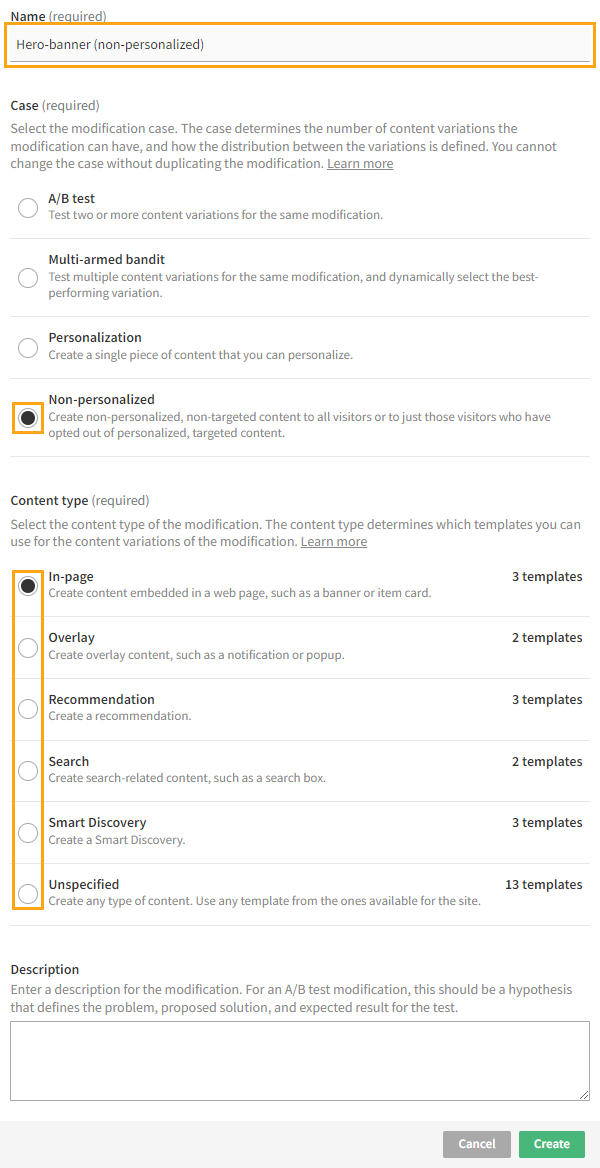
For more information about the settings, see the modification user guide.
-
Define the visitor group for the modification:
-
If you want to display the modification only to non-profiled visitors, select No profiling. Only visitors who have opted out of personalized, targeted content, or who have yet to make their choice, will see the modification.
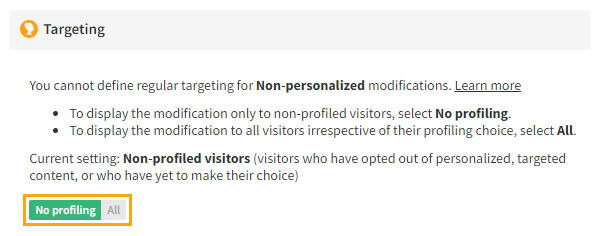
-
If you want to display the modification to all visitors irrespective of their profiling choice, select All. Every visitor, including ones that have yet to make their choice, will see the modification.
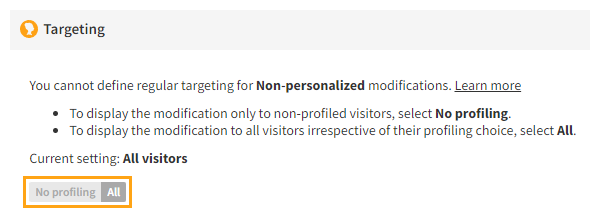
-
-
Define the placement, content, and other modification settings. For more information, see the modification user guide.
noteThe modification has a single variation whose content you can define. You cannot remove the variation or add additional variations, and you cannot use the comparison group with the modification.
noteThe following profiling-related settings are disabled in the modification:
-
Targeting (using segments or affinity groups)
-
In advanced settings:
-
Display interval
-
Max. displays per visitor
-
In addition, do not use States in the modification. Using a visitor state (for example, whether a visitor is logged in) to determine when to display a modification can be considered personalization and, therefore, profiling.
-
Checking the visitor group setting of a modification
When selective profiling is enabled for a site, the Frosmo Control Panel automatically labels all modifications on the site based on their visitor group setting.
To check the visitor group setting of a modification, in the Control Panel, select Modifications > Overview. You can see a visitor group label on each modification.