Tracking custom actions
Tracking for basic custom actions can be implemented as follows:
-
In the site source code or in shared code using the Frosmo data layer. If you want to implement the tracking yourself, use the data layer to trigger custom actions directly from your site source code or from shared code. For instructions, see the custom action tracking developer guide.
-
In the Frosmo custom script using custom code. This type of tracking is always implemented by Frosmo developers. If you do not implement the tracking yourself, Frosmo developers do it for you through your site's custom script.
-
In modification content or shared code using Frosmo Core. This type of tracking is always implemented by Frosmo developers, since it requires knowledge of the Frosmo Core library. Triggering custom actions from a modification or a piece of shared code can be a useful alternative to triggering them from custom code, but even here part of the tracking is usually implemented in custom code.
Basic custom actions can be triggered with predefined values, which you write into the tracking code, or they can get their values from a variable, meaning you don't need to know the values beforehand.
To track visitor geolocation with custom actions, simply create those actions in the Frosmo Control Panel. You can do this yourself, or Frosmo can do it for you.
Tracking visitor geolocation
Before you can use geolocation custom actions on a site, you need to enable the geolocation module for the site. If the module is disabled, you cannot create geolocation custom actions for the site. If the module is enabled and you disable it, any existing geolocation custom actions on the site will stop working.
Only certain Frosmo users can enable and disable site modules. If you're a company-user, a Frosmo user enables and disables the modules for your site. For more information, contact Frosmo support.
A geolocation custom action tracks a visitor's device's real-world geographic location. Frosmo Core handles the tracking logic and automatically triggers the custom action on page load when the visitor's current location matches one of the geolocation values defined for the custom action.
Geolocation custom actions only work on desktop devices (including laptop computers).
To track visitor geolocation with a custom action:
-
In the Frosmo Control Panel, in the sidebar, select More > Custom Actions.
-
Click Create custom action.
-
Define the basic information:
-
Name: Enter a name for the custom action.
-
Description: Optionally, enter a description for the custom action.
-
Use as a state: Keep this feature disabled, since you cannot use geolocation custom actions as states in modifications.
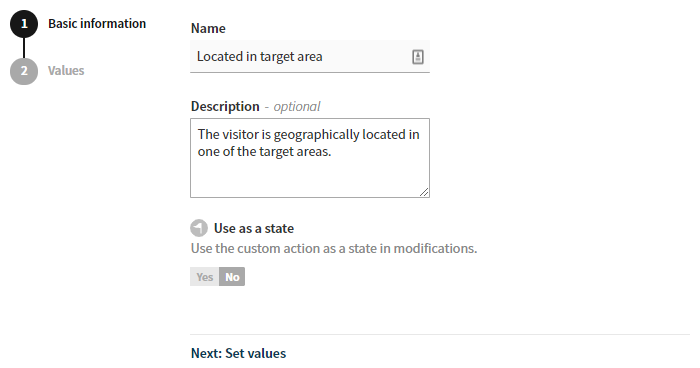
-
-
Select Values, and define the geographic locations you want to track:
-
Select Geolocation.
-
Enter a Title for the location, and define the location either by entering its Latitude, Longitude, and Radius, or by clicking show map and drawing the location on the map. To hide the map, click show map again.
-
To add another location, click Add another value, and repeat from the preceding step.
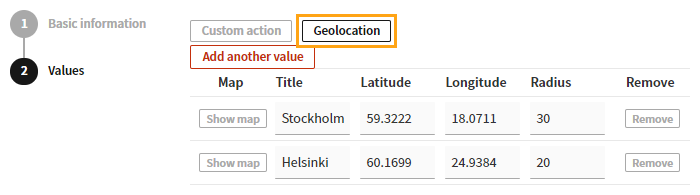
-
-
Click Save.
You can now use the custom action to implement other features.