Creating and editing a recommendation configuration (Frosmo Control Panel)
Learn how to create and edit a recommendation configuration in the Frosmo Control Panel.
If you're creating your own Frosmo application, you can create and edit recommendation configurations with the Graniitti API.
Creating a recommendation configuration
To create a recommendation configuration:
-
In the Frosmo Control Panel, in the sidebar, select More > Recommendations.
-
Select the Configurations tab.
-
Click Create recommendation configuration.
-
In the code editor, edit the recommendation configuration. The configuration is in the JSON format, so you need to directly edit the correct properties. For more information about the properties, see the recommendation configuration reference.
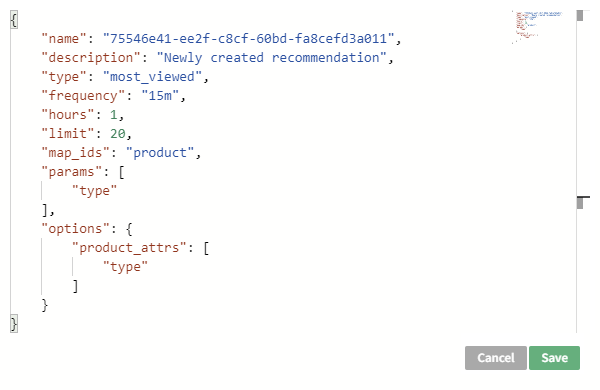
-
When you're done, click Save. The Frosmo Platform queues the new configuration for data generation.
-
To return to the recommendation configurations list, click Cancel.
-
To follow the data generation progress, check the recommendation configuration status.
Once the recommendation data has been successfully generated, you can use it in a modification to build and display a recommendation. You retrieve the data with the Recommendations API.
Editing a recommendation configuration
Be careful when editing a recommendation configuration that is in use, since changes to the recommendation configuration affect all modifications that use the configuration. In particular, if you edit a configuration that is currently used in an active variation of an active modification, the changes will affect all visitors who see the variation content.
To edit a recommendation configuration:
-
In the Frosmo Control Panel, in the sidebar, select More > Recommendations.
-
Select the Configurations tab.
-
In the recommendation configurations list, find the configuration you want to edit, and click the configuration name.
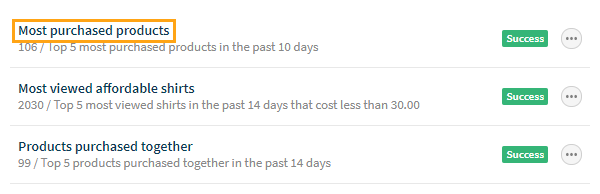
-
In the code editor, edit the recommendation configuration. The configuration is in the JSON format, so you need to directly edit the correct properties. For more information about the properties, see the recommendation configuration reference.
-
When you're done, click Save.
-
To return to the recommendation configurations list, click Cancel.
The Frosmo Platform does not immediately queue the recommendation configuration for data generation. Instead, the platform will follow the generation frequency defined in the configuration. However, if you want to immediately regenerate the data, manually queue the data generation.