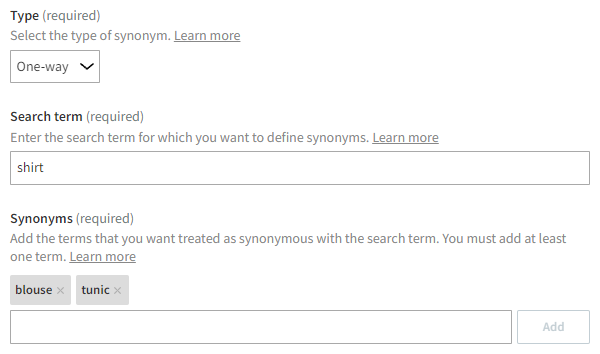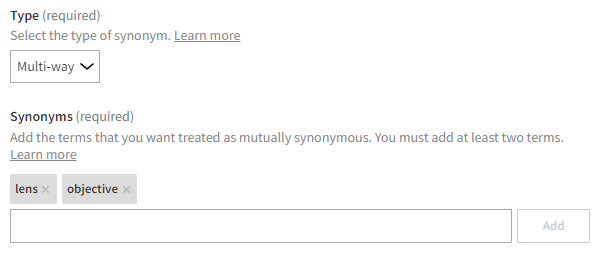Defining search synonyms
Synonyms allow you to define search terms that Frosmo Search must treat as equivalent. Searching for one term also returns matches for the others. For example, you can define synonyms for the most popular search terms on your site, especially those terms that do not return good results, to better direct visitors to the items they are trying to find.
Synonyms can enhance the search experience with:
-
Improved accuracy. Synonyms allow the search engine to better understand the intent behind a visitor's search query. For example, if visitors typically search for "laptop", but the site uses "notebook" as the common term, defining "laptop" as a synonym for "notebook" allows the search engine to treat notebooks as laptops and thereby match visitor intent with relevant search results.
-
Improved coverage. Synonyms broaden the range of items from which the search engine can find relevant results. For example, if a visitor searches for "sneakers", they will also benefit from results for "runners" and "tennis shoes", so treating the three terms as synonymous allows the search engine to offer the visitor a wider range of relevant options.
Frosmo Search supports one-way and multi-way synonyms. For more information about the different types, see Synonym settings.
The synonyms defined for a site apply to all search operations on the site.
You can view, add, edit, and remove synonyms in the Frosmo Control Panel.
Viewing synonyms
To view the synonyms defined for a site:
-
In the Frosmo Control Panel, in the sidebar, select More > Search.
-
Select the Synonyms tab. The view lists all the synonyms defined for the site. Each row in the list represents a single synonym group.
-
For one-way synonyms, the Synonyms column displays the search term followed by its synonyms.
-
For multi-way synonyms, the Synonyms column displays the mutually synonymous search terms.
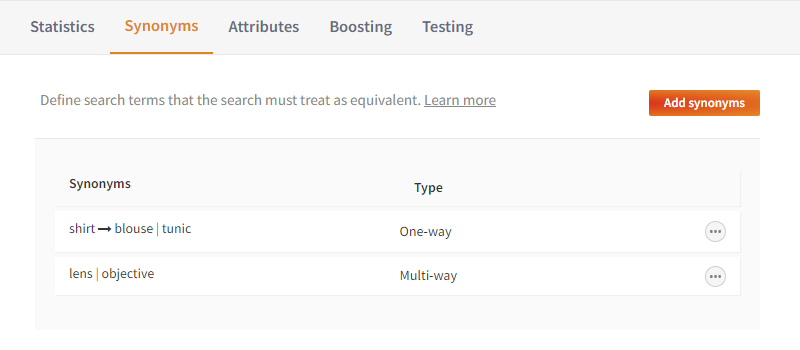
-
Adding synonyms
To add a new synonym group:
-
In the Frosmo Control Panel, in the sidebar, select More > Search.
-
Select the Synonyms tab.
-
Click Add synonyms.
-
Define the synonym settings.
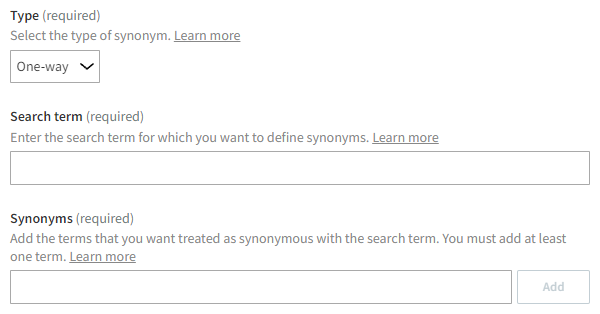
-
When you're done, click Save.
Adding synonyms for search terms with no results
You can easily define synonyms for the most common search terms that return no results.
To define synonyms for a search term with no results:
-
In the Frosmo Control Panel, in the sidebar, select More > Search.
-
In the Statistics tab, select Top search terms with no results.
-
In the search term list, find the term for which you want to define synonyms, and click Define synonyms for the term.
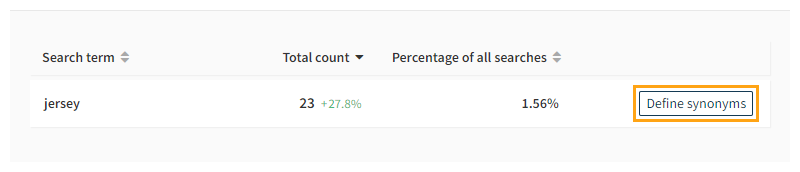
-
Define the synonym settings. By default, the type is One-way and the search term is prefilled. If you change the type to Multi-way, you must re-enter the search term.
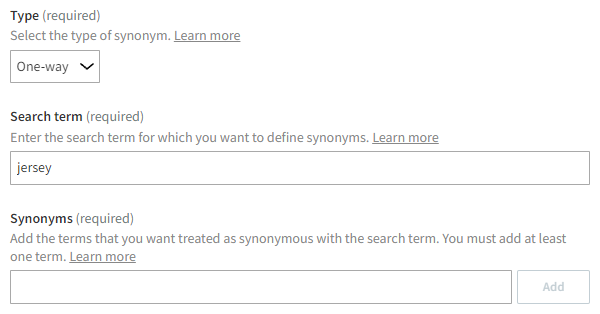
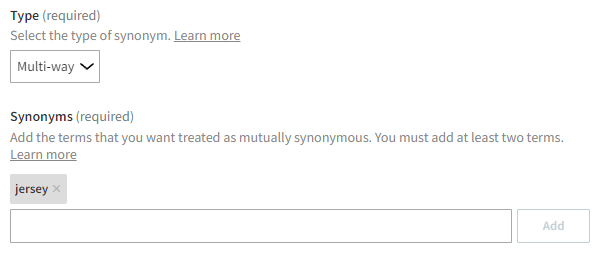
-
When you're done, click Save. The platform creates a new synonym group for the search term.
Editing synonyms
To edit a synonym group:
-
In the Frosmo Control Panel, in the sidebar, select More > Search.
-
Select the Synonyms tab.
-
In the synonyms list, find the synonym group you want to edit, click the quick menu button for the set, and select Edit.
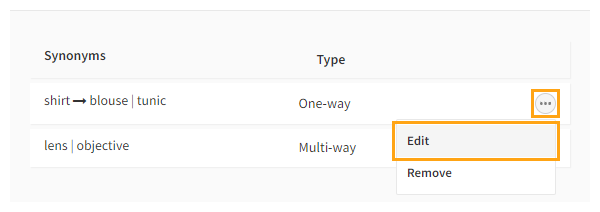
-
Edit the synonym settings.
-
When you're done, click Save.
Removing synonyms
To remove a synonym group:
-
In the Frosmo Control Panel, in the sidebar, select More > Search.
-
Select the Synonyms tab.
-
In the synonyms list, find the synonym group you want to remove, click the quick menu button for the set, and select Remove.
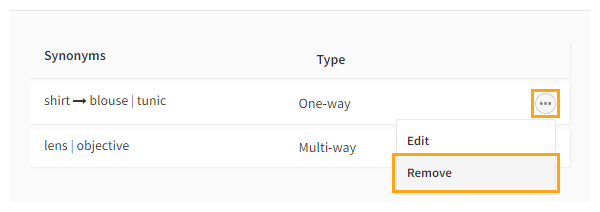
-
To confirm, click Remove. The synonym group is removed.
Synonym settings
The following table describes the settings you can define for a synonym group in the Frosmo Control Panel.
| Setting | Description | Role |
|---|---|---|
Type | Select the type of synonym. The available types are:
| Required |
Search term | Enter the root term for which you want to define synonyms. The root term can be either a single word or a phrase. The search engine treats the root term as case-insensitive. This field is only available for one-way synonyms. | Required |
Synonyms | Define the synonymous terms:
Each term can be either a single word or a phrase. The search engine treats the terms as case-insensitive. The currently defined synonymous terms are displayed above the field. 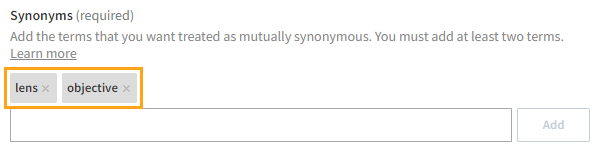 Adding a termTo add a term:
Removing a termTo remove a term, click ✕ for the term.  | Required |