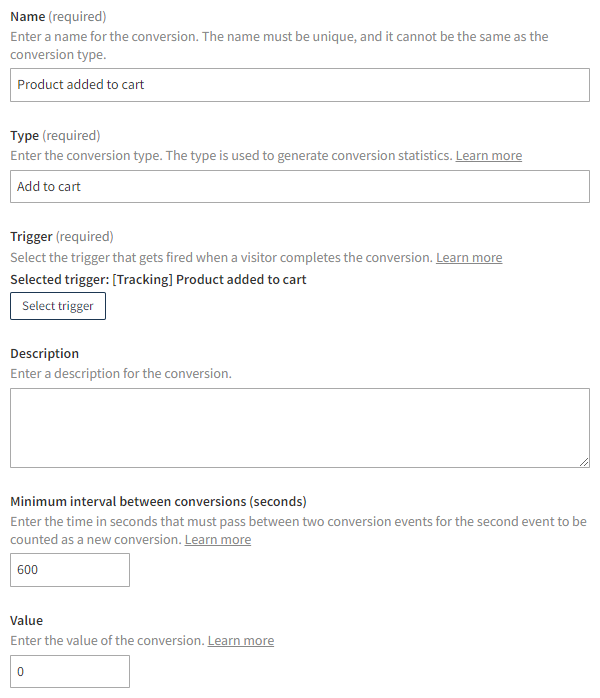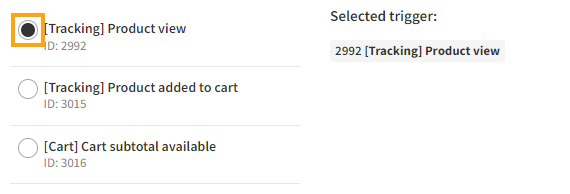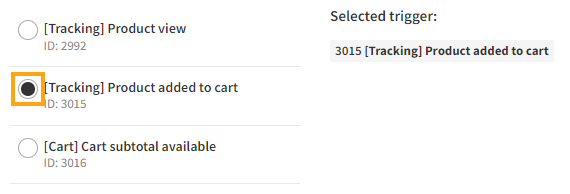Creating and editing a conversion definition
Learn how to create and edit a conversion definition, and define the settings for the conversion definition.
Creating a conversion definition
To create a conversion definition:
-
In the Frosmo Control Panel, in the sidebar, select More > Conversion Definitions.
-
Click Create conversion definition.
-
Define the conversion definition settings.
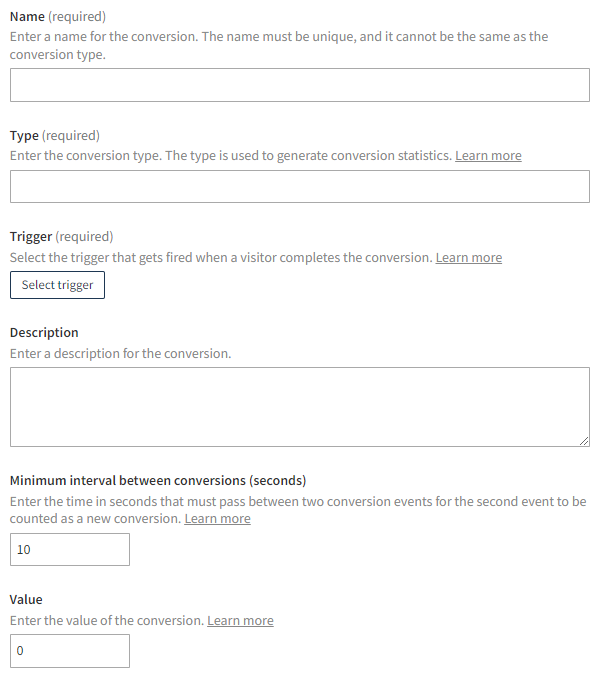
-
When you're done, click Save.
To start using the conversion definition, activate it.
Editing a conversion definition
To edit a conversion definition:
-
In the Frosmo Control Panel, in the sidebar, select More > Conversion Definitions.
-
In the conversion definitions list, find the conversion definition you want to edit, and click the conversion definition name.
-
Edit the conversion definition settings.
-
When you're done, click Save.
Conversion definition settings
The following table describes the settings you can define for a conversion definition in the Frosmo Control Panel.
| Setting | Description | Role |
|---|---|---|
Name | Enter a name for the conversion. The name must be unique, and it cannot be the same as the conversion type. | Required |
Type | Enter the conversion type. The type can be, for example, "Purchase" or "Registration". You can freely define the type. You can create multiple conversion definitions, that is, define multiple conversions, with the same type. The type is used to generate conversion statistics. | Required |
Trigger | Select a trigger for the conversion. The trigger determines the actual visitor action (event) that the platform registers as a conversion. You can only select a single trigger, but you can freely change the selected trigger. Selecting a triggerTo select a trigger:
Changing the triggerTo change the selected trigger:
| Required |
Description | Enter a description for the conversion. | Optional |
Minimum interval between conversions (seconds) | Enter the conversion interval in seconds. The interval determines how much time must pass between two conversion events for the second event to be counted as a new conversion. For example, you can define that if a visitor submits the same form twice inside 10 minutes, only one submission is counted as a conversion. In this case, the minimum interval between conversions would be 600 seconds. | Required |
Value | Enter a value to the conversion. The conversion value is used to generate conversion statistics for monitoring the revenue created by conversions completed on the site. The value does not need to be monetary, but it normally makes sense to assign a monetary value especially to conversions that actually are monetary transactions (namely, purchases). If you don't want to track conversion value, leave the value as 0. You cannot leave the field empty. | Required |
The following figure shows an example of a conversion definition for tracking shopping cart additions. The definition is based on a trigger listening to events where a product is added to the cart. Only one conversion every 10 minutes (600 seconds) is counted.