Introduction to the Frosmo Control Panel
The Frosmo Control Panel is the main user interface of the Frosmo Platform. You use the Control Panel to customize your websites and monitor their performance.
In a nutshell, the Control Panel allows you to:
-
Configure how and for whom the platform modifies the content and user experience of a site.
-
Configure how the platform segments visitors on a site.
-
Monitor how well the modifications and segmentation perform on a site.
-
Create and manage the user accounts for your company or organization.
Under the hood, the Control Panel manages the Frosmo JavaScript library. Changes made to a site in the Control Panel are automatically reflected in the custom script for that site.
For information about logging in to the Control Panel, see Logging in to the Frosmo Control Panel.
User interface overview
The following figure shows the Frosmo Control Panel user interface with key controls and navigation elements highlighted. For more information about each element, see the legend below the figure.
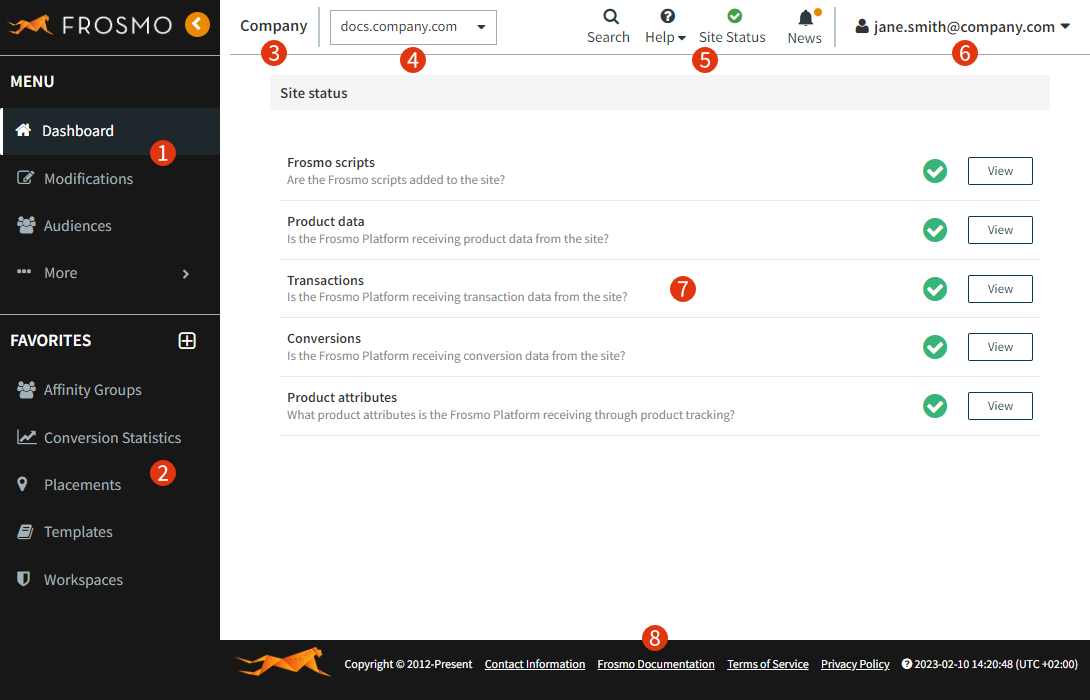
In the figure:
-
Main menu. Navigate the different pages of the Control Panel.
-
Favorites. Go directly to your favorite features and tools, and manage your favorites.
-
Company. Name of the company to which the currently selected site belongs.
-
Site selection. Frosmo origin of the currently selected site. To select another site, use the drop-down menu. The menu lists all sites to which you have access. You can manage and monitor only one site at a time, that is, the currently selected site.
-
Site utilities. Search for companies, sites, and configurations to which you have access. Follow helpful links to Frosmo Documentation. Check the status of the currently selected site, and click the status icon to open the site status page. Check the latest news by clicking the bell icon.
-
User menu. Access various user, site, and company settings, and log out from the Control Panel.
-
Content. Main content area where you'll find the features, settings, tools, and so on.
-
Footer. Check the date and time of the Frosmo Platform instance hosting the site, and follow links to Frosmo's terms of service, privacy policy, and other information.